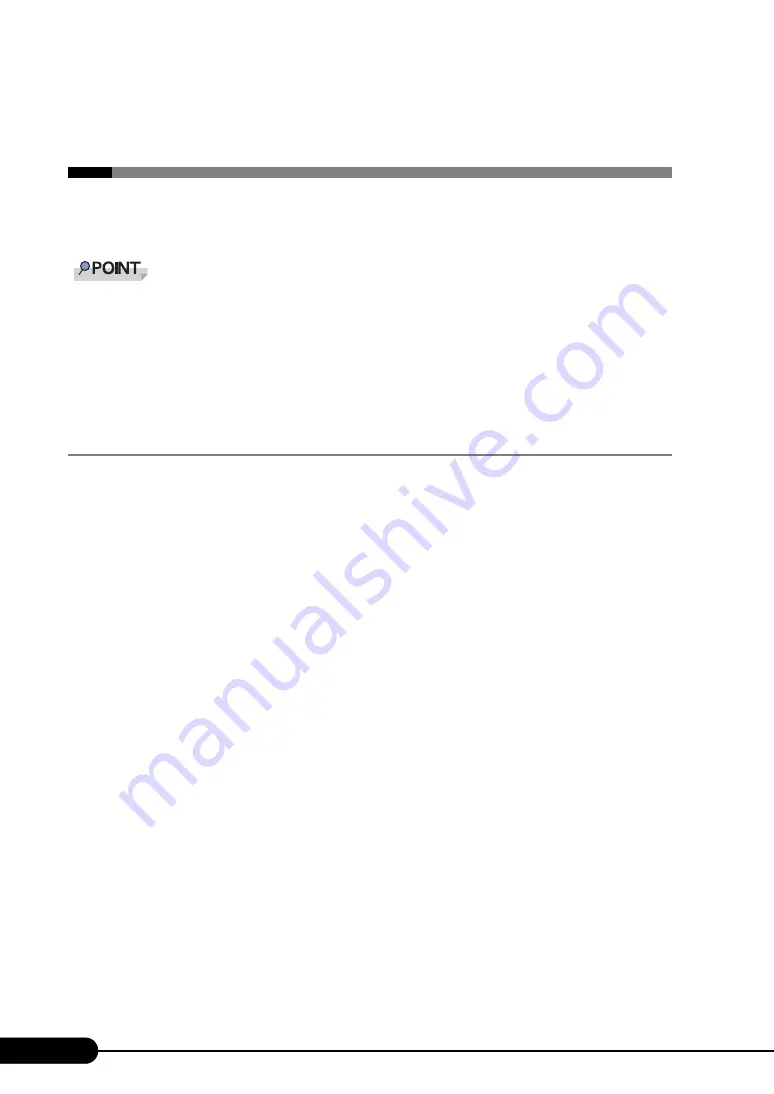
146
Chapter 5 Operations after OS Installation
5.2 Creating a Disk for System
Recovery
If the installation of the OS was performed manually, create a system recovery disk.
If the system file, system configuration or environment setting change at startup, etc., are damaged,
such data can be reconstructed using the recovery information stored in the created system recovery
disk.
To create a recovery disk, you need an unused formatted floppy disk. Prepare it in advance.
5.2.1 Creating the Automated System Recovery (ASR) Set
for Windows Server 2003 and Windows Server 2003
x64
After setting up Windows Server 2003, create a system recovery set. To do this, you need an unused
formatted floppy disk and a medium to store back up files.
1
Click [Start]
→
[All Programs]
→
[Accessories]
→
[System Tool]
→
[Backup].
The [Backup or Recovery Wizard] window appears.
2
Click [Next].
The [Backup or Recovery] window appears.
3
Select [Create a backup of files and settings], and then click [Next].
The [Items to Create Backups] window appears
4
Select [All the information in this computer], and then click [Next].
The [Backup Type, Destination and Name of the Backup File] window appears.
5
Specify name and destination of the backup file, and then click [Next].
The [Backup or Recovery Wizard Complete] window appears.
6
Click [Finish].
Backup process starts.
7
If a message prompts you to insert a floppy disk, insert the floppy disk and click
[OK].
Automated system recovery disk is created.
Summary of Contents for Primergy RX300 S3
Page 40: ...40 Chapter1 Overview ...
Page 110: ...110 Chapter 3 OS Installation Using ServerStart ...
Page 134: ...134 Chapter 4 Manual OS Installation ...
Page 178: ...178 Chapter 6 High Reliability Tools ...
Page 226: ...226 Chapter 7 Installing Internal Options ...
Page 252: ...252 Chapter 8 Configuring Hardware and Utilities ...
Page 308: ...308 Appendix ...
















































