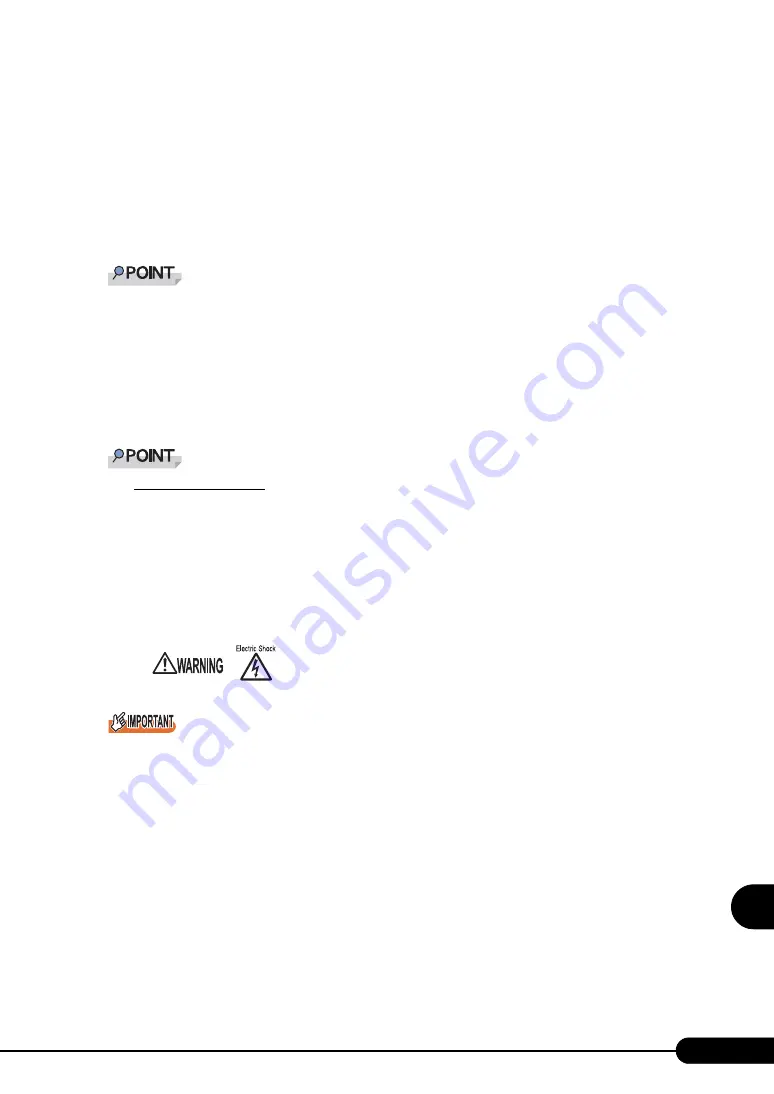
255
PRIMERGY RX300 S3 User’s Guide
9
Op
eration
a
nd
Mainten
ance
■
Cleaning the Server
Wipe with a soft, dry cloth. For stains that do not come off with a dry cloth, wipe with a cloth lightly
dampened with a mild detergent. Once the stain has been removed, wipe off any remaining detergent
with a cloth dampened with water. When wiping the server, be sure that no moisture enters the server
machine.
Do not use solvents. Use a mild detergent only. Otherwise, the server may be damaged.
Use a vacuum cleaner periodically to prevent dust buildup in ventilation holes.
In dusty environments, dust piles up on the front and rear panels of the server over short periods.
Install the server in a different location to avoid failures.
■
Cleaning the Server Interior
In dusty environments, dust deposits on the server. Dust deposits may cause a server failure, fire, or
electric shock. To keep the PRIMERGY server in good condition, use a vacuum cleaner periodically to
remove dust deposits.
Cleaning components
CPUs: Dust deposits must be removed because it will impair the cooling performance.
Fans: Remove dust from and around the fans.
Memory/expansion cards: Remove dust between memory modules and between expansion cards.
Remove dust from the connector before adding a memory module or an expansion card.
Internal hard disk units/5-inch internal options: Remove dust deposits from units and devices. Tape
devices are particularly susceptible to dust and may cause failures. Install them in a clean
environment.
Be careful when removing components such as CPUs, memory modules, or hard disk units. Be sure to
install parts and cables in the original position.
Leaving dust brushed off or blown with air on the server can cause failure. Be sure to take it out of the
server.
• Do not disassemble the PSU when cleaning the server interior. Doing so may
cause failures or electric shock.
Summary of Contents for Primergy RX300 S3
Page 40: ...40 Chapter1 Overview ...
Page 110: ...110 Chapter 3 OS Installation Using ServerStart ...
Page 134: ...134 Chapter 4 Manual OS Installation ...
Page 178: ...178 Chapter 6 High Reliability Tools ...
Page 226: ...226 Chapter 7 Installing Internal Options ...
Page 252: ...252 Chapter 8 Configuring Hardware and Utilities ...
Page 308: ...308 Appendix ...
















































