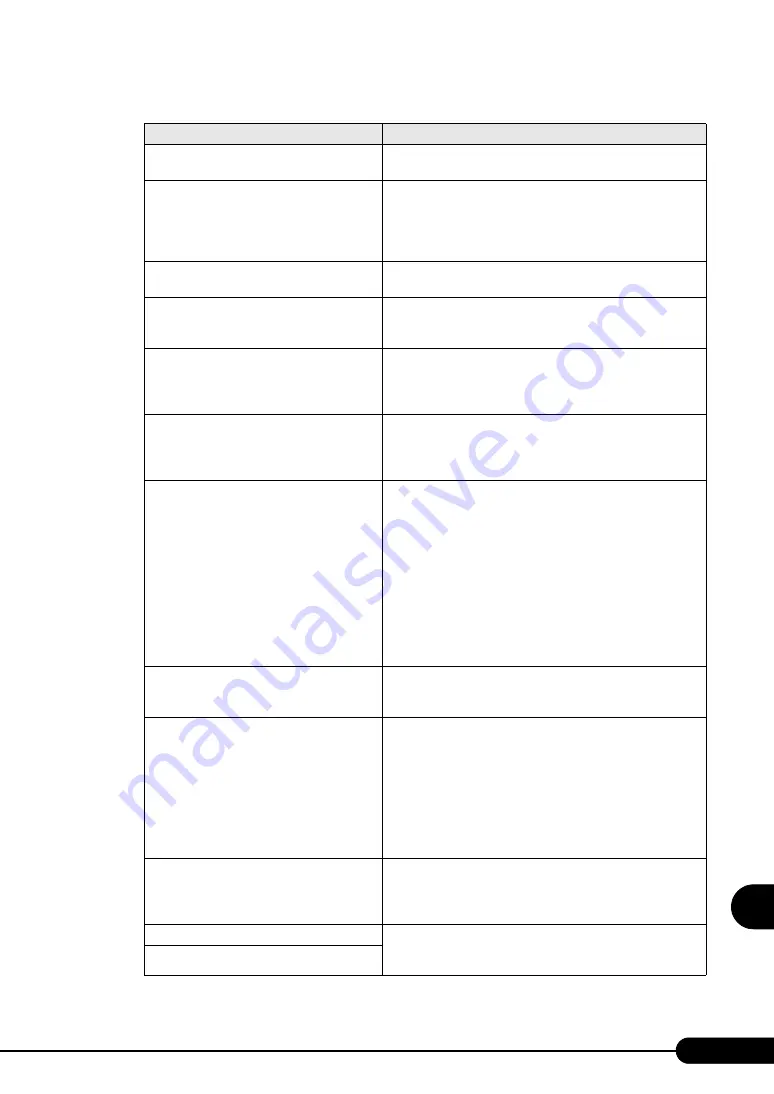
261
PRIMERGY RX300 S3 User’s Guide
9
Op
eration
a
nd
Mainten
ance
System battery is dead - Replace and run
SETUP
The memory is abnormal. Contact an office listed in the
"Contact Information" of the "Start Guide".
System CMOS checksum bad - Default
configuration used
The CMOS is abnormal. Correct the current settings with the
BIOS Setup Utility or configure the settings at the time of
purchase. If the message still appears, the baseboard must be
replaced. Contact an office listed in the "Contact Information"
of the "Start Guide".
Password checksum bad- Passwords cleared
The set password is incorrect. Reset the password using the
BIOS Setup Utility.
System timer error
Stop the server once, then restart it. If the message still appears,
the keyboard must be replaced. Contact an office listed in the
"Contact Information" of the "Start Guide".
Real time clock error
Enter the correct time on the"8.1.2 The Main Menu" ( pg.231)
of the BIOS Setup Utility. If the message still appears, the
keyboard must be replaced. Contact an office listed in the
"Contact Information" of the "Start Guide".
Check date and time settings
Check the date and time setting on the"8.1.2 The Main Menu"
( pg.231) of the BIOS Setup Utility. If the same error occurs
frequently, the baseboard must be replaced. Contact an office
listed in the "Contact Information" of the "Start Guide".
Previous boot incomplete - Default
configuration used
POST is not completed during previous booting. Be sure to
perform the following operation. Failure to do so may result in
the OS not starting or the server not operating correctly.
Press the [F2] key to start the BIOS Setup Utility. (Do not press
the [F1] key.)
Select [Save Changes & Exit] in "8.1.16 The Exit Menu"
( pg.251)and press the [Enter] key.
If message "Save configuration changes and exit now?" appears,
use the [
←
] [
→
] keys to move the cursor to [Yes] or [No], and
press the [Enter] key.
The BIOS Setup Utility closes and the server restarts.
After this, start the system as usual.
Memory Size found by POST differed from
EISA CMOS
Power off the server and turn it back on. If the message still
appears, the baseboard must be replaced. Contact an office listed
in the "Contact Information" of the "Start Guide".
CPU mismatch detected
Check the CPUs before and after replacement in order to install
the correct CPU. If the message still appears after the correct
CPU was installed, BIOS requires to be updated. Update the
BIOS using updating tool supplied with new CPU. If the
message still appears, change the [Reset Configuration Data]
setting to [Yes] on the "8.1.5 The Advanced Menu" ( pg.235)
of the BIOS Setup Utility. Nevertheless, if the message still
appears, the baseboard must be replaced. Contact an office listed
in the "Contact Information" of the "Start Guide".
Available CPUs do not support the same bus
frequency- system halted
CPUs with varying frequencies are installed. If the message still
appears after the correct CPU was installed, the baseboard must
be replaced. Contact an office listed in the "Contact
Information" of the "Start Guide".
Diskette drive A error
Check the settings of [Diskette A] or [Diskette B] on the"8.1.2
The Main Menu" ( pg.231) of the BIOS Setup Utility. Check
to see whether the floppy disk drive cable is connected properly.
Diskette drive B error
table: List of POST error messages
Message
Description
Summary of Contents for Primergy RX300 S3
Page 40: ...40 Chapter1 Overview ...
Page 110: ...110 Chapter 3 OS Installation Using ServerStart ...
Page 134: ...134 Chapter 4 Manual OS Installation ...
Page 178: ...178 Chapter 6 High Reliability Tools ...
Page 226: ...226 Chapter 7 Installing Internal Options ...
Page 252: ...252 Chapter 8 Configuring Hardware and Utilities ...
Page 308: ...308 Appendix ...
















































