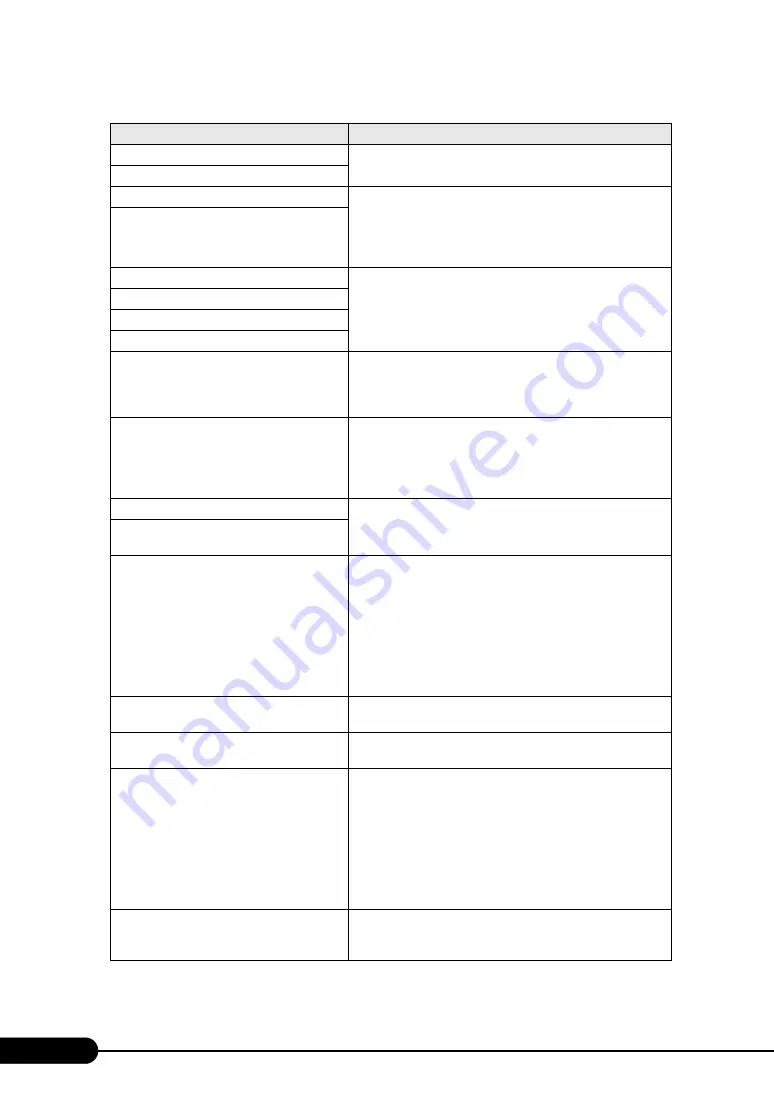
262
Chapter 9 Operation and Maintenance
Incorrect Drive A - run SETUP
Correct the settings of [Diskette A] or [Diskette B] on the"8.1.2
The Main Menu" ( pg.231) of the BIOS Setup Utility.
Incorrect Drive B - run SETUP
System Cache Error - Cache disabled
The cash error occurs in the system, stop the server once, then
restart it again. If the message still appears, check the error log
and replace the CPU if it is at fault. Or the baseboard must be
replaced. Contact an office listed in the "Contact Information"
of the "Start Guide".
System memory exceeds the CPU's caching
limit
EISA CMOS not writable
Power off the server and turn it back on. If the message still
appears, the baseboard must be replaced. Contact an office listed
in the "Contact Information" of the "Start Guide".
DMA Test Failed
Software NMI Failed
Fail-safe Timer NMI Failed
Verify CPU Frequency selection in Setup
Power off the server and turn it back on. If the message still
appears, check the error log and replace the CPU if it is at fault.
Or the baseboard must be replaced. Contact an office listed in
the "Contact Information" of the "Start Guide".
System Management Configuration changed
If this is displayed right after changing the hardware
configuration, disregard it. If the same message is displayed
again, confirm the cable is correctly connected and change the
[Reset Configuration Data] setting to [Yes] on the"8.1.5 The
Advanced Menu" ( pg.235) of the BIOS Setup Utility.
Invalid System Configuration Data
Change [Reset Configuration Data] on the"8.1.5 The Advanced
Menu" ( pg.235) to [Yes] in the BIOS Setup Utility.
Invalid System Configuration Data - run
configuration utility
Patch for installed CPU not loaded. Please run
the bios flash update diskette.
Check that the correct CPU is installed. If the correct CPU is
installed and the message still appears, BIOS requires to be
updated. Update the BIOS using updating tool supplied with
new CPU. If the message still appears, select [Yes] for the
[Reset Configuration Data] setting on the "8.1.5 The Advanced
Menu" ( pg.235) of the BIOS Setup Utility. Nevertheless, if
the message still appears, the baseboard must be replaced.
Contact an office listed in the "Contact Information" of "Start
Guide".
The system performed an emergency
shutdown.
The system shut down due to some reason; refer to the event log
for details.
Manually-operated Retention Latch is not
closed at Hot-Plug PCI slot n
The latch of the PCI slot is opened. Close the latch.
BIOS update for installed CPU failed
Check that the correct CPU is installed. If the correct CPU is
installed and the message still appears, BIOS requires to be
updated. Update the BIOS using updating tool supplied with
new CPU. If the message still appears, select [Yes] for the
[Reset Configuration Data] setting on the "8.1.5 The Advanced
Menu" ( pg.235) of the BIOS Setup Utility. Nevertheless, if
the message still appears, the baseboard must be replaced.
Contact an office listed in the "Contact Information" of "Start
Guide".
CPU ID 0x failed
Change [CPU x Status] (x: CPU number) on the"8.1.13 The
CPU Status Submenu" ( pg.248) to [Yes] in the BIOS Setup
Utility. Afterwards, replace the faulty CPU.
table: List of POST error messages
Message
Description
Summary of Contents for Primergy RX300 S3
Page 40: ...40 Chapter1 Overview ...
Page 110: ...110 Chapter 3 OS Installation Using ServerStart ...
Page 134: ...134 Chapter 4 Manual OS Installation ...
Page 178: ...178 Chapter 6 High Reliability Tools ...
Page 226: ...226 Chapter 7 Installing Internal Options ...
Page 252: ...252 Chapter 8 Configuring Hardware and Utilities ...
Page 308: ...308 Appendix ...
















































