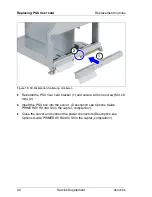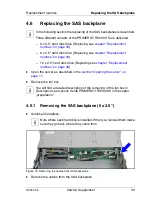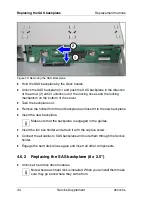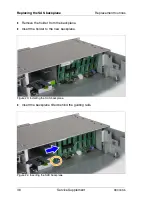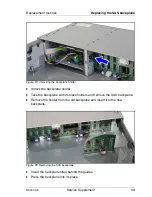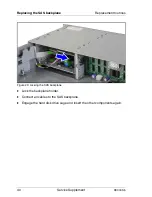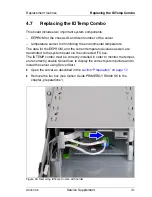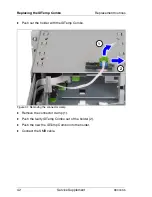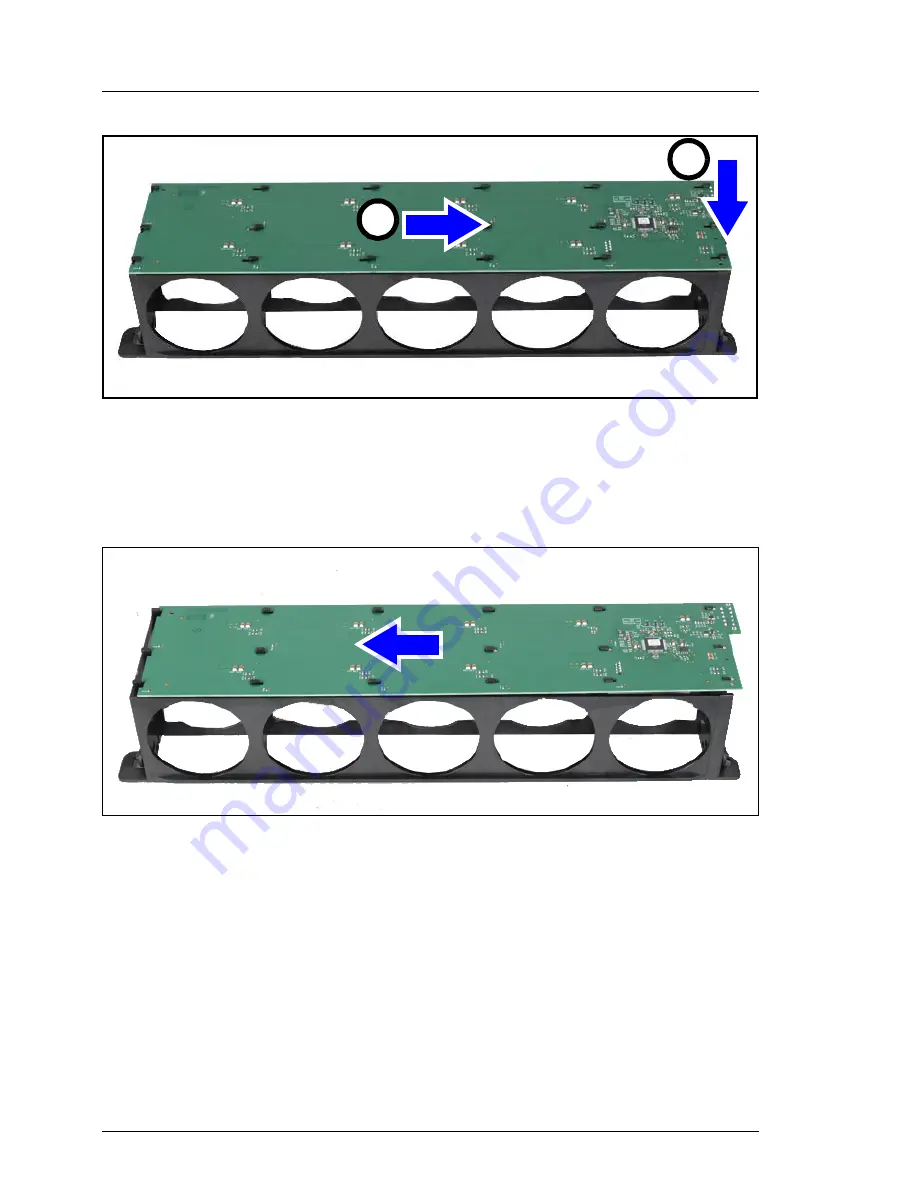
28
Service Supplement
RX300
S5
Replacing the fan box backplane
Replacement routines
Figure 12: Removing the fan box backplane
Ê
Press down the locking latch (1) of thefan box backplane
Ê
Push the fan box backplane in the direction fo the arrow (2) and push it so
out of the lockings.
Figure 13: Installing the Power Backplane entfernen
Ê
Insert the new fan box backplane.
Ê
Push the fan box backplane in the direction of the arrow until it is engaged
again.
Ê
Insert the screw. Fasten the screw with a torque of 0.35 Nm.
2
1
Summary of Contents for PRIMERGY RX300 S5
Page 1: ...PRIMERGY RX300 S5 Service Supplement Edition June 2009 ...
Page 10: ......
Page 16: ......
Page 64: ......
Page 66: ......