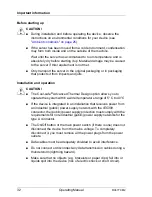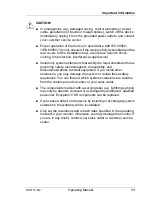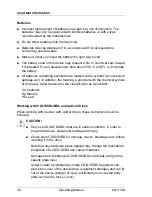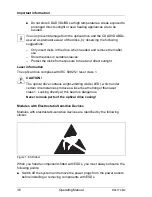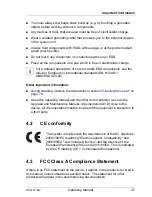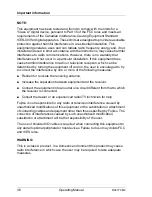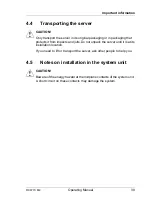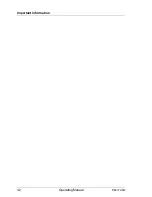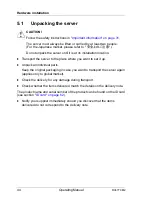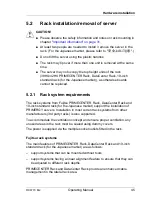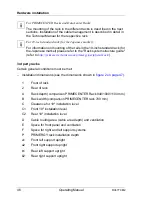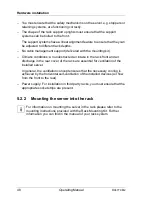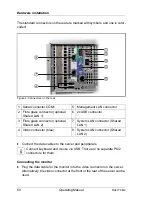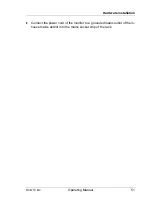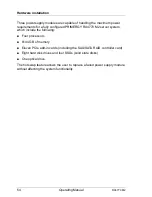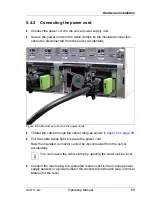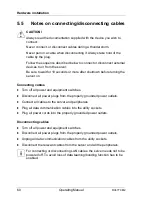46
Operating Manual
RX4770 M2
Hardware installation
I
For PRIMECENTER Racks and DataCenter Racks:
The mounting of the rails in the different racks is described in the next
sections. Installation of the cable management is described in detail in
the Technical Manual for the respective rack.
I
For 19-inch standard rack (for the Japanese market):
For information on mounting of the rails in the 19-inch standard rack (for
the Japanese market) please refer to the "Rack system structure guide"
(refer to
http://primeserver.fujitsu.com/primergy/peripheral/rack/
).
3rd party racks
Certain general conditions must be met:
– Installation dimensions (see the dimensions shown in
figure 2 on page 47
):
1
Front of rack
2
Rear of rack
A
Rack depth (comparison PRIMECENTER Rack 940/1000/1100 mm)
B
Rack width (comparison PRIMECENTER rack 700 mm)
C
Clearance for 19" installation level
C1
Front 19" installation level
C2
Rear 19" installation level
D
Cable routing area (cable area depth) and ventilation
E
Space for front panel and ventilation
F
Space for right and left support systems
P
PRIMERGY rack installation depth
a1
Front left support upright
a2
Front right support upright
b1
Rear left support upright
b2
Rear right support upright
Summary of Contents for PRIMERGY RX4770 M2
Page 6: ...Operating Manual RX4770 M2 ...
Page 10: ...Operating Manual RX4770 M2 Contents ...
Page 14: ...14 Operating Manual RX4770 M2 Preface ...
Page 28: ...28 Operating Manual RX4770 M2 Functional overview ...
Page 42: ...42 Operating Manual RX4770 M2 Important information ...
Page 78: ...78 Operating Manual RX4770 M2 Property and data protection ...
Page 84: ...84 Operating Manual RX4770 M2 Troubleshooting and tips ...