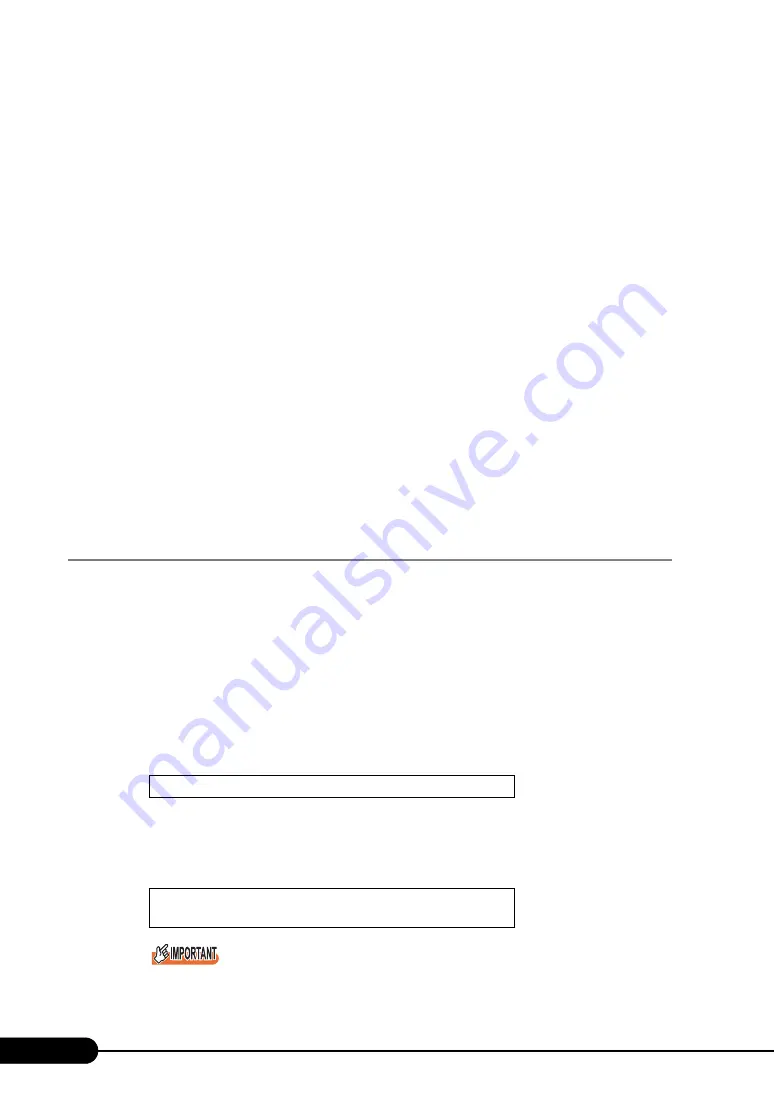
120
Chapter 4 Manual OS Installation
5. Click the [Driver] tab and click [Update Driver].
The "Device Driver Upgrade Wizard" window appears.
6. Check [No, not this time] and click [Next].
7. Click [Next].
8. Select [Install from a list or specific location (Advanced)] and click [Next].
9. Click [Don’t search. I will choose the driver to install] and click [Next].
10. Select [FSC SCSI Termination Module] and click [Next].
Installation starts. When it is completed, a completion message appears.
11. Click [Finish].
12. Click [Close] to close the properties window.
9
Installing high reliability tools.
To ensure stable server operation, refer to "Chapter 6 High Reliability Tools" (
install high reliability tools.
The installation of Windows Server 2003 x64 has completed.
●
Before Starting Operation
After OS installation, refer to "Chapter 5 Operations after OS Installation" (
pg.133) and perform the
necessary procedures.
4.2.2 Installing Windows Server 2003
1
Create driver disks.
Prepare necessary drivers before installing Windows Server 2003.
Some drivers are created from the ServerStart CD-ROM. For how to create driver disks, refer to
2
Insert the Windows Server 2003 CD-ROM.
Turn on the server and insert the Windows Server 2003 CD-ROM immediately into the CD-ROM
drive. Check there are no floppy disks in the floppy disk drive. When the active area is specified
on the hard disk, the following message appears.
Pressing any key while this message is displayed boots the system from the CD-ROM.
3
The [Windows Server 2003 Setup] window appears.
Immediately, the following message appears at the bottom of the window. Press the [F6] key.
This message will be displayed for a short time after the setup window (blue screen) appears.
Press the [F6] key immediately after the window turns blue.
Press any key to boot from CD....
Press F6 if you need to install a third party
SCSI or RAID driver ...
Summary of Contents for Primergy RX600 S2
Page 6: ...6 ...
Page 110: ...110 Chapter 3 OS Installation Using ServerStart ...
Page 132: ...132 Chapter 4 Manual OS Installation ...
Page 228: ...228 Chapter 7 Installing Internal Options ...
Page 286: ...286 Chapter 9 Operation and Maintenance ...
Page 298: ...298 ...
















































