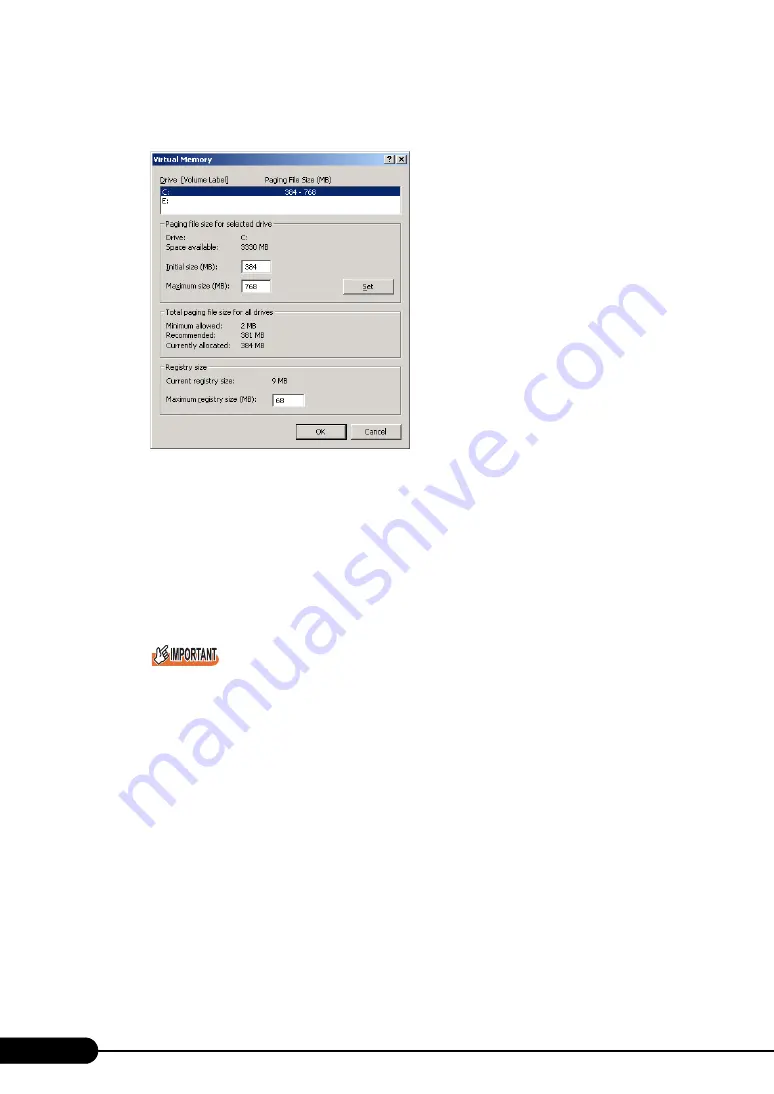
142
Chapter 5 Operations after OS Installation
6
Click [Change] in the [Virtual memory] section.
The [Virtual Memory] window appears.
7
Specify the drive where the paging file is to be created.
In [Drive], select the drive where the system is installed.
The selected drive is displayed in [Drive] in [Paging file size for selected drive].
8
Specify the [Initial size].
The value depends on the type of the set dump file.
Specify a value larger than the value shown in [Recommended] in [Total paging file size for all
drives].
When a smaller value is specified for the paging file size, performance may be affected. We
recommend to specify the paging file size larger than the recommended value.
9
Specify the [Maximum size].
Specify a value larger than the [Initial size].
10
Save the settings.
Click [Set] in the [Paging file size for selected drive] section.
The settings are saved, and the value specified is displayed in [Paging File Size] of [Drive].
11
Click [OK] to close the [Virtual Memory] window.
12
Click [OK] to close the [Performance Options] window.
13
Click [OK] to close the [System Properties] window.
14
Restart the system.
The setting is enabled after the system is restarted.
Summary of Contents for Primergy RX600 S2
Page 6: ...6 ...
Page 110: ...110 Chapter 3 OS Installation Using ServerStart ...
Page 132: ...132 Chapter 4 Manual OS Installation ...
Page 228: ...228 Chapter 7 Installing Internal Options ...
Page 286: ...286 Chapter 9 Operation and Maintenance ...
Page 298: ...298 ...
















































