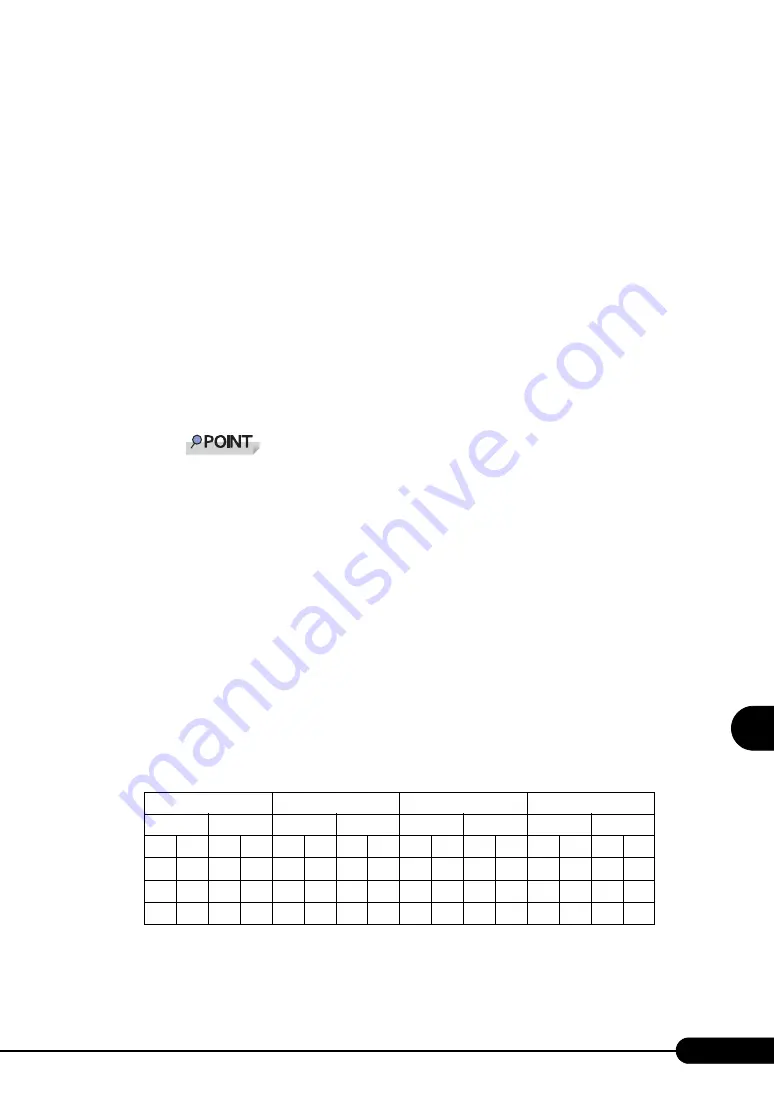
195
PRIMERGY RX600 S2 User's Guide
1
2
3
4
5
6
7
9
8
Inst
all
ing in
te
rn
al optio
ns
1
Install memory modules according to the installation conditions.
2
Start the BIOS Setup Utility.
3
Select the [Memory] menu, [Configure System RAS and Performance], and
then press the [Enter] key.
4
Select [Desired Memory Configuration], and press the [Enter] key. Select
[RAID], and press the [Enter] key.
5
Select [View Configuration Detail] and press the [Enter] key.
The View Configuration Detail submenu window appears.
6
Check that [Configuration Possible] and [Hot Replace] are set to [Yes].
If [No] is displayed, the memory modules were not installed correctly. Install them correctly
according to the installation conditions.
If [Hot Replace] is set to [No], the memory modules cannot be replaced while the server
is running.
7
Press the [F10] key.
A confirmation message appears, asking whether you want to save the changed BIOS settings.
8
Select [Yes] and press the [Enter] key.
The memory RAID function is enabled after the system is restarted.
Spare Memory Function
Assign spare memory modules by memory board. The available capacity (logical capacity) of the
memory is the half of that of the physical memory.
Installation Conditions
Install the memory according to the following conditions.
: Memory installed
-: Memory not installed
Table: Conditions for the Spare Memory Function
Memory Board A
Memory Board B
Memory Board C
Memory Board D
Bank 1
Bank 2
Bank 1
Bank 2
Bank 1
Bank 2
Bank 1
Bank 2
1A
1B
2A
2B
1A
1B
2A
2B
1A
1B
2A
2B
1A
1B
2A
2B
-
-
-
-
-
-
-
-
-
-
-
-
-
-
-
-
-
-
-
-
Summary of Contents for Primergy RX600 S2
Page 6: ...6 ...
Page 110: ...110 Chapter 3 OS Installation Using ServerStart ...
Page 132: ...132 Chapter 4 Manual OS Installation ...
Page 228: ...228 Chapter 7 Installing Internal Options ...
Page 286: ...286 Chapter 9 Operation and Maintenance ...
Page 298: ...298 ...
















































