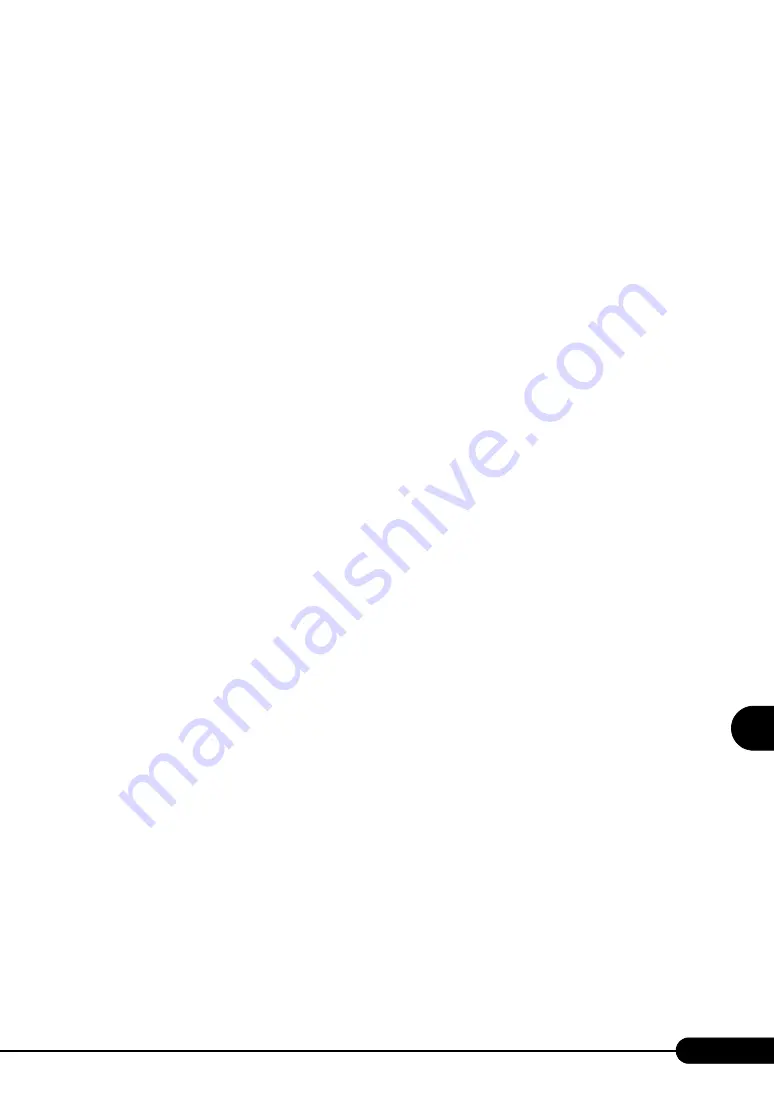
207
PRIMERGY RX600 S2 User's Guide
1
2
3
4
5
6
7
9
8
Inst
all
ing in
te
rn
al optio
ns
Notes on Installing Expansion Cards
Install installable expansion cards only. Also, check the following notes in advance.
Card-specific cautions
Before installing an expansion card, refer to the notes in the user's guide supplied with the card and notes
supplied with the server.
Drivers
Install the drivers after installing expansion cards. The drivers for the expansion cards that were
mounted before the OS installation, are installed together with the OS during the OS installation using
ServerStart. For details, refer to "2.3.5 Expansion Cards Supported by ServerStart" (
Cautions when installing SCSI RAID card (PG-142E3)
• Connection of a SCSI device
Connect a SCSI device supported by this server. Operations are not guaranteed when an unsupported
SCSI device is connected.
BIOS settings
In this server, extended ROMs on expansion cards are disabled. When you configure the settings of the
expansion card (PG-FC201/PG-128) to be installed, you need to change the extended ROM temporarily
to [Enabled] in the BIOS Setup Utility. Configure the settings using the following procedure.
1
Set the expansion ROM of the slot in which the target expansion card is
installed to [Enabled].
Start the BIOS Setup Utility, select the [PCI] submenu from the [Devices] menu, and set [Enable
Slot n ROM] (n indicates the number of the slot in which the expansion card is installed) to
[Enabled].
"8.3.1 Starting and Exiting the BIOS Setup Utility" (pg.237)
2
Press the [F10] key.
The message for confirming whether saving the changes of BIOS settings.
3
Select [Yes] and press the [Enter] key.
4
Restart the system.
5
Set the expansion card after restarting the system.
6
Restart the system.
7
Reset the expansion ROM, which is set in the step 1, to [Disabled].
Start the BIOS Setup Utility, select the [PCI] submenu from the [Devices] menu, and set [Enable
Slot n ROM] (n indicates the number of the slot whose setting is changed in step1) to [Disabled].
Summary of Contents for Primergy RX600 S2
Page 6: ...6 ...
Page 110: ...110 Chapter 3 OS Installation Using ServerStart ...
Page 132: ...132 Chapter 4 Manual OS Installation ...
Page 228: ...228 Chapter 7 Installing Internal Options ...
Page 286: ...286 Chapter 9 Operation and Maintenance ...
Page 298: ...298 ...
















































