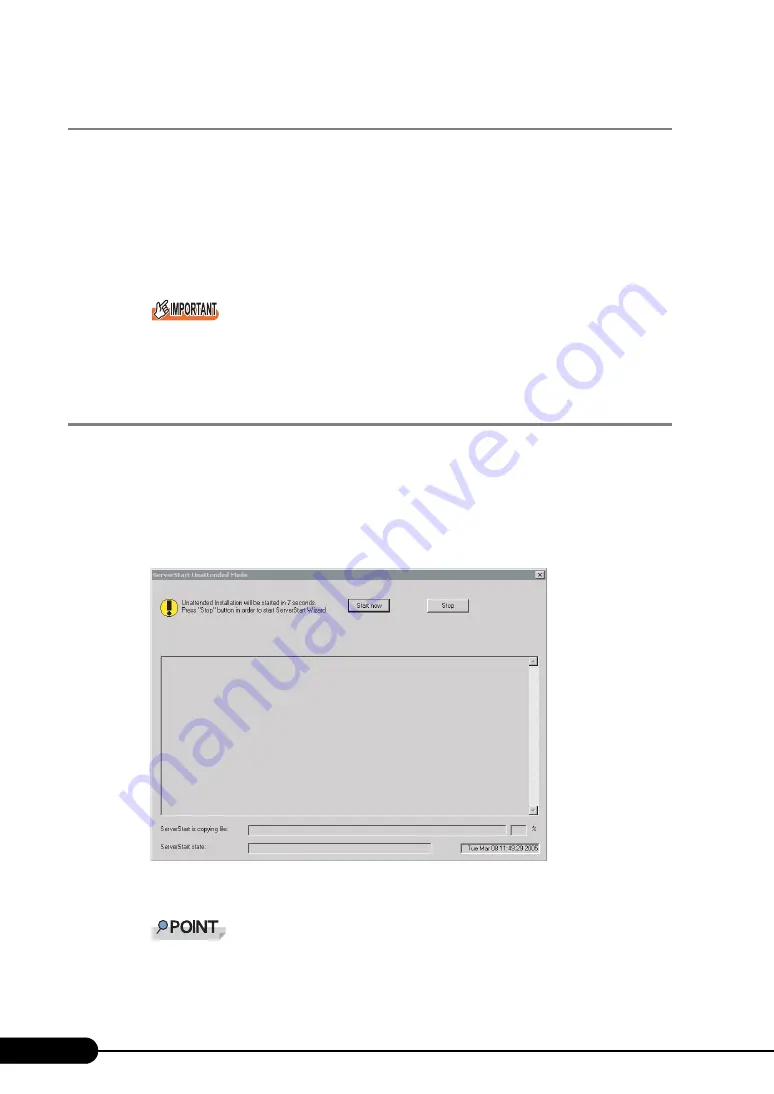
72
Chapter 3 OS Installation Using ServerStart
3.1.7 Close/save the Configuration File
When settings in all wizards are completed, save the configuration file.
1
Click [Close and save Configuration File].
The [Save ServerStart Configuration File] window appears.
2
Click [Save As].
The configuration file is saved.
You can specify any name for the configuration file. However, OS installation is possible only
when it is saved as "SerStartBatch.ini". When installing the OS, make sure to save it as "Ser-
StartBatch.ini" on the ServerStart floppy disk.
3.1.8 Start OS Installation
Install the OS to the server.
During installation, do not use the mouse or keyboard unless it is necessary for installation operations.
Otherwise, installation may fail.
1
Click [Click here, to Start the Installation of (OS)].
The [ServerStart Unattended Mode] window appears.
2
Click [Start now].
Clicking [Start now] deletes all disk contents and starts installation. Click [Stop] when you do
not perform installation.
Summary of Contents for Primergy RX600 S2
Page 6: ...6 ...
Page 110: ...110 Chapter 3 OS Installation Using ServerStart ...
Page 132: ...132 Chapter 4 Manual OS Installation ...
Page 228: ...228 Chapter 7 Installing Internal Options ...
Page 286: ...286 Chapter 9 Operation and Maintenance ...
Page 298: ...298 ...
















































