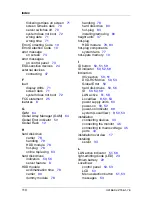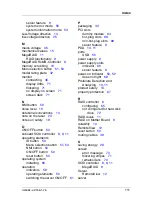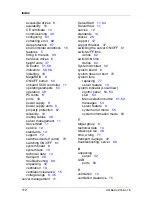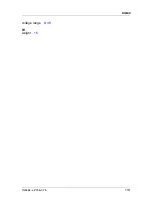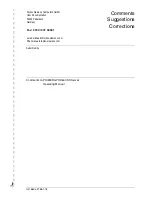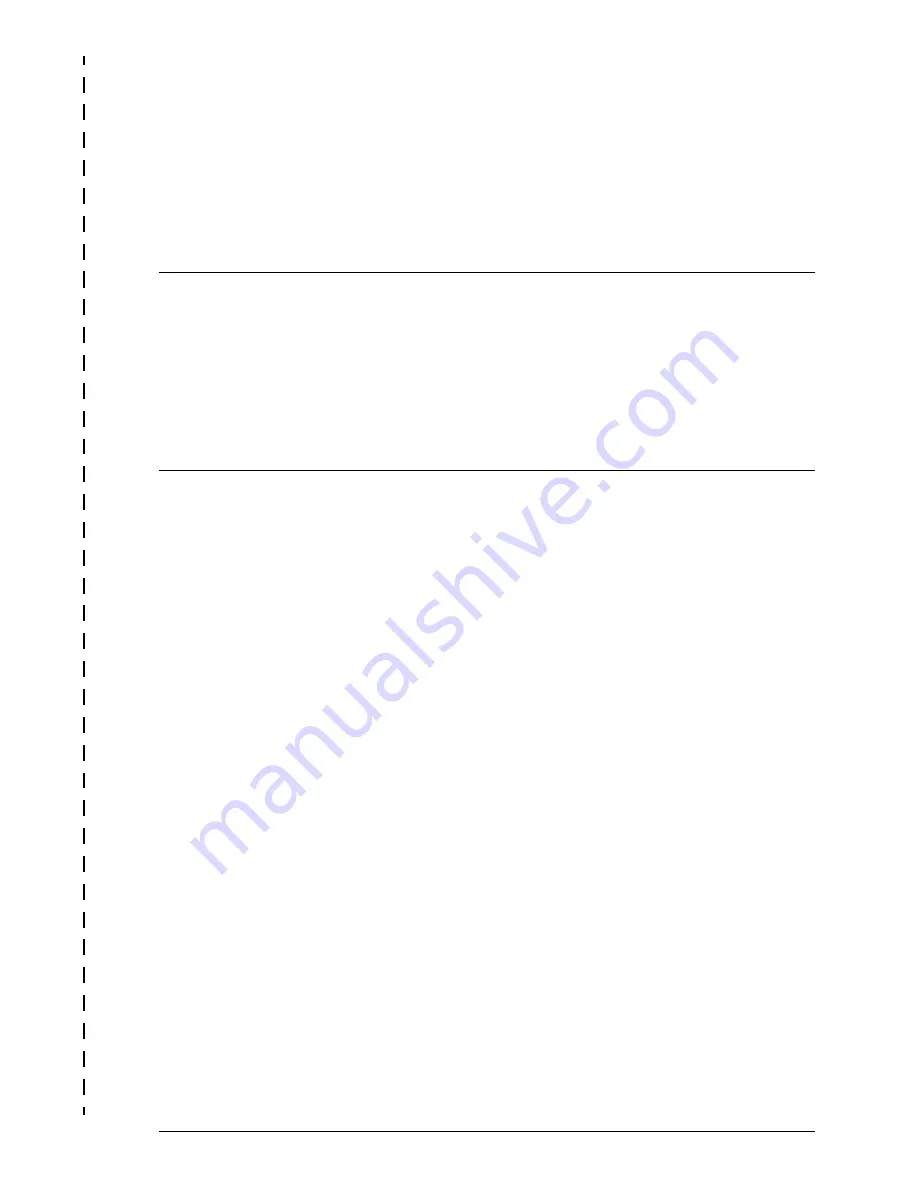Reviews:
No comments
Related manuals for PRIMERGY RX600 S3

DP-300+
Brand: D-Link Pages: 38

Epress EtherNetwork DP-301P+
Brand: D-Link Pages: 2
VALERUS SERIES
Brand: Vicon Pages: 2

S3116-NAS
Brand: Rackable Systems Pages: 4

H SERIES RS/6000
Brand: IBM Pages: 424

ZENWORKS PATCH MANAGEMENT 6.4 SP2 - SERVER
Brand: Novell Pages: 390

LPV4-U2-300S
Brand: Buffalo Pages: 2

297-2183-912
Brand: Nortel Pages: 144

R360 F5 LFF
Brand: Altos Pages: 104

MB202
Brand: LOOQS Pages: 69

Altos RM900
Brand: Acer Pages: 52

AB2x280 F1
Brand: Acer Pages: 94

Altos R700 Series
Brand: Acer Pages: 135

AC100
Brand: Acer Pages: 10

Altos R710
Brand: Acer Pages: 148

Altos G300
Brand: Acer Pages: 108

Altos 350
Brand: Acer Pages: 118

Altos S300
Brand: Acer Pages: 78