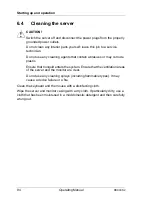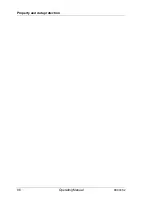88
Operating Manual
RX900
S2
Starting up and operation
6.2
Switching the server on and off
V
CAUTION!
●
If nothing appears on the screen but flickering stripes after switching
on the server, switch the server off immediately (see
"Troubleshooting and tips" on page 97
).
●
The On/Off button does not disconnect the server from the mains
voltage. To completely disconnect it from the mains voltage, remove
the power plug(s) from the socket(s).
●
Do not move, strike, or shake the server when it is turned on. This can
damage the hard disk in the server and cause data loss.
●
Turn the server on when the temperature is in its operating
environment range (10 – 35°C). For details on the operating
environment, refer to
"Safety instructions" on page 39
. When
operating the device outside of this operating environment, the server
may operate improperly, damage data etc. Furthermore, Fujitsu
cannot be held responsible for any related damage, malfunction, or
loss of data, etc.
●
Be sure to wait for 10 seconds or more after shutdown before turning
the server on.
●
After having connected the power cables, wait 40 seconds before
pressing the On button.
Switching the server on
The power-on indicator (see figure
15 on page 78
) lights up orange (standby
mode) when the server is connected to the mains.
●
Starting up for the first time:
For the Japanese market, please refer to "
はじめにお読みください
".
Ê
Press the On/Off button (see figure
15 on page 78
).
Ê
Insert ServerView Suite DVD 1 in the DVD drive.
Ê
Follow the on-screen instructions (see also section
"Configuring the
server and installing the operating system with the ServerView
Installation Manager" on page 92
or section
"Configuring the server and
installing the operating system without the ServerView Installation
Manager" on page 93
).
Summary of Contents for PRIMERGY RX900 S2
Page 1: ...Operating Manual English PRIMERGY RX900 S2 Server Operating Manual Edition June 2011 ...
Page 6: ...Operating Manual RX900 S2 ...
Page 10: ...Operating Manual RX900 S2 Content ...
Page 36: ...36 Operating Manual RX900 S2 Functional overview ...
Page 76: ...76 Operating Manual RX900 S2 Hardware installation ...
Page 96: ...96 Operating Manual RX900 S2 Property and data protection ...
Page 102: ...102 Operating Manual RX900 S2 Troubleshooting and tips ...
Page 110: ...110 Operating Manual RX900 S2 CSS components ...