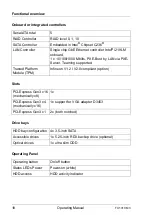TX1310 M3
Operating Manual
25
4
Important information
I
Depending on your server or the installed options some information is not
valid for your server.
V
CAUTION!
Before installing and starting up a server, please observe the safety
instructions listed in the following section. This will help you to avoid
making serious errors that could impair your health, damage the server
and endanger the data base.
4.1
Safety instructions
I
The following safety instructions are also provided in the manual "Safety
Notes and Regulations" or "
安全上のご注意
".
This server meets the relevant safety regulations for IT equipment. If you have
any questions about whether you can install the server in the intended
environment, please contact your sales outlet or our customer service team.
●
The actions described in this manual shall be performed by technical
specialists. A technical specialist is a person who is trained to install the
server including hardware and software.
●
Repairs to the server that do not relate to CSS failures shall be performed
by service personnel. Please note that unauthorized interference with the
server will void the warranty and exempt the manufacturer from all liability.
●
Any failure to observe the guidelines in this manual, and any improper
repairs could expose the user to risks (electric shock, energy hazards, fire
hazards) or damage the equipment.
●
Only valid for non hot-plug components
Before installing/removing internal components to/from the server, turn off
the server, all peripheral devices, and any other connected devices. Also
unplug all power cords from the power outlet. Failure to do so can cause
electric shock or damage.
Summary of Contents for PRIMERGY TX1310 M3
Page 1: ...Operating Manual English FUJITSU Server PRIMERGY TX1310 M3 Operating Manual January 2018 ...
Page 7: ...TX1310 M3 Operating Manual Contents 8 12 Optical drive cannot read data 67 ...
Page 8: ...Operating Manual TX1310 M3 Contents ...
Page 12: ...12 Operating Manual TX1310 M3 Introduction ...
Page 22: ...22 Operating Manual TX1310 M3 Functional overview ...
Page 38: ...38 Operating Manual TX1310 M3 Important information ...
Page 46: ...46 Operating Manual TX1310 M3 Hardware installation ...
Page 60: ...60 Operating Manual TX1310 M3 Starting up and operation ...
Page 62: ...62 Operating Manual TX1310 M3 Property and data protection ...
Page 68: ...68 Operating Manual TX1310 M3 Troubleshooting and tips ...