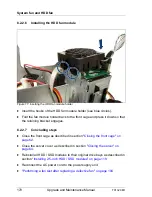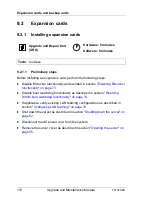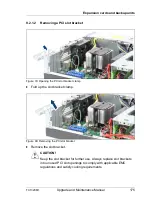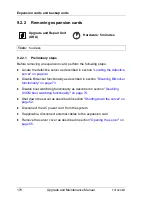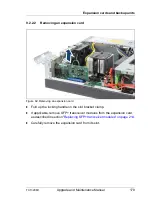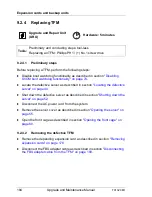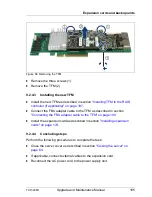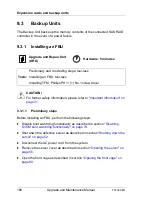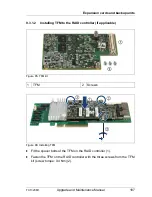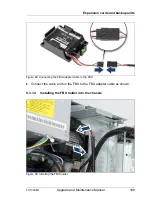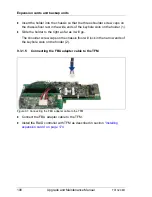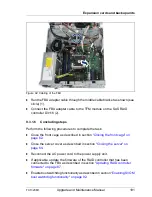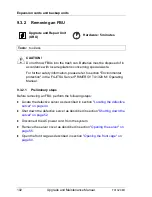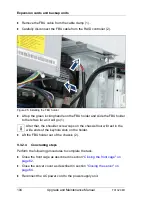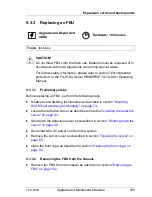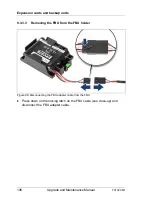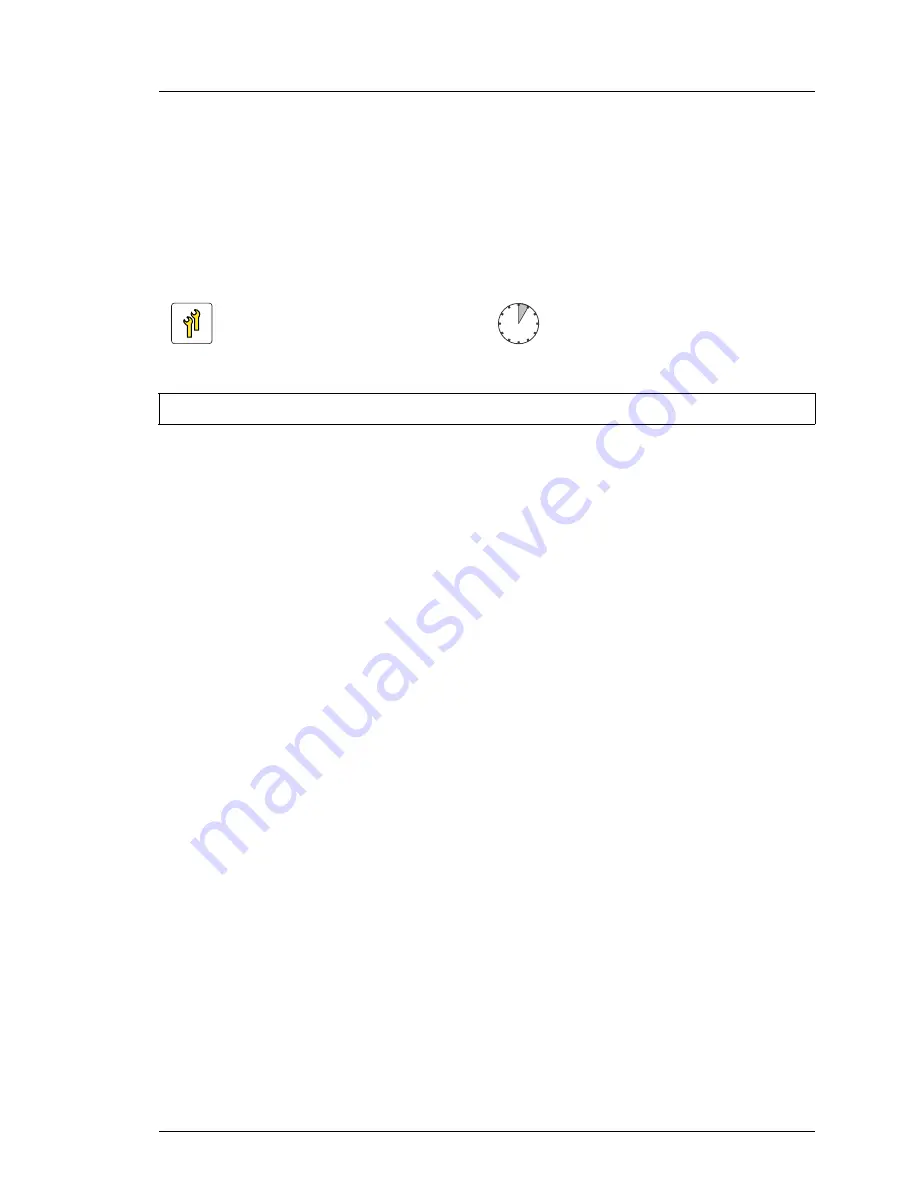
TX1320 M1
Upgrade and Maintenance Manual
181
Expansion cards and backup units
Ê
If BitLocker functionality is used and has been disabled before starting the
maintenance task, re-enable BitLocker as described in section
"Enabling
BitLocker functionality" on page 99
.
9.2.3
Replacing expansion cards
9.2.3.1
Preliminary steps
Before replacing an expansion card, perform the following steps:
Ê
Disable BitLocker functionality as described in section
"Disabling BitLocker
functionality" on page 73
.
Ê
Disable boot watchdog functionality as described in section
"Disabling
SVOM boot watchdog functionality" on page 74
.
Ê
If applicable, verify existing LAN teaming configurations as described in
section
"Configuring LAN teaming" on page 78
.
Ê
Locate the defective server as described in section
"Locating the defective
server" on page 44
.
Ê
If applicable, ensure to note down your current network settings in the
operating system.
Ê
Shut down the defective server as described in section
"Shutting down the
server" on page 52
.
Ê
Disconnect the AC power cord from the system.
Ê
If applicable, disconnect external cables to the expansion card.
Ê
Remove the server cover as described in section
"Opening the server" on
page 55
.
Ê
Locate the defective expansion card using the onboard Local Diagnostic
LEDs as described in section
"Onboard indicators and controls" on
page 328
.
Upgrade and Repair Unit
(URU)
Hardware: 5 minutes
Software: 5 minutes
Tools:
tool-less
Summary of Contents for PRIMERGY TX1320 M1
Page 18: ...Upgrade and Maintenance Manual TX1320 M1 Contents ...
Page 42: ...42 Upgrade and Maintenance Manual TX1320 M1 Important information ...
Page 106: ...106 Upgrade and Maintenance Manual TX1320 M1 Basic software procedures ...
Page 150: ...150 Upgrade and Maintenance Manual TX1320 M1 Hard disk drives solid state drives ...
Page 280: ...280 Upgrade and Maintenance Manual TX1320 M1 Front panel ...
Page 320: ...320 Upgrade and Maintenance Manual TX1320 M1 Cables Figure 200 Cabling with extension box ...