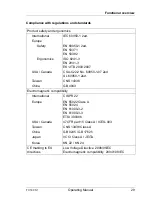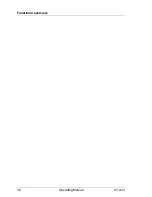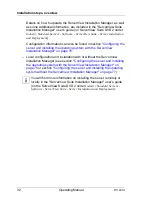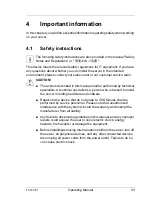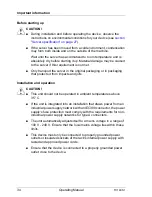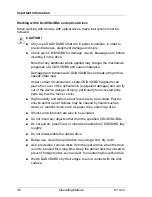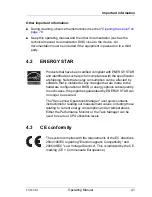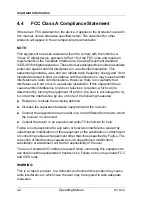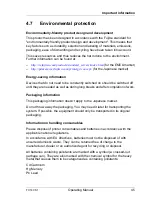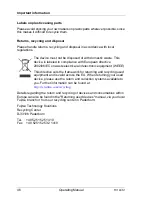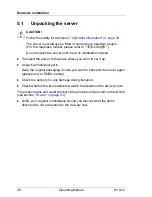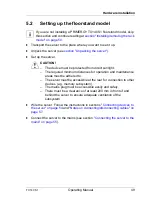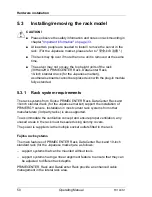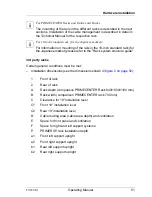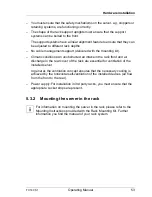TX140 S1
Operating Manual
39
Important information
●
Do not contaminate the CD/DVD/BD surface with fingerprints, oil,
dust, etc. If dirty, clean with a soft, dry cloth, wiping from the center to
the edge. Do not use benzene, thinners, water, record sprays,
antistatic agents, or silicone-impregnated cloth.
●
Be careful not to damage the CD/DVD/BD surface.
●
Keep the CDs/DVDs/BDs away from heat sources.
●
Do not bend or place heavy objects on CDs/DVDs/BDs.
●
Do not write with ballpoint pen or pencil on the label (printed) side.
●
Do not attach stickers or similar to the label side. Doing so may cause
rotational eccentricity and abnormal vibrations.
●
When a CD/DVD/BD is moved from a cold place to a warm place,
moisture condensation on the CD/DVD/BD surface can cause data
read errors. In this case, wipe the CD/DVD/BD with a soft, dry cloth
then let it air dry. Do not dry the CD/DVD/BD using devices such as a
hair dryer.
●
To avoid dust, damage, and deformation, keep the CD/DVD/BD in its
case whenever it is not in use.
●
Do not store CDs/DVDs/BDs at high temperatures. Areas exposed to
prolonged direct sunlight or near heating appliances are to be
avoided.
I
You can prevent damage from the optical drive and the CDs/DVDs/BDs,
as well as premature wear of the disks, by observing the following
suggestions:
– Only insert disks in the drive when needed and remove them after
use.
– Store the disks in suitable sleeves.
– Protect the disks from exposure to heat and direct sunlight.
Laser information
The optical drive complies with IEC 60825-1 laser class 1.
V
CAUTION!
The optical drive contains a light-emitting diode (LED), which under
certain circumstances produces a laser beam stronger than laser
class 1. Looking directly at this beam is dangerous.
Never remove parts of the optical drive casing!
Summary of Contents for PRIMERGY TX140 S1
Page 1: ...Operating Manual English PRIMERGY TX140 S1 Server Operating Manual Edition June 2011 ...
Page 6: ...Operating Manual TX140 S1 ...
Page 10: ...Operating Manual TX140 S1 Contents ...
Page 30: ...30 Operating Manual TX140 S1 Functional overview ...
Page 58: ...58 Operating Manual TX140 S1 Hardware installation ...
Page 80: ...80 Operating Manual TX140 S1 Property and data protection ...