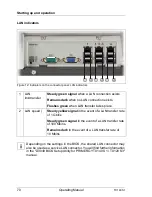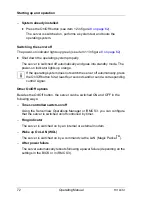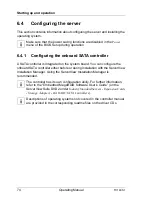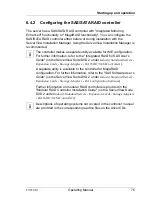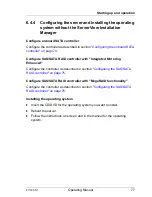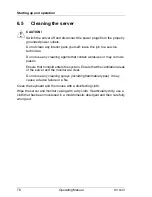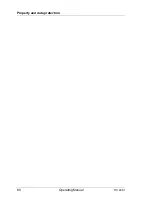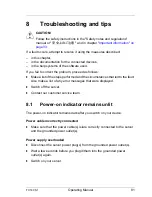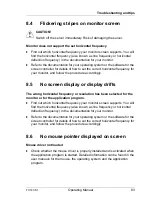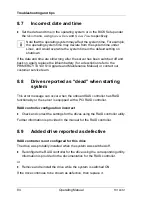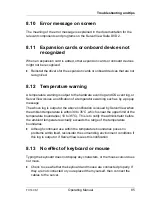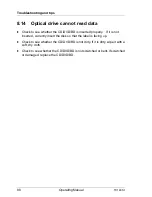TX140 S1
Operating Manual
81
8
Troubleshooting and tips
V
CAUTION!
Follow the safety instructions in the "Safety notes and regulations"
manual or "
安全上のご注意
" and in chapter
"Important information" on
page 33
.
If a fault occurs, attempt to resolve it using the measures described:
– in this chapter,
– in the documentation for the connected devices,
– in the help systems of the software used.
If you fail to correct the problem, proceed as follows:
Ê
Make a list of the steps performed and the circumstances that led to the fault.
Also make a list of any error messages that were displayed.
Ê
Switch off the server.
Ê
Contact our customer service team.
8.1
Power-on indicator remains unlit
The power-on indicator remains dark after you switch on your device.
Power cable incorrectly connected
Ê
Make sure that the power cable(s) is/are correctly connected to the server
and the grounded power outlet(s).
Power supply overloaded
Ê
Disconnect the server power plug(s) from the grounded power outlet(s).
Ê
Wait a few seconds before you plug it/them into the grounded power
outlet(s) again.
Ê
Switch on your server.
Summary of Contents for PRIMERGY TX140 S1
Page 1: ...Operating Manual English PRIMERGY TX140 S1 Server Operating Manual Edition June 2011 ...
Page 6: ...Operating Manual TX140 S1 ...
Page 10: ...Operating Manual TX140 S1 Contents ...
Page 30: ...30 Operating Manual TX140 S1 Functional overview ...
Page 58: ...58 Operating Manual TX140 S1 Hardware installation ...
Page 80: ...80 Operating Manual TX140 S1 Property and data protection ...