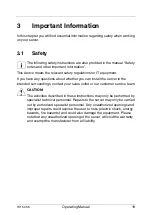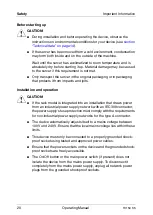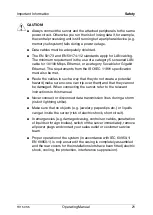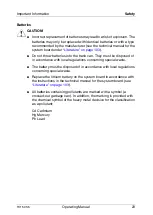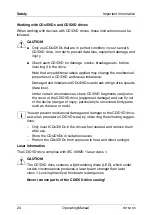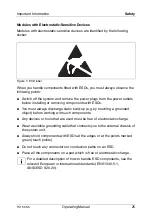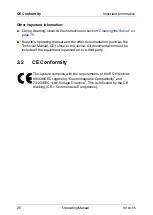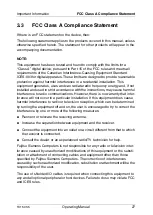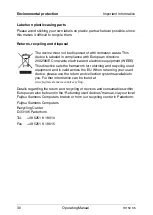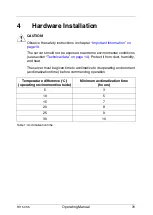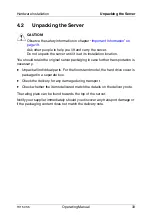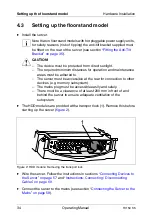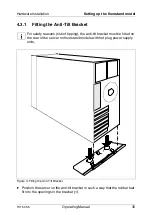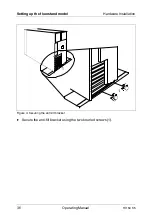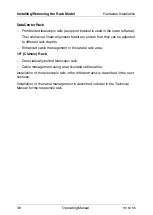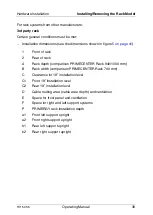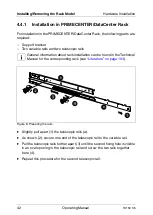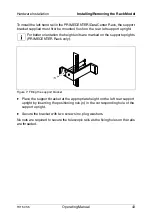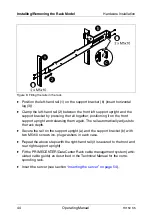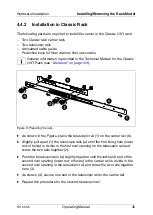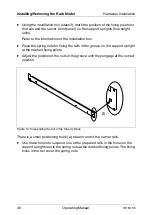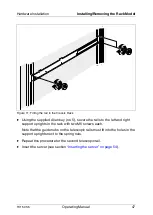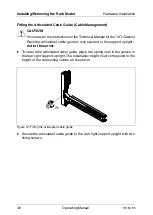TX150 S5
Operating Manual
33
Hardware Installation
Unpacking the Server
4.2
Unpacking the Server
V
CAUTION!
Observe the safety information in chapter
Ask other people to help you lift and carry the server.
Do not unpack the server until it is at its installation location.
You should retain the original server packaging in case further transportation is
necessary.
Ê
Unpack all individual parts. For the floorstand model, the hard drive cover is
packaged in a separate box.
Ê
Check the delivery for any damage during transport.
Ê
Check whether the items delivered match the details on the delivery note.
The rating plate can be found towards the top of the server.
Notify your supplier immediately should you discover any transport damage or
if the packaging content does not match the delivery note.