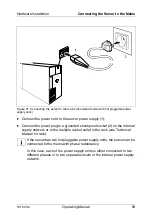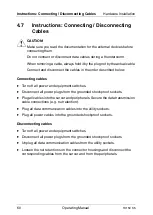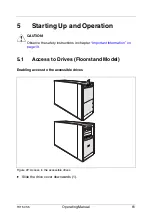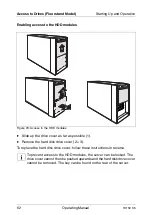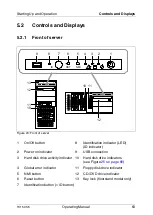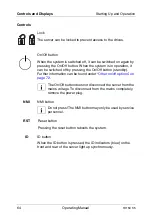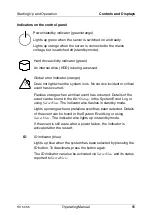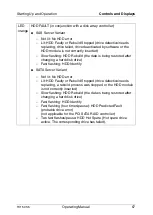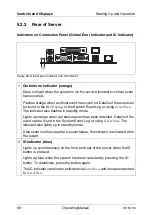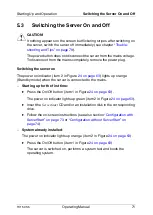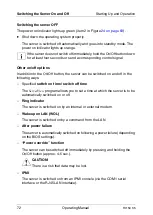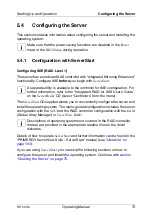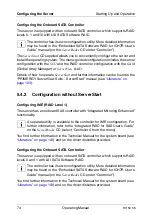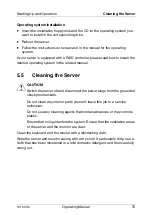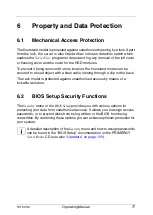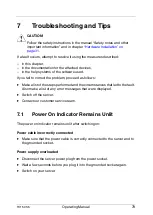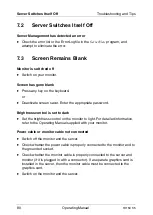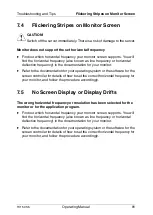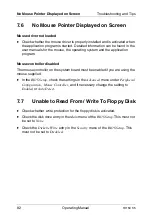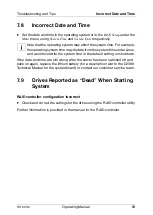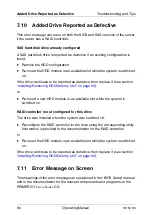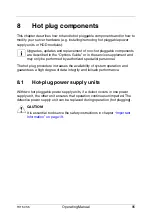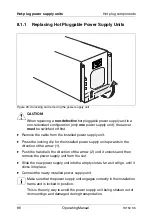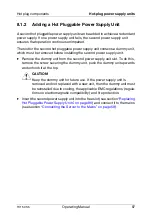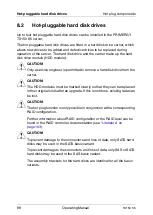TX150 S5
Operating Manual
73
Starting Up and Operation
Configuring the Server
5.4
Configuring the Server
This section contains information about configuring the server and installing the
operating system.
I
Make sure that the power saving functions are disabled in the
Power
menu of the
BIOS Setup
during operation.
5.4.1
Configuration with ServerStart
Configuring IME (RAID Level 1)
The server has an onboard SAS controller with “Integrated Mirroring Enhanced”
functionality. Configure IME before you begin with
ServerStart
.
I
A separate utility is available to the controller for IME configuration. For
further information, refer to the “Integrated RAID for SAS User’s Guide”
on the
ServerBooks
CD (select “Controllers” from the menu).
The
ServerStart
CD supplied allows you to conveniently configure the server and
install the operating system. The menu-guided configuration includes the server
configuration with the
SCU
and the RAID controller configuration with the
GAM
(Global Array Manager) or
ServerView RAID
.
I
Descriptions of operating systems not covered in the RAID controller
manual are provided in the appropriate readme files on the driver
diskettes.
Details of how to operate
ServerStart
and further information can be found in the
“PRIMERGY ServerView Suite - ServerStart” manual (see
If you are using
ServerStart
, you can skip the following sections on how to
configure the server and install the operating system. Continue with
“Cleaning the Server” on page 75
.