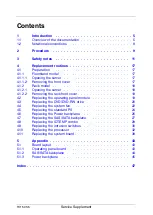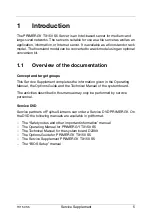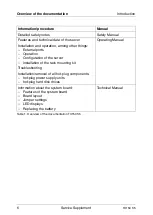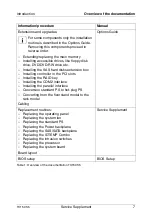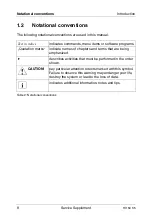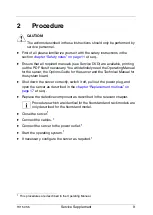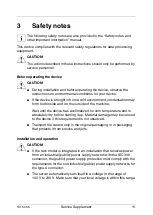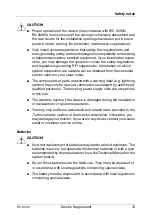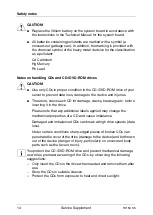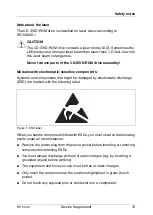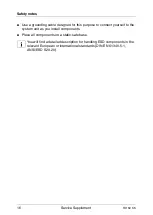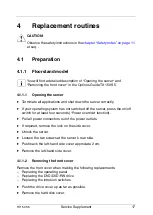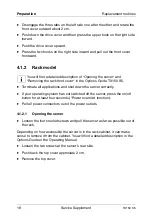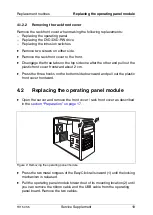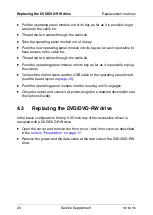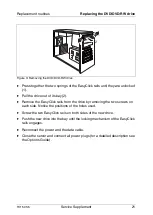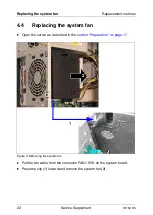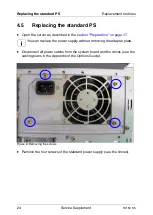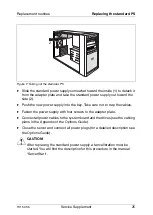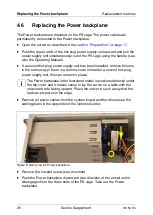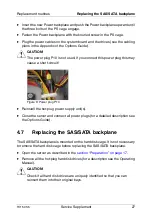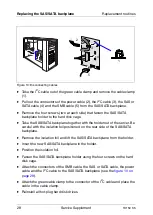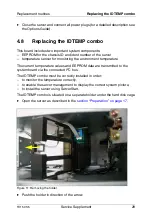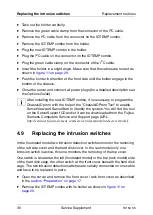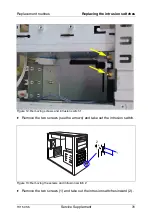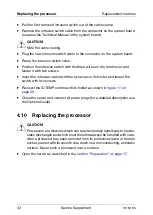TX150 S5
Service Supplement
17
4
Replacement routines
V
CAUTION!
Observe the safety instructions in the
chapter “Safety notes” on page 11
et seq. .
4.1
Preparation
4.1.1
Floorstand model
I
You will find a detailed description of “Opening the server“ and
“Removing the front cover“ in the Options Guide TX150 S5.
4.1.1.1
Opening the server
Ê
Terminate all applications and shut down the server correctly.
Ê
If your operating system has not switched off the server, press the on/off
switch for at least four seconds (“Power override“ function).
Ê
Pull all power connectors out of the power outlets.
Ê
If required, remove the lock on the side cover.
Ê
Unlock the server.
Ê
Loosen the two screws at the server’s rear side.
Ê
Push back the left-hand side cover approxiate 2 cm.
Ê
Remove the left-hand side cover.
4.1.1.2
Removing the front cover
Remove the front cover when making the following replacements:
–
Replacing the operating panel
–
Replacing the DVD/DVD-RW drive
–
Replacing the intrusion switches
Ê
Push the drive cover up as far as possible.
Ê
Remove the hard disk cover.