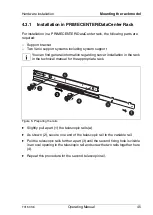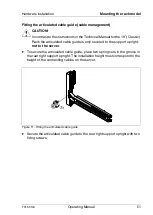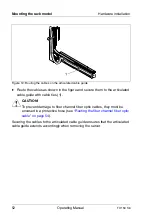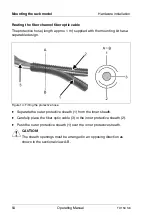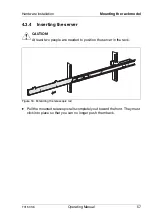54
Operating Manual
TX150
S6
Mounting the rack model
Hardware installation
Routing the fiber channel fiber optic cable
The protective hose (length approx. 1 m) supplied with the mounting kit has a
separable design.
Figure 14: Fitting the protective hose
Ê
Separate the outer protective sheath (1) from the inner sheath.
Ê
Carefully place the fiber optic cable (3) in the inner protective sheath (2).
Ê
Push the outer protective sheath (1) over the inner protective sheath.
V
CAUTION!
The sheath openings must be arranged in an opposing direction as
shown in the sectional view A-B.