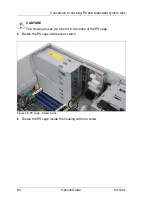TX200 S5
Options Guide
89
Conversion from a floorstand model to a rack model
Ê
Push the right-hand side cover in the direction of the arrow.
Ê
Lift off the right-hand side cover.
I
The right-hand side cover is no longer required.
Ê
Lay the server on its right-hand side. Get a second person to help you do
this. The server can weigh up to 35 kg.
Figure 81: Removing the foot mounting rail
Ê
Loosen the three screws (1) of the foot mounting rail.
Ê
Slide the foot mounting rail backward (2) until the hooks disengage.
Ê
Take off the foot mounting rail.
I
The foot mounting rail is no longer required.
The drive cage for the accessible drives is constructed in such a way that the
accessible drives and the operating panel module can be taken out simply,
turned through 90° to the left, and then be reinstalled.
Ê
Remove the dummy covers from the drive cage (
figure 25 on page 46
).
Ê
Unplug the cables from the system board or the accessible drives and
remove the drives from the drive cage.
Ê
Pull the operating panel module forward out of its mounting location until you
can pull the front panel cable and the USB cable out of the operating panel
module. Remove the two cables.
Ê
Remove the operating panel module.
Ԙ
Ԙ
Ԙ
ԙ