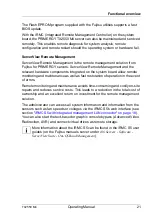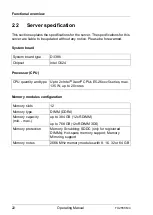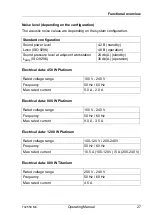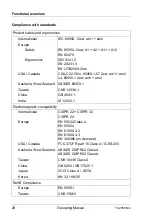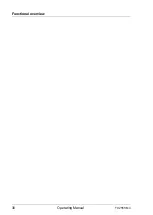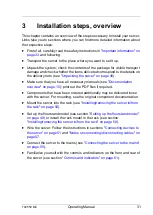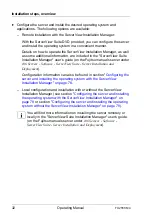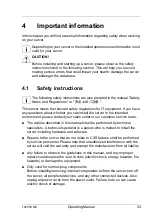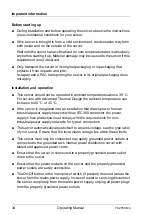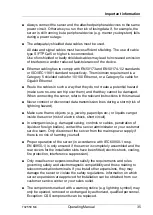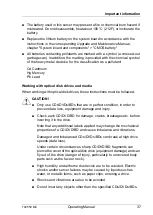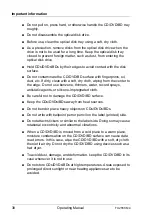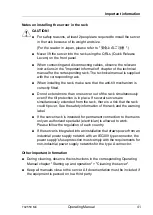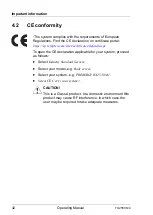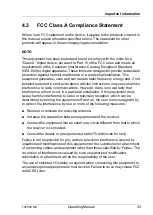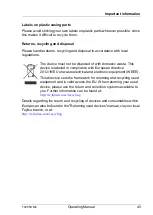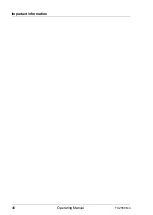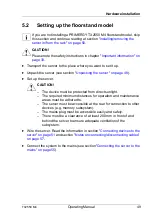TX2550 M4
Operating Manual
35
Important information
●
Always connect the server and the attached peripheral devices to the same
power circuit. Otherwise you run the risk of losing data if, for example, the
server is still running but a peripheral device (e.g. memory subsystem) fails
during a power outage.
●
The adequately shielded data cables must be used.
All data and signal cables must have sufficient shielding. The use of cable
type S/FTP Cat5 or higher is recommended.
Use of unshielded or badly shielded cables may lead to increased emission
of interference and/or reduced fault-tolerance of the device.
●
Ethernet cabling has to comply with EN 50173 and EN 50174-1/2 standards
or ISO/IEC 11801 standard respectively. The minimum requirement is a
Category 5 shielded cable for 10/100 Ethernet, or a Category 5e cable for
Gigabit Ethernet.
●
Route the cables in such a way that they do not create a potential hazard
(make sure no-one can trip over them) and that they cannot be damaged.
When connecting the server, refer to the relevant instructions in this manual.
●
Never connect or disconnect data transmission lines during a storm (risk of
lightning hazard).
●
Make sure that no objects (e.g. jewelry, paperclips etc.) or liquids can get
inside the server (risk of electric shock, short circuit).
●
In emergencies (e.g. damaged casing, controls or cables, penetration of
liquids or foreign bodies), contact the server administrator or your customer
service team. Only disconnect the server from the mains power supply if
there is no risk of harming yourself.
●
Proper operation of the server (in accordance with IEC 60950-1 resp.
EN 60950-1) is only ensured if the server is completely assembled and the
rear covers for the installation slots have been fitted (electric shock, cooling,
fire protection, interference suppression).
●
Only install server expansions that satisfy the requirements and rules
governing safety and electromagnetic compatibility and those relating to
telecommunication terminals. If you install other expansions, they may
damage the server or violate the safety regulations. Information on which
server expansions are approved for installation can be obtained from our
customer service center or your sales outlet.
●
The components marked with a warning notice (e.g. lightning symbol) may
only be opened, removed or exchanged by authorized, qualified personnel.
Exception: CSS components can be replaced.
Summary of Contents for PRIMERGY TX2550 M4
Page 1: ...Operating Manual English FUJITSU Server PRIMERGY TX2550 M4 Operating Manual May 2018 ...
Page 8: ...Betriebsanleitung TX2550 M4 Contents ...
Page 12: ...12 Operating Manual TX2550 M4 Introduction ...
Page 30: ...30 Operating Manual TX2550 M4 Functional overview ...
Page 46: ...46 Operating Manual TX2550 M4 Important information ...
Page 58: ...58 Operating Manual TX2550 M4 Hardware installation ...
Page 82: ...82 Operating Manual TX2550 M4 Property and data protection ...