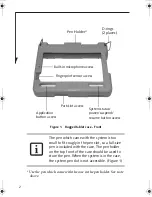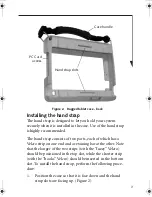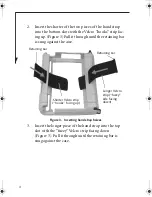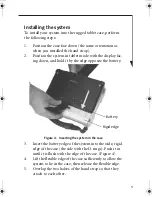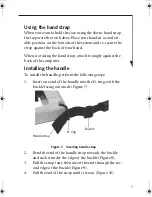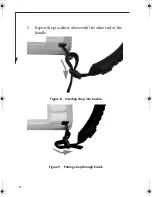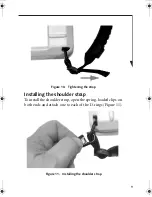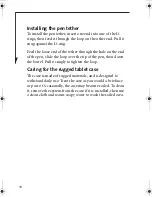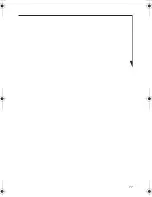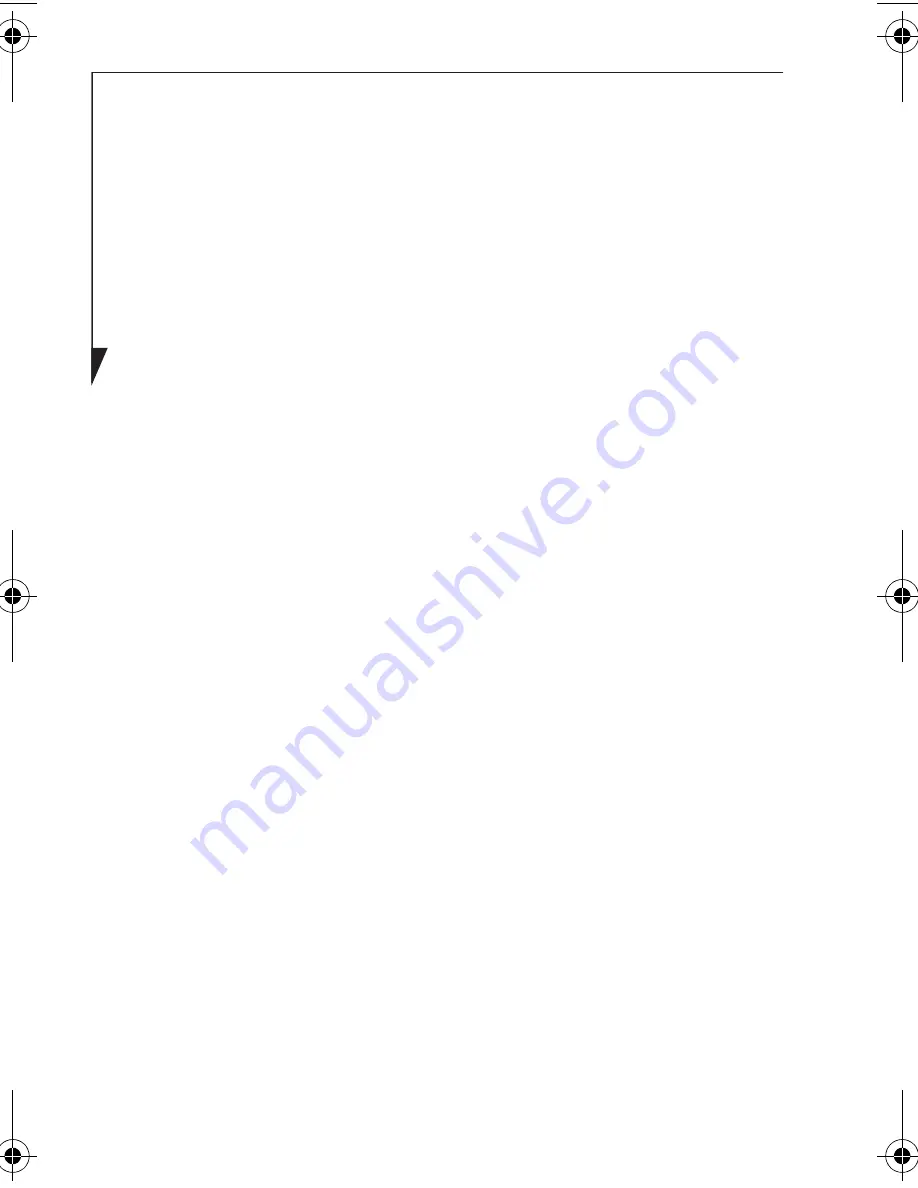
10
Installing the pen tether
To install the pen tether, insert one end into one of the D-
rings, then feed it through the loop on the other end. Pull it
snug against the D-ring.
Feed the loose end of the tether through the hole on the end
of the pen, slide the loop over the tip of the pen, then down
the barrel. Pull it snugly to tighten the loop.
Caring for the rugged tablet case
The case is made of rugged materials, and is designed to
withstand daily use. Treat the case as you would a briefcase
or purse. Occasionally, the case may become soiled. To clean
it, remove the system from the case if it is installed, then use
a clean cloth and warm soapy water to wash the soiled area.
Rugged Case - Chalice .fm Page 10 Monday, March 19, 2007 10:09 AM