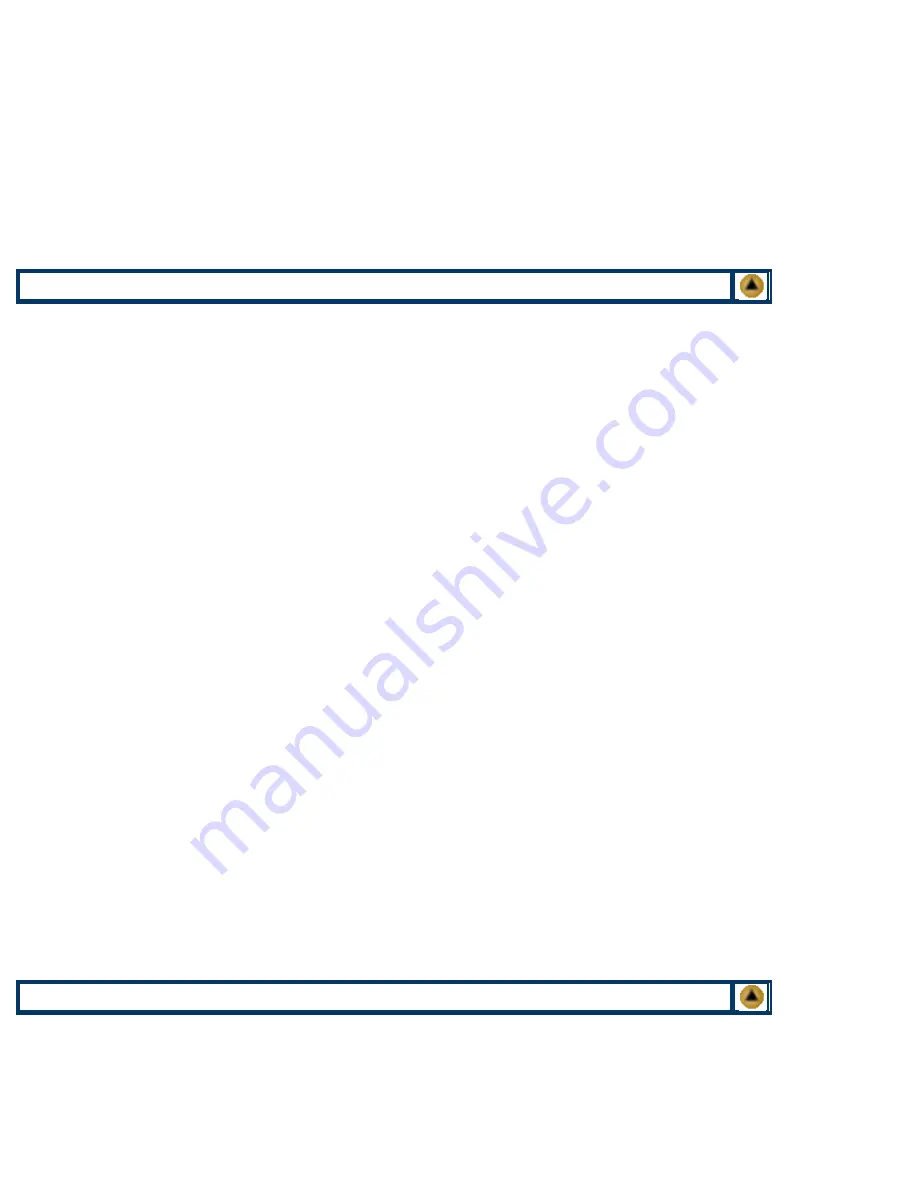
1. Before proceeding with the following procedure you should have a work area available with approximately 4’ x 3’ clear
space. It should be covered with some disposable paper since toner will spill on this area. It is recommended that
brown craft paper be used and taped to the work area. This will hold the paper in place when trying to vacuum toner
from the paper.
2. A garbage can with a strong plastic liner should be adjacent to the work area to empty used toner. It should be at least
2’ deep to prevent toner from clouding up and over the top of the bag during disposal.
3. Have a few rags available and some disposable paper towels. TM-1 Toner Magnets are perfect for this.
4. The work area should be capable of being ventilated, if by accident toner becomes dispersed into the air. An exhaust
fan in one window is recommended for ventilation.
If the circulation of air in the work area room is combined with other rooms in the building, toner dust may be carried
into the other rooms. A separate and isolated HVAC system is recommended for the work area room.
R
EMOVE
T
HE
D
RUM
A
ND
A
DD
N
EW
T
ONER
1. Place the cartridge so that the “Before Use” decal is facing you.
2. The plastic end caps on both ends of the cartridge are held on by two small plastic clips. One located on the top & one
on the bottom. Press in on the clips and remove both of the end caps.
3. Turn the cartridge so that the side with the rollers is facing you. This section is held on by three plastic clips located on
the side opposite the rollers. Gently push each clip in and pry up a little at a time, until all three are loose and the cover
comes off.
CAUTION:
This cover has a very tight fit. Be very careful not to damage the drum when removing.
Important: Before proceeding to the next section, it is recommended that you draw a picture indicating the placement
of various parts you will disassemble, or have another cartridge available for reference during re-assembly. Make sure
to indicate where the ground bars make contact with the rest of the cartridge.
4. Remove the two screws and metal pins on either side of the drum. The right side pin is under the metal ground bars.
One bar will come loose when the screw is removed, the other must be gently pulled back to pull the pin out. Be careful
not to damage or bend these bars! On some models, the metal pin must be turned lengthwise, not up & down before it
can be removed.
5. Remove the Photoconductive Drum using extreme caution not to scratch it. Vacuum any toner and debris from drum,
being very careful not to come into contact with the drum surface.
6. Do not polish or wipe the drum with a dry cloth, since this may scratch the drum. Blow off any remaining dust from the
Drum using a can of compressed clean air. Never use a unfiltered compressed air for this, as unfiltered air has small
dirt particles which will damage the drum.
CAUTION:
When using the can of compressed air, care should be used not to tilt or shake the can, or allow the
propellent to come out. The Propellent used in “Ozone Safe” air has been known to stain the surface of the OPC
drums.
7. Place the Photoconductive Drum in a soft lint free cloth and then into a dark colored bag or cover from bright light by
some other suitable means. Again, do not rub or wipe the Photoconductive Drum with a dry cloth as this may scratch
its surface. If there is any matter on the drum that must be cleaned off, use 99% pure Isopropyl alcohol (FR-8 Film
Remover) and a soft lint free cotton pad (PW-96) to lightly wipe the drum surface. Vacuum and then blow off the Drum
using CA-10 compressed clean air. Always handle the Photoconductive Drum with the utmost caution, since if
damaged it can not be replaced.
8. At this point you have two options on cleaning out the toner supply cavity and refilling. One is to modify the cartridge,
and the other involves complete disassembly.
MODIFICATION:
The easiest way is to melt a small hole approximately 3/4" in diameter in the center of the cellophane, vacuum out the interior,
refill with 500g of toner and re-seal the hole. One of our recharge labels or a high quality tape will seal it nicely.
DISASSEMBLY
: (
P
REFERRED
M
ETHOD)
1. This method is preferred because it is much easier to remove all of the old toner, which can be either saved or
discarded, as desired.
CAUTION:
Before removing any of the screws, be sure to check and record the gap setting of the doctor blade!
2. Remove all eight screws along the doctor blade at the edge of the cellophane, and gently pull the long metal bar out
from under the two side pins. Make sure all the screws have been removed! ( Some of the screws are hidden under the
top bar, remove this bar to get to the other screws.






















