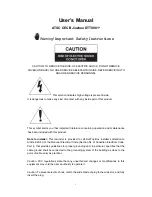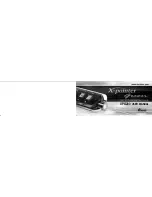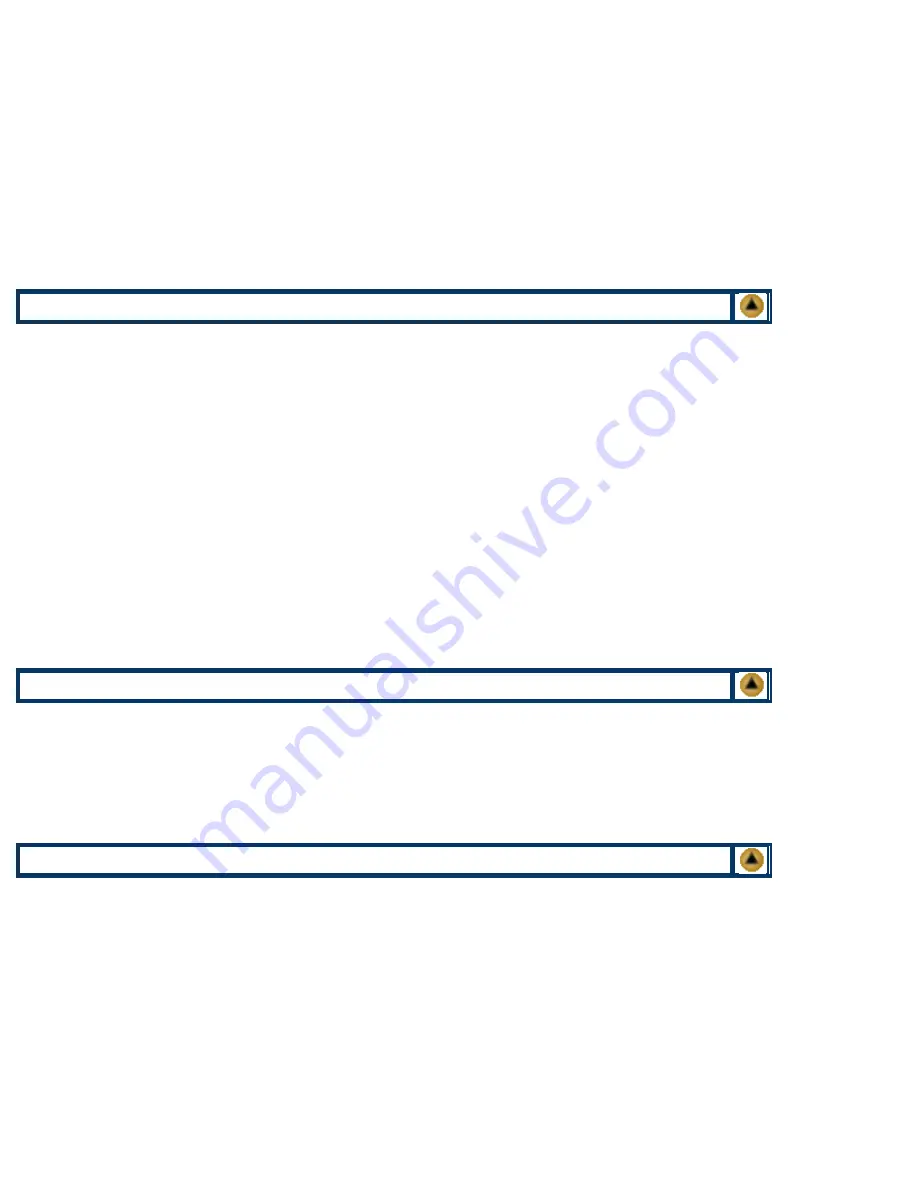
3. Gently grasp the remaining metal bar (with the cellophane attached), and pull back until the section of cellophane with
adhesive is reached.
CAUTION:
Do not pull the tape beyond where the adhesive starts or the cartridge will leak!
If you wish to save the remaining toner, make a large funnel out of newspaper and dump the old toner into a suitable
container. If you do not want to save this toner, dump it into the garbage, and vacuum the entire assembly. While
vacuuming this assembly do not scratch the magnetic roller, or touch it with your fingers. The oil from your skin will
leave a stain that is very time consuming to remove.
4. Refill the cartridge using 500g of toner, and re-seal the toner supply cavity.
5. Re-assemble the toner supply section by reversing steps 3.8 - 3.9.
NOTE:
Make sure that the doctor blade assembly is set to the gap setting that you recorded before removing the
screws. If the blade needs to be re-gapped, use the screws that mount sideways to adjust it.
Do not replace the cover with the rollers at this time
C
LEANING
T
HE
D
EBRIS
C
AVITY
1. The debris cavity is cleaned out by gently prying out the two plastic clips (one on each side), and then carefully prying
along the entire seam until the cover comes off.
2. Vacuum out the entire cavity including the Rubber Cleaning Blade area, and replace the cover.
CAUTION:
Make sure that the cover is snapped down tight or toner will leak.
3. Wipe the Rubber Cleaning Blade with a lint free cloth (PW-96 or TM-1) . The edge of this blade scrapes the OPC drum
clean during printing and must sit perfectly flat on the drum for proper cleaning. Any foreign matter or cuts on this blade
will result in poor printing.
If you clean this blade with any solvent (Film Remover), you must also lubricate it with Drum Padding Powder so it
does not stick to the drum surface during the first few revolutions.
4. After cleaning, be certain that the Plastic Containing Shield is not bent inwards. It should be bent slightly outwards to
the same distance as the Rubber Cleaning Blade. Both of these blades must ride on the OPC drum surface for proper
cleaning of the drum. The Rubber Cleaning Blade scrapes the toner off the drum, and the Plastic Containing Shield
captures the loose toner and directs it into the debris cavity. If the Plastic Containing Shield is bent inwards and not
riding on the drum, toner will fall past the shield and into the printer.
CAUTION:
Make sure that the cover is snapped down tight or toner will leak.
C
LEANING
T
HE
C
ORONA
W
IRE
1. The corona wire should be cleaned by using FR-8 Film Remover and a lint free cotton swab (CT-100) carefully running
it along the wire and wire guide, being very careful not to break this fragile wire. Then a can of clean air should be used
to blow any dust or toner left on the wire. Be certain to blow away from yourself and only after all heavy signs of toner
have been removed.
WARNING:
Always wear and use Eye and Breathing protective apparatus.
R
EPLACING
T
HE
D
RUM
1. Take the Photoconductive Drum out of its protective enclosure. Again, do not rub or wipe the Photoconductive Drum
with a dry cloth as this may scratch its surface. If there is any matter on the drum that must be cleaned off, use 99%
pure Isopropyl alcohol (FR-8 Film Remover) and a soft lint free cotton pad to lightly wipe the drum surface. Vacuum
and then blow off the Drum using CA-10 compressed clean air. Always handle the Photoconductive Drum with the
utmost caution, since if damaged it can not be replaced.
2. Lightly coat the entire drum surface with the Drum Padding Powder (DPP). This will act as a lubricant during the first
few revolutions of the printer.
3. Replace the drum into the debris cavity being extremely careful not to scratch or damage the drum. Note that there are
two different types of gears on the drum and in the cartridge, helical and straight. Make sure you insert the drum in the
proper direction, (note the pin hole sizes). Be certain the gears between the drum and cavity are meshed properly.
Insert the pins, Phillips head screws, and ground bars.
Refer to the diagram you drew or another cartridge for proper placement..
4. Replace the cover over the toner supply by aligning the plastic clips and snapping the cover down. Make sure the
entire cover is fully seated, and that all of the small rubber rollers are in place.