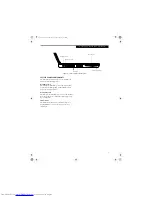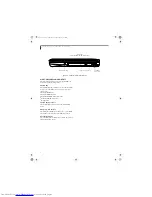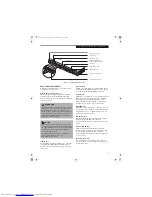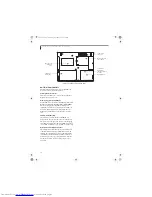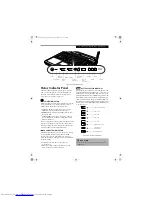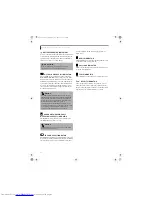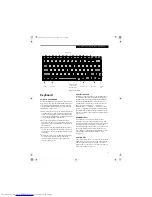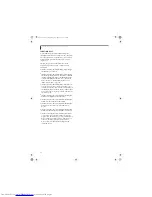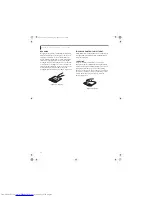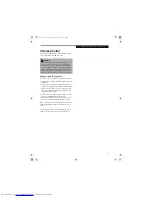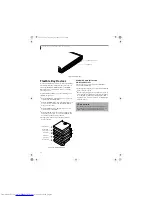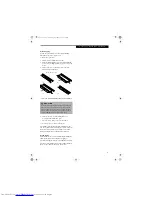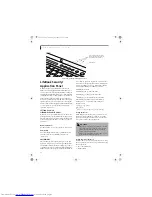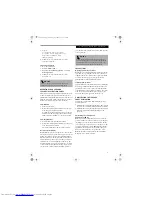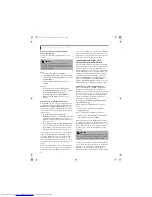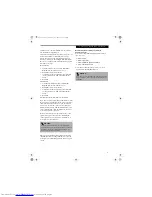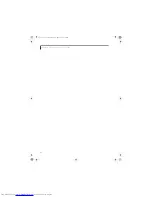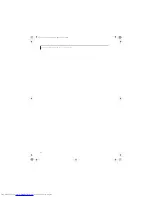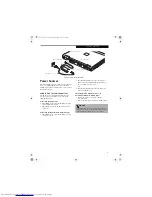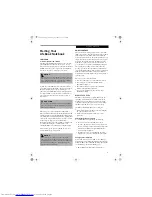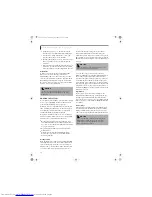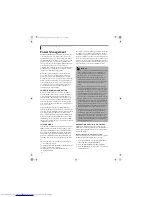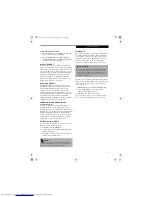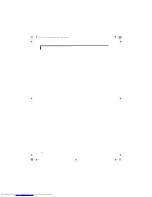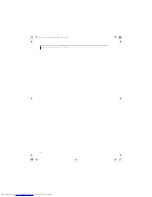21
G e t t i n g t o K n o w Y o u r L i f e B o o k
3. Type in:
C:\Program Files\Fujitsu\
Security Panel Application\
Supervisor\FJSECS.EXE
,
then press [Enter]
4. Follow the on-screen instructions to set the
Supervisor password.
Setting User Password
1 Go to the
Start
menu.
2. Click on
(All) Programs
.
3. Click on
Security Panel Application
->
Security
Panel Application
.
4. Follow the on-screen instructions to set the
user password.
OPERATING YOUR LIFEBOOK
SECURITY/ APPLICATION PANEL
The security lock feature is in effect both when the system
resumes from Off or suspend state. You always need to
push the Power/Suspend/Resume button to input the user
password. Your system will not begin the boot sequence
without entering your supervisor/user password.
From Off State
1. Turn on your system.
2. When the Security Indicator flashes, enter the pass-
word and press the [Enter] button.
For example, if the password is 22222, press button
number 2 five times and press [Enter] button. The
LifeBook notebook will boot to normal operation.
From Suspend State
1. Press the Power/Suspend/Resume button.
2. When the Security Indicator flashes, enter the pass-
word and press Enter button.
The notebook should resume normal operation.
Incorrect Password Entry
If an invalid supervisor or user password is entered three
times in succession, the system will “beep” for about one
minute. If a valid password is entered within a minute
(while system beeps), the beeping will stop and the note-
book will resume normal operation. If no password (or
an invalid one) is entered while the system beeps, the
system will return to its previous locked state (suspend
or off) and the Security Indicator will go off. To reacti-
vate the notebook after a password failure, you must
press the Power/Suspend/Resume button, then enter the
correct password.
PRECAUTIONS
Opening and Closing the Cover
Closing the cover automatically places the notebook into
suspend mode. Opening the cover does not automati-
cally place the notebook into normal operation; instead,
you must enter the proper security password after
pushing the Power/Suspend/Resume button.
Low Battery Operations
If your LifeBook notebook has a low battery, pushing the
Power/Suspend/Resume button only turns on the Secu-
rity Indicator. Your notebook does not unlock and the
Security Indicator turns off after one minute. To resume
normal operation, first attach a power supply to the
notebook. Then you may unlock the notebook.
UNINSTALLING THE SECURITY
PANEL APPLICATION
You have two options when uninstalling the security
panel application:
■
Uninstall the security panel application software (with
no passwords set). This will disable all security feature.
■
Uninstall the security panel application with password
still active. This will not allow any changes to the
password.
Uninstalling the Security Panel
Application Software
Remove passwords when the User wants no password
protection whatsoever and doesn’t want to give anybody
the utility to set a password on their computer. In this
case, if passwords (supervisor, user, or both) are set, the
passwords must first be cleared BEFORE removing the
application. To clear passwords, follow the same proce-
dure in “Setting Passwords”, except this time, select
Remove
, enter the current password, then click
Next
.
When asked to confirm, select
Yes
.
P O I N T
You may change or remove the supervisor or user
password by repeating the steps defined above.
P O I N T
Remember the user password you specified on the
Security Panel Application. If you forget the password
you will not be able to use your computer. The super-
visor password can override the user password.
S Series.book Page 21 Thursday, September 25, 2003 1:13 PM
Summary of Contents for S2020 - LifeBook - Athlon XP-M 1.67 GHz
Page 7: ...1 Preface S Series book Page 1 Thursday September 25 2003 1 13 PM ...
Page 33: ...25 3 Getting Started S Series book Page 25 Thursday September 25 2003 1 13 PM ...
Page 43: ...35 4 User Installable Features S Series book Page 35 Thursday September 25 2003 1 13 PM ...
Page 61: ...53 5 Troubleshooting S Series book Page 53 Thursday September 25 2003 1 13 PM ...
Page 77: ...69 6 Care and Maintenance S Series book Page 69 Thursday September 25 2003 1 13 PM ...
Page 83: ...75 7 Specifications S Series book Page 75 Thursday September 25 2003 1 13 PM ...
Page 89: ...81 8 Glossary S Series book Page 81 Thursday September 25 2003 1 13 PM ...