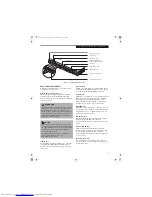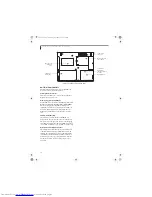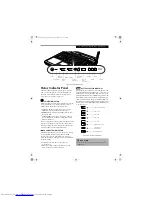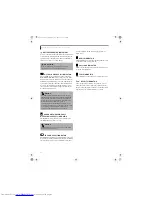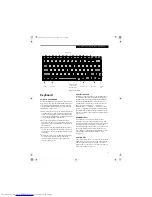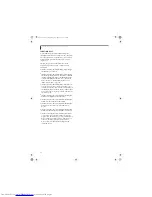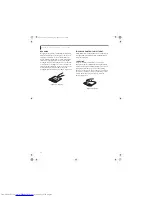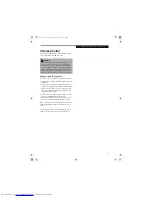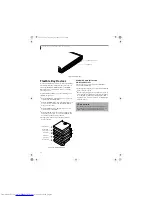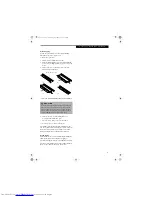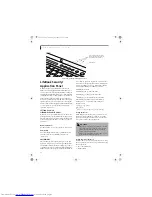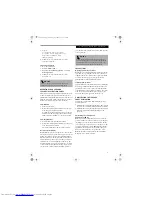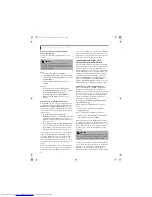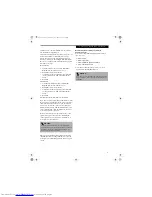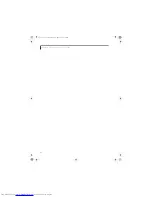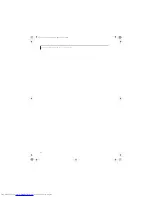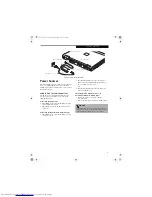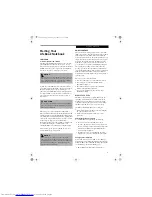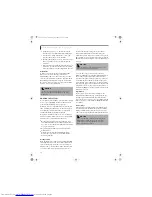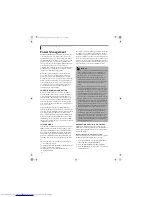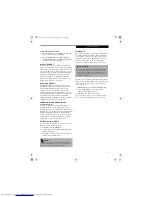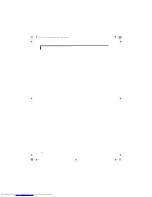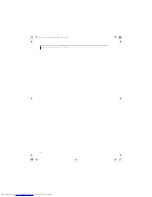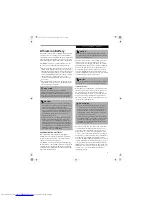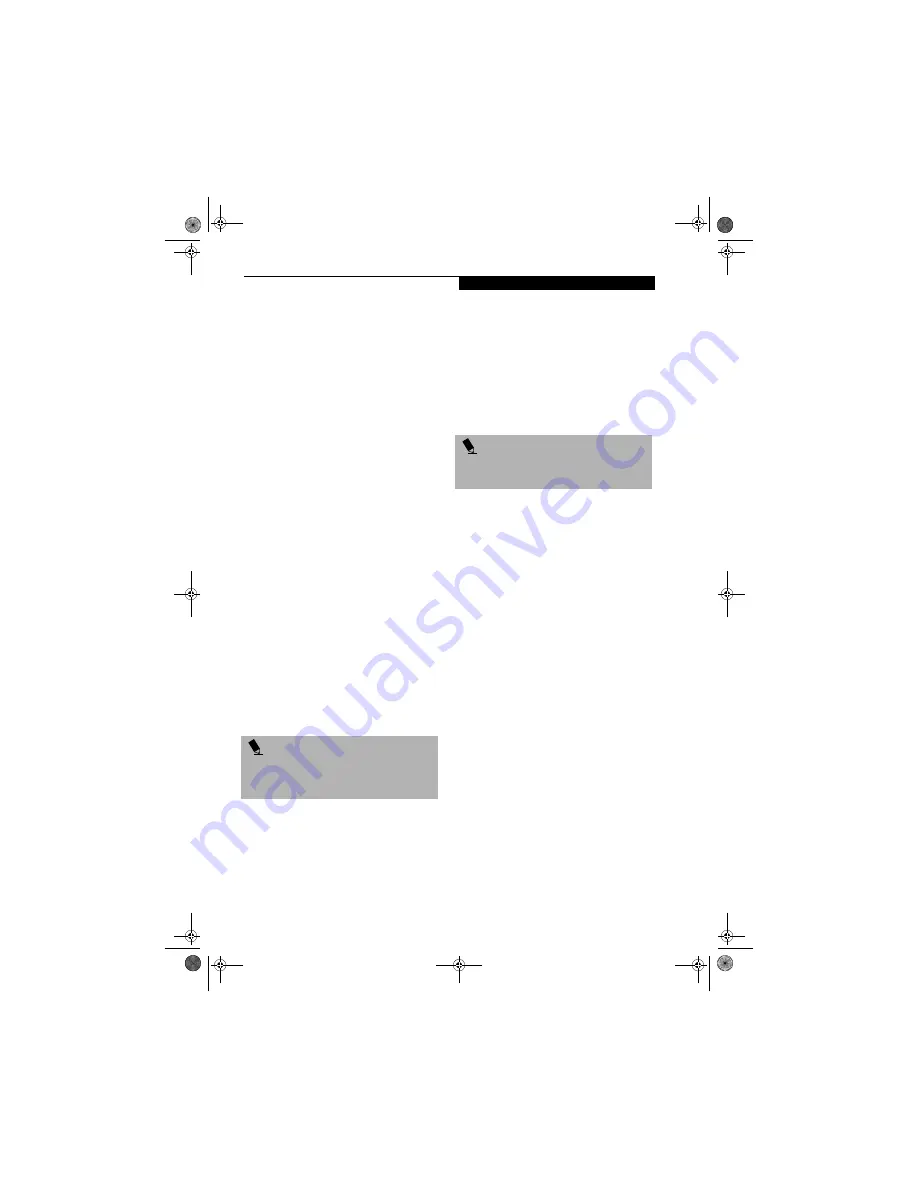
23
G e t t i n g t o K n o w Y o u r L i f e B o o k
with this button, and then click
OK
. The button will
now launch the new application.
The Internet and Email tabs are different. They come set
to launch your Windows default Internet browser
(Internet Explorer) and email application (Netscape
Messenger), unless you have changed them in Windows.
In order to reconfigure them to launch another program
follow these easy steps:
Internet Button:
1. Select the Internet tab and click on
Start Other
Program
from the Internet browser box.
2. Click on
Browse
from Start Menu.
3. Scroll down the list of applications, and then click
on the application you wish to launch with this
button.
4. Click
OK
.
E-mail Button:
1. Select the E-mail tab and click on
Start Other
Program
from the E-mail browser box.
2. Click on
Browse
from Start Menu.
3. Scroll down the list of applications, and then click
on the application you wish to launch with this
button.
4. Click
OK
.
The buttons will now launch the new applications.
If you want to return to launching your Windows default
Internet browser with the Internet button, you need only
click on “Default Internet Browser” from the Internet
browser box. If you wish to return to launching your
default email application with the E-Mail button, select
“Start a Mail Program” from the E-Mail tab, and browse
to the location of the application.
Be aware that you will erase the settings for the “other
application”. If you wish to go back to launching the
“other application” from this button, you will need to
reconfigure it as described above.
When you have finished with Application Panel Setup
click
OK
, and the new settings will take effect. You can
reconfigure your LifeBook Application Panel as often as
you like.
Deactivating and Activating the LifeBook
Application Panel
To deactivate the LifeBook Application Panel, follow
these easy steps:
1. Click on
Start
.
2. Click on
Programs
.
3. Click on
LifeBook Application Panel
.
4. Click on
Deactivate Panel
.
To reactivate, follow the same procedure, except for
step 4. Click on
Activate Panel
instead.
P O I N T
If your system has dedicated one of the application
launcher buttons to be an Internet launcher, the button
can still be configured to launch any application you
wish, not just an Internet browser.
P O I N T
Every time you start Windows the LifeBook Application
Panel is activated, even if you deactivated it before you
shut down.
S Series.book Page 23 Thursday, September 25, 2003 1:13 PM
Summary of Contents for S2020 - LifeBook - Athlon XP-M 1.67 GHz
Page 7: ...1 Preface S Series book Page 1 Thursday September 25 2003 1 13 PM ...
Page 33: ...25 3 Getting Started S Series book Page 25 Thursday September 25 2003 1 13 PM ...
Page 43: ...35 4 User Installable Features S Series book Page 35 Thursday September 25 2003 1 13 PM ...
Page 61: ...53 5 Troubleshooting S Series book Page 53 Thursday September 25 2003 1 13 PM ...
Page 77: ...69 6 Care and Maintenance S Series book Page 69 Thursday September 25 2003 1 13 PM ...
Page 83: ...75 7 Specifications S Series book Page 75 Thursday September 25 2003 1 13 PM ...
Page 89: ...81 8 Glossary S Series book Page 81 Thursday September 25 2003 1 13 PM ...