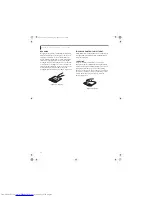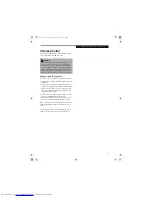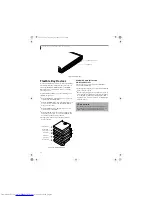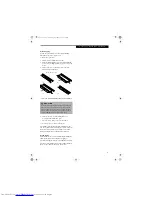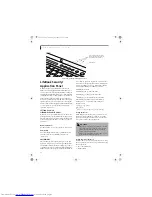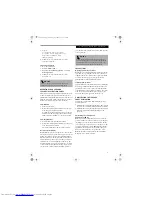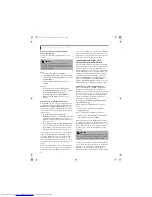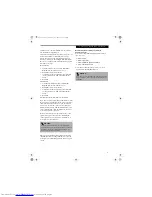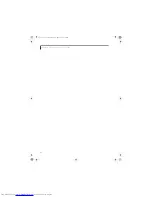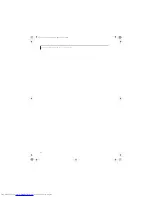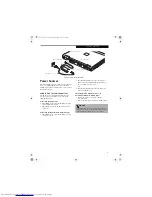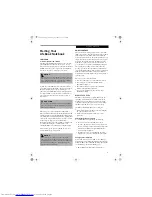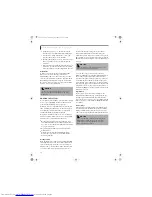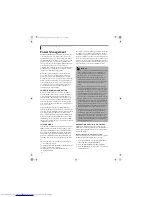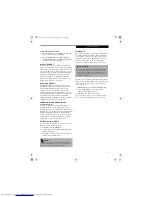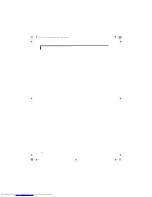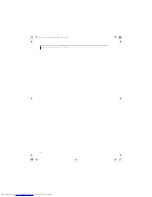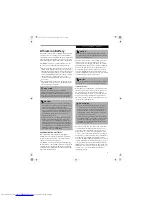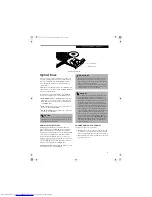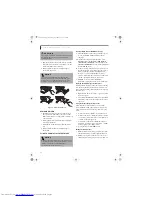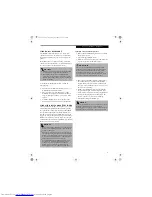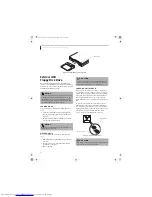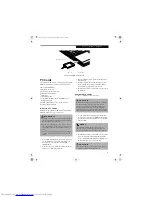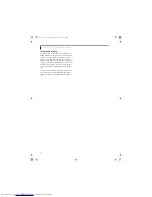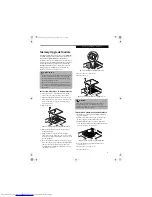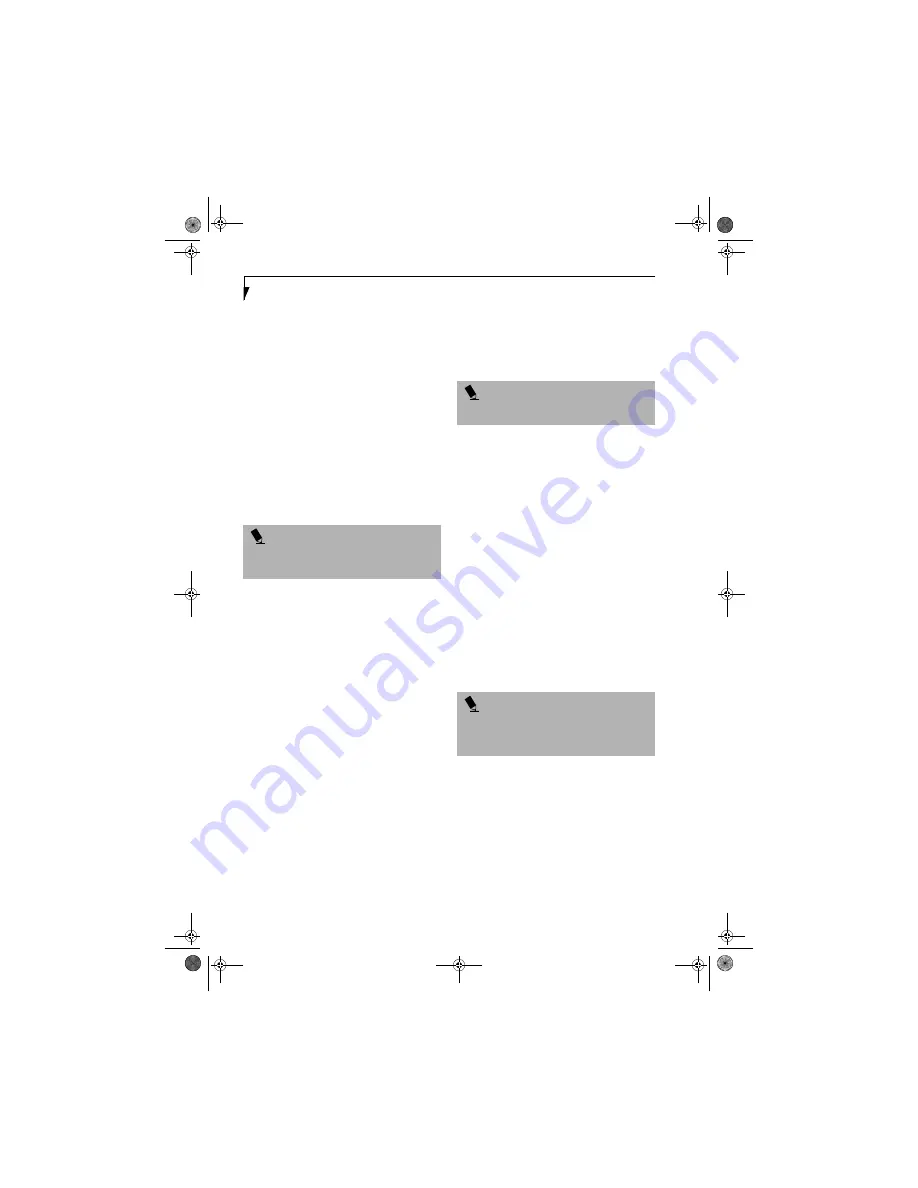
30
L i f e B o o k S 2 0 0 0 N o t e b o o k – S e c t i o n T h r e e
2. Using the arrow keys, go to the Advanced menu.
Scroll down to select Miscellaneous Configurations.
3. Scroll down to “UMA Video Memory Size”, and
press the [Enter] key to see the submenu.
4. Press the [Enter] key to see a drop-down list of selec-
tions, or press the spacebar to cycle through the
selections.
5. When you have selected the amount of memory you
wish to use, press the F10 key and select [Yes] when
asked if you want to save the configuration and exit.
BIOS Guide
A guide to your notebook’s BIOS is available online.
Please visit our service and support Web site at
www.fujitsupc.com
. Once there, select Support, then
select Notebooks under User’s Guides. Select LifeBook
BIOS Guides from the pull-down menu for your Life-
Book series. If you are unsure of your notebook’s BIOS
number, refer to your packing slip.
BOOTING THE SYSTEM
We strongly recommend that you not attach any external
devices or put a DVD/CD in any drive until you have
gone through the initial power-on sequence.
When you turn on your LifeBook notebook for the first
time, it will display a Fujitsu logo on the screen. If you
do nothing the system will load the operating system,
and then the Windows Welcome will begin.
Designed to accommodate the needs of users in many
different countries, Windows needs to be configured the
first time you use it. Windows has three parts:
■
Getting Started: You have the opportunity to enter
custom information for your configuration file and set
up your modem so that your LifeBook notebook will
be prepared to dial out.
■
Registration: Easy online registration for Windows
with Microsoft.
■
Windows License Agreement and Final Settings:
You have the opportunity to review the Windows
License Agreement.
Getting Started
Read the instructions on the screens carefully and fill in
the information as directed. You will be asked for such
items as the language you wish to use, the country in
which you live, your first and last name, and about how
you dial out from where you will be using your note-
book. For the modem settings, enter your current
location information where you will be using your
LifeBook notebook. If you are not connected to a phone
line and plan to register at a later time, you may click the
Skip
button, and you will go directly to the Condition of
Use page.
Once you have set up your notebook to dial out,
Windows will make a free telephone call which will test
these settings. If the call is unsuccessful, you will be
returned to the phone settings page where you may try
to fix them. If you are unable to fix the settings please
contact Fujitsu Service and Support.
(See Fujitsu Contact
Information on page 1 for more information)
If you would
simply like to move on, and register at a later time, you
may click the
Skip
button, and you will go directly to the
Condition of Use page.
Registration
If your connection is successful, you will go to the
Registration Confirmation page. On this page simply
enter the requested information, and then check the
box at the bottom to register your copy of Windows with
Microsoft. Once you have finished, click the
Next
button
to continue.
Final Settings
The first part of your final settings is the Windows End
User License Agreement. Read the agreement carefully.
When you finish reading you must accept or reject the
terms of the agreement and then click on the
Next
button.
P O I N T
If your data security settings require it, you may be
asked for a password before the BIOS main menu
will appear.
P O I N T
Make sure you have connected a phone line to your
modem before you use E-Registration.
P O I N T
If you reject the terms of the license agreement you
will be asked to review the license agreement for
information on returning to Windows or to shut
down your LifeBook notebook.
S Series.book Page 30 Thursday, September 25, 2003 1:13 PM
Summary of Contents for S2020 - LifeBook - Athlon XP-M 1.67 GHz
Page 7: ...1 Preface S Series book Page 1 Thursday September 25 2003 1 13 PM ...
Page 33: ...25 3 Getting Started S Series book Page 25 Thursday September 25 2003 1 13 PM ...
Page 43: ...35 4 User Installable Features S Series book Page 35 Thursday September 25 2003 1 13 PM ...
Page 61: ...53 5 Troubleshooting S Series book Page 53 Thursday September 25 2003 1 13 PM ...
Page 77: ...69 6 Care and Maintenance S Series book Page 69 Thursday September 25 2003 1 13 PM ...
Page 83: ...75 7 Specifications S Series book Page 75 Thursday September 25 2003 1 13 PM ...
Page 89: ...81 8 Glossary S Series book Page 81 Thursday September 25 2003 1 13 PM ...