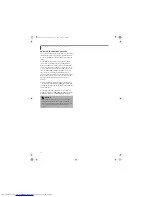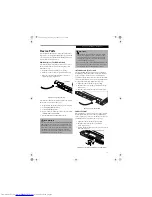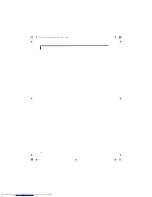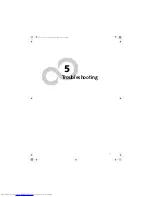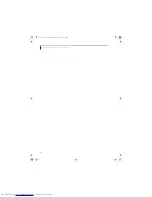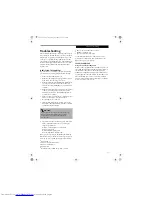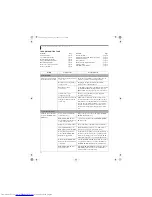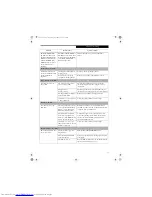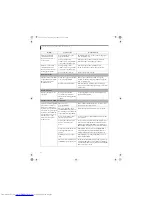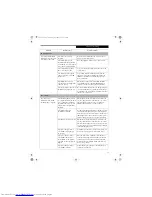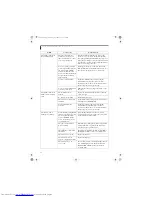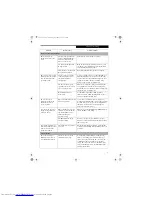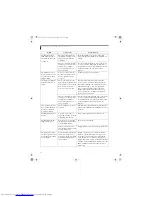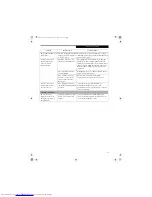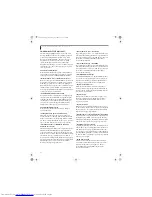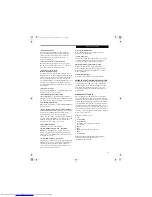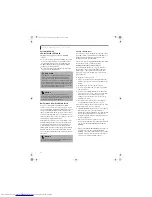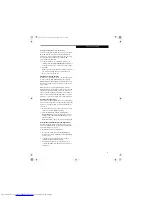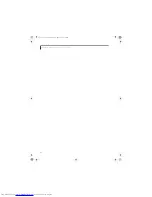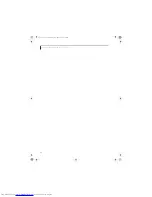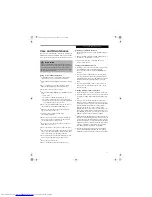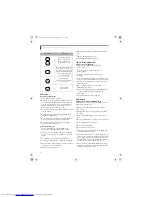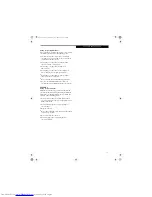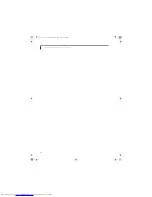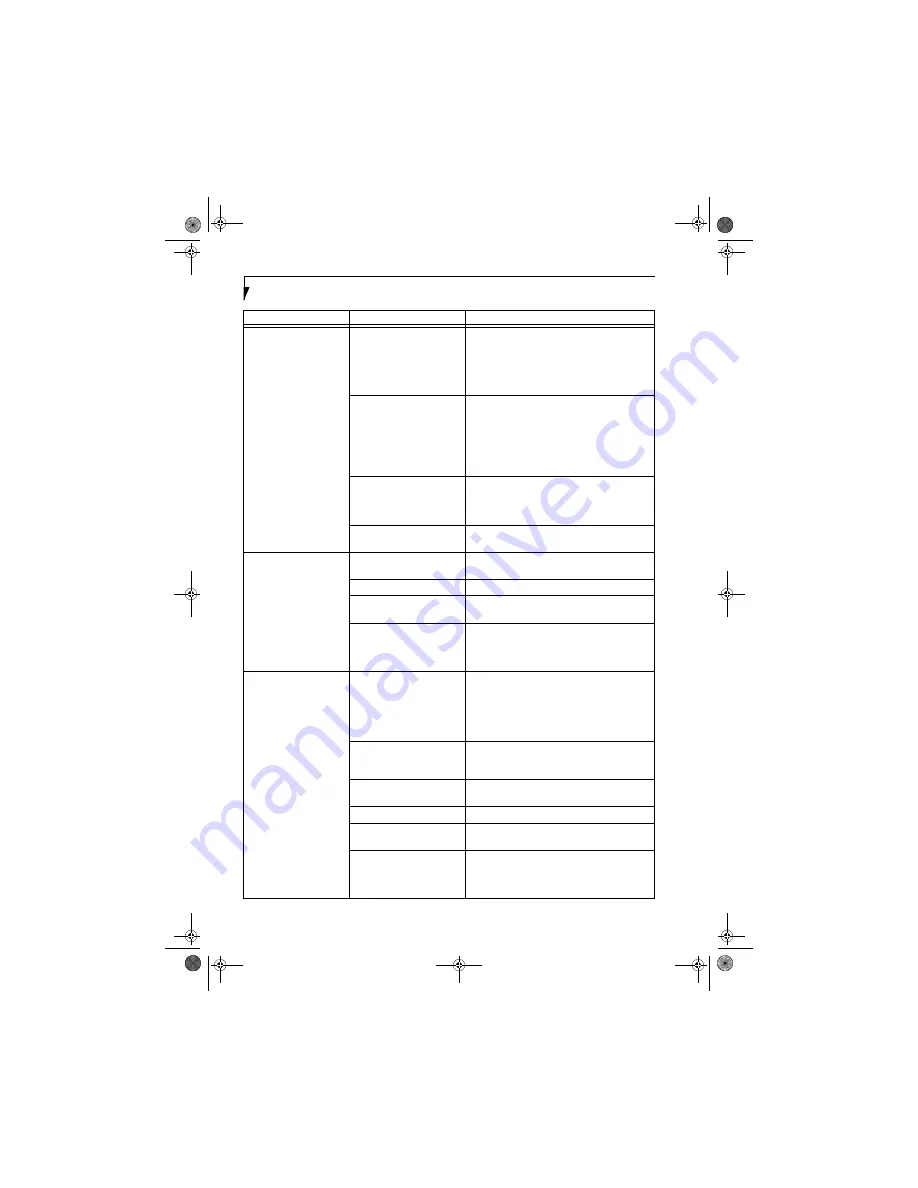
60
L i f e B o o k S 2 0 0 0 N o t e b o o k – S e c t i o n F i v e
Your LifeBook notebook
turns off all by itself.
The power management
parameters are set for auto
timeouts which are too short
for your operating needs.
Press any button on the keyboard, or move the
mouse to restore operation. If that fails, push the
Power/Suspend/Resume button. Check your power
management settings, or close your applications and
go to the Power Options menu to adjust the timeout
values to better suit your needs.
You are operating on battery
power only and have ignored a
low battery alarm until the
batteries are all at the dead
battery state and your machine
has gone into Dead Battery
Suspend mode.
Install a power adapter or a charged battery and
then push the Power/Suspend/Resume button.
(See
Power Sources on page 27 for more information)
You have a battery failure.
Verify the condition of the batteries using the
Status Indicator Panel, and replace or remove
any batteries that are shorted.
(See Status Indicator
Panel on page 11 for more information)
Your power adapter has failed
or lost its power source.
Make sure the adapter is plugged in and the outlet
has power.
Your LifeBook notebook
will not work on battery
alone.
The installed batteries
are dead.
Replace the battery with a charged one or install
a power adapter.
No batteries are installed.
Install a charged battery.
The batteries are improperly
installed.
Verify that the batteries are properly connected by
removing and re-installing them.
Your installed batteries
are faulty.
Verify the condition of the batteries using the
Status Indicator panel and replace or remove
any batteries that are shorted.
(See Status Indicator
Panel on page 11 for more information)
The batteries seem to
discharge too quickly.
You are running an application
that uses a great deal of power
due to frequent hard drive
access or DVD/CD-ROM
access, use of a modem card
or a LAN PC card.
Use both the primary battery and an optional
second battery and/or use a power adapter for this
application when at all possible.
The power savings features
may be disabled.
Check the power management and/or setup utility
settings in the Power Options menu and adjust
according to your operating needs.
The brightness is turned all
the way up.
Turn down the brightness adjustment. The higher
the brightness the more power your display uses.
The batteries are very old.
Replace the batteries.
The batteries have been
exposed to high temperatures.
Replace the batteries.
The batteries are too hot
or too cold.
Restore the notebook to normal operating tempera-
ture. The Charging icon on the Status Indicator
Panel will flash when the battery is outside its
operating range.
Problem
Possible Cause
Possible Solutions
S Series.book Page 60 Thursday, September 25, 2003 1:13 PM
Summary of Contents for S2020 - LifeBook - Athlon XP-M 1.67 GHz
Page 7: ...1 Preface S Series book Page 1 Thursday September 25 2003 1 13 PM ...
Page 33: ...25 3 Getting Started S Series book Page 25 Thursday September 25 2003 1 13 PM ...
Page 43: ...35 4 User Installable Features S Series book Page 35 Thursday September 25 2003 1 13 PM ...
Page 61: ...53 5 Troubleshooting S Series book Page 53 Thursday September 25 2003 1 13 PM ...
Page 77: ...69 6 Care and Maintenance S Series book Page 69 Thursday September 25 2003 1 13 PM ...
Page 83: ...75 7 Specifications S Series book Page 75 Thursday September 25 2003 1 13 PM ...
Page 89: ...81 8 Glossary S Series book Page 81 Thursday September 25 2003 1 13 PM ...