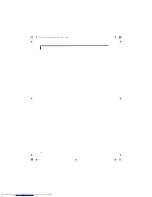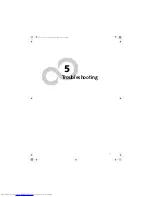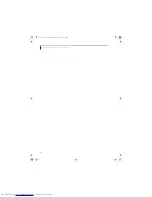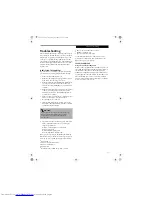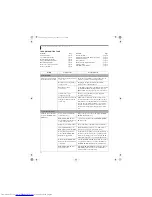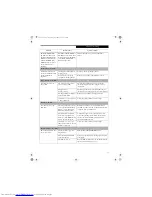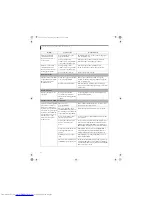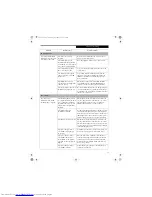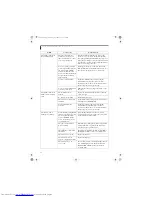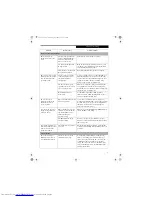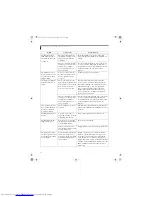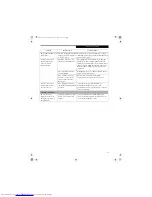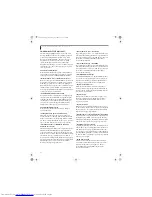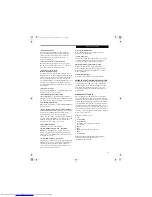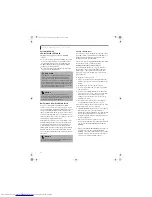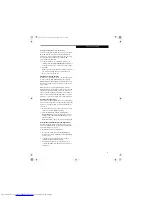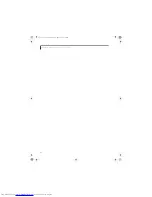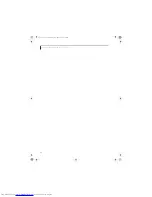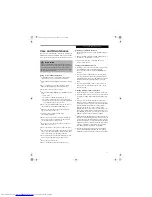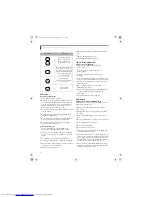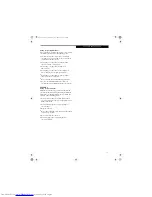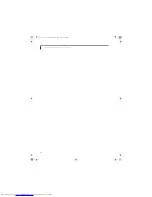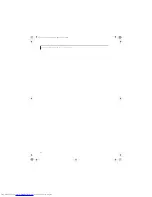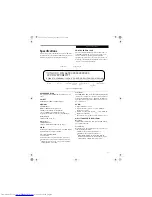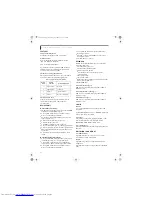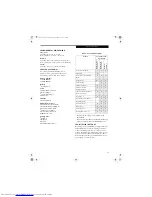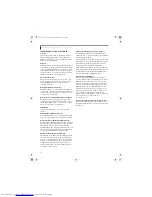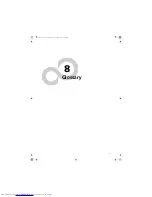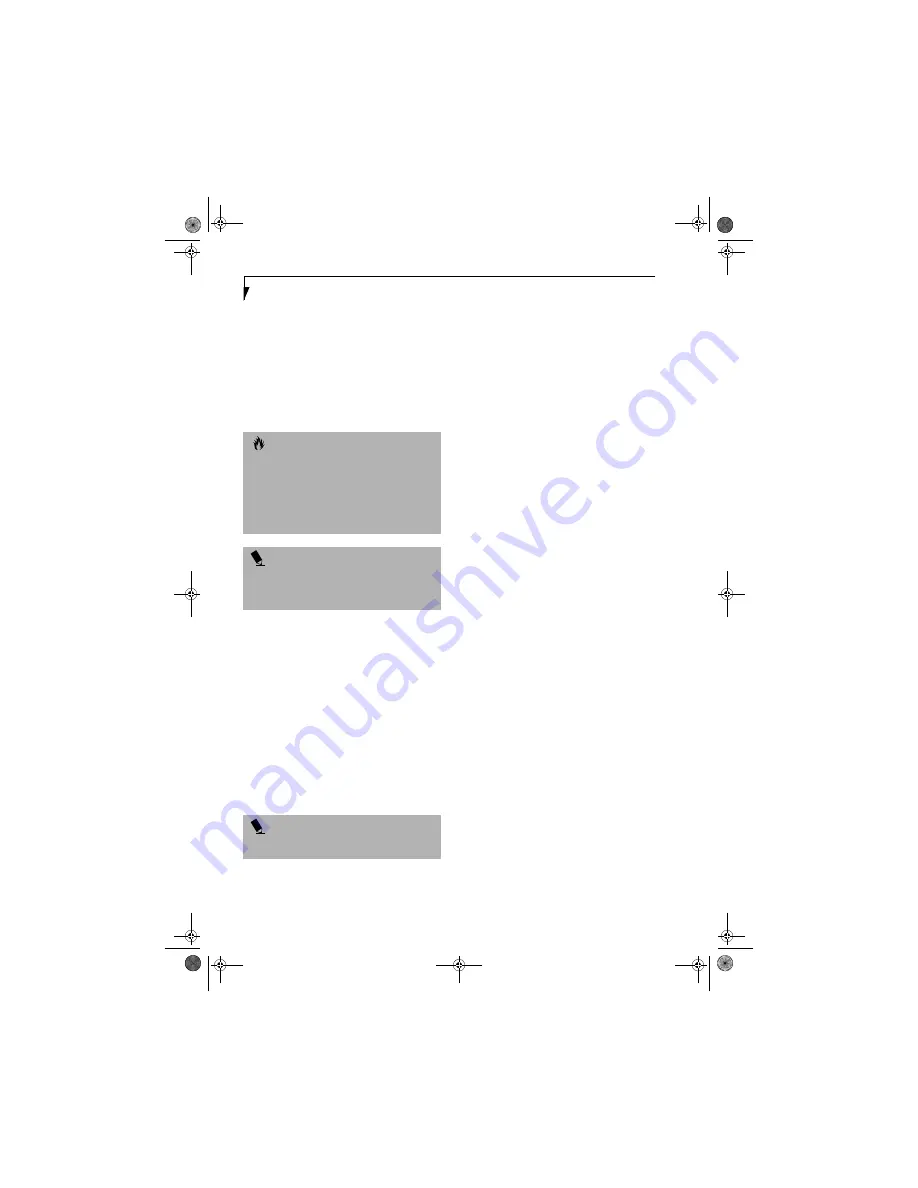
66
L i f e B o o k S 2 0 0 0 N o t e b o o k – S e c t i o n F i v e
RESTORING YOUR
PRE-INSTALLED SOFTWARE
The Drivers and Applications Restore (DAR) CD
contains:
■
Sets of device drivers and Fujitsu utilities (in specific
directories) that are unique to your LifeBook note-
book configuration for use as documented below.
■
A link to the Drive Image Special Edition (DISE)
utility on your hard disk drive.
■
Read-me files that provide additional user informa-
tion for items on this CD-ROM.
DRIVE IMAGE SPECIAL EDITION (DISE)
PowerQuest Drive Image Special Edition (DISE)
provides a way to restore your computer if you experi-
ence a system failure. Fujitsu has used DISE to create an
image of everything installed on the computer at the
time you purchased it. The image is saved on a separate
partition on the hard disk. You can use DISE to restore
the factory image and return your computer to the state
in which it was shipped from Fujitsu.
Although it is not necessary, you can use DISE to store
additional image files that you create. For example, if
you install several applications and save data files on
your hard disk, you can create a new image file that
includes them and then save that image file on the hard
disk. Then, in the event of a hard disk failure, you can
restore the image that includes the applications and data
files you use.
Creating a Backup Image
You can create a system backup image of your C:\ drive
at any time. The C:\ partition must be a FAT, FAT32, or
NTFS partition, and it must be directly before the
backup partition on your hard disk.
There are two ways to implement the DISE utility: When
booting up the system, or from the desktop.
Creating a backup image when booting up
Before creating an image at boot-up, you must first
change the boot-up priority in the BIOS so that the
system will go to the optical drive first, rather than
trying to boot-up from the hard drive or an external
floppy disk drive.
To change the boot-up priority:
1. Start your system and press the [F2] key when the
Fujitsu logo appears. You will enter the BIOS Setup
Utility.
2. Using the arrow keys, go to the Boot menu.
3. Arrow down to the Boot Device Priority submenu
and press [Enter].
4. Arrow down to the CD-ROM drive in the list, and
press the space bar (or the + key) to move the CD-
ROM drive to the top of the list. (The system
attempts to boot from the devices in the order in
which they are listed.)
5. Press [F10], then click on [Yes] to exit the BIOS
Setup Utility and return to the boot process.
After you have changed the boot priority, you can create
a backup image when you are booting up:
1. Install the DAR CD in the drive prior to booting up.
When bootup begins, a message will appear
informing you that continuing to boot from the CD
will overwrite all information on the hard drive,
including saved files, and restore the hard drive to its
factory configuration.
2. When you are asked if you want to restore the
factory image, click
[Y]es
. You will be presented with
two options: [
Create New Backup
] and [
Restore
Backup
].
After you click [
Create New Backup
], follow the on-
screen instructions. By selecting [
Create New
Backup
], a new image will be written to your backup
partition. This does
not
overwrite the old image, it
creates a new one along with the old one.
C A U T I O N
If the DAR CD is in the drive when you boot up the
system, a message will appear informing you that
continuing to boot from the CD will overwrite all
information on the hard drive, including saved files, and
restore the hard drive to its factory configuration. If you
wish to install drivers or applications
only
from the CD,
remove the disk from the drive, reboot the system, and
insert the CD after Windows has started.
P O I N T
If you have access to the internet, visit the Fujitsu
Support web site at www.fujitsupc.com to check for the
most current information, drivers and hints on how to
perform recovery and system updates.
P O I N T
Using the DISE feature will reduce the amount of usable
disk space on your hard disk drive.
S Series.book Page 66 Thursday, September 25, 2003 1:13 PM
Summary of Contents for S2020 - LifeBook - Athlon XP-M 1.67 GHz
Page 7: ...1 Preface S Series book Page 1 Thursday September 25 2003 1 13 PM ...
Page 33: ...25 3 Getting Started S Series book Page 25 Thursday September 25 2003 1 13 PM ...
Page 43: ...35 4 User Installable Features S Series book Page 35 Thursday September 25 2003 1 13 PM ...
Page 61: ...53 5 Troubleshooting S Series book Page 53 Thursday September 25 2003 1 13 PM ...
Page 77: ...69 6 Care and Maintenance S Series book Page 69 Thursday September 25 2003 1 13 PM ...
Page 83: ...75 7 Specifications S Series book Page 75 Thursday September 25 2003 1 13 PM ...
Page 89: ...81 8 Glossary S Series book Page 81 Thursday September 25 2003 1 13 PM ...