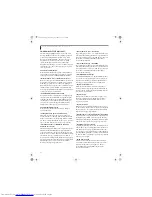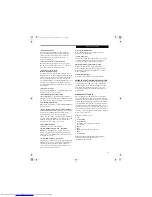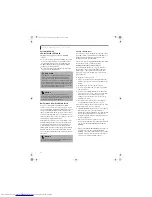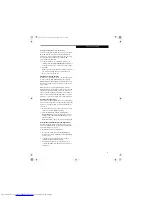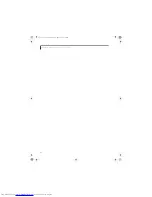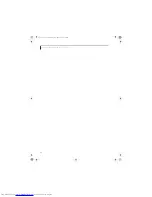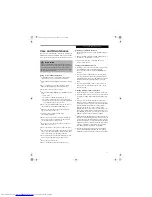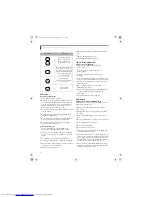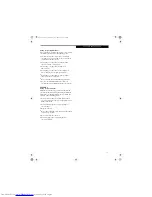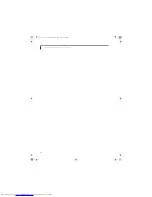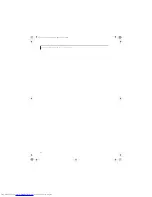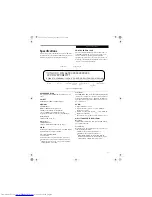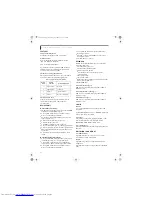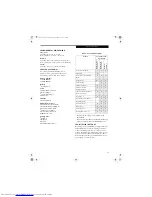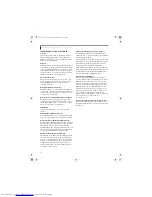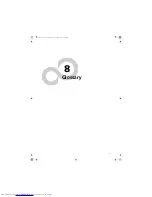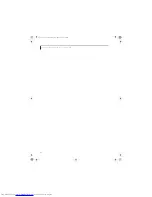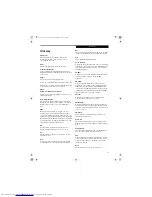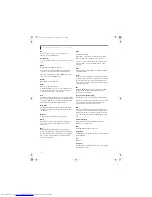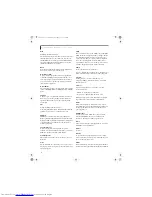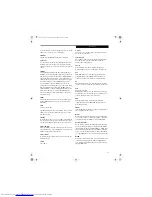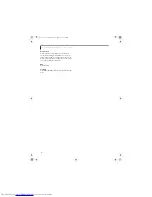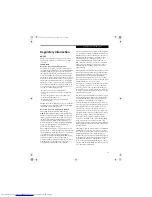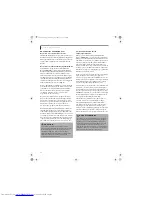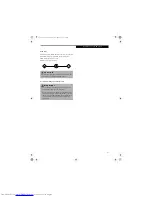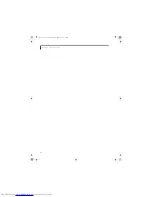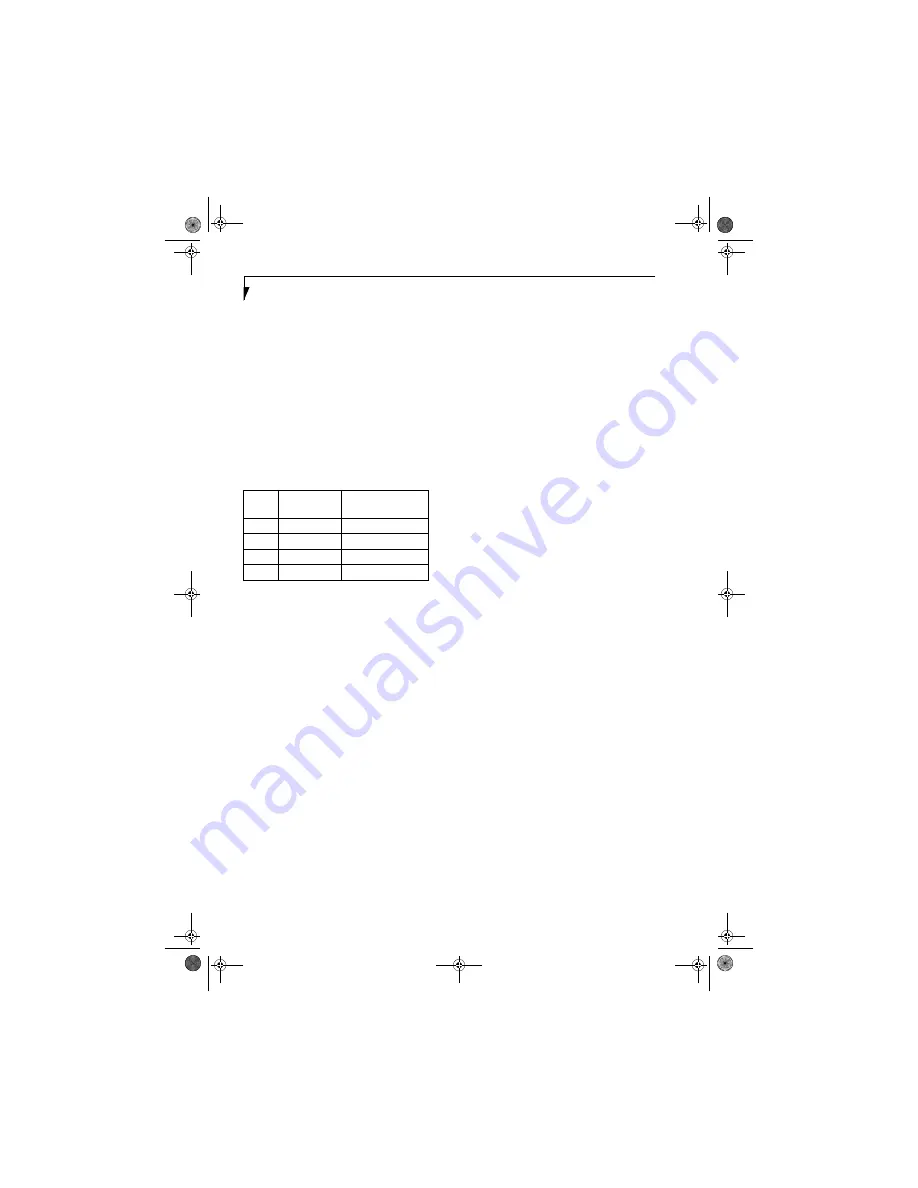
78
L i f e B o o k S 2 0 0 0 N o t e b o o k – S e c t i o n S e v e n
FEATURES
Integrated Pointing Device
Touchpad pointing device with scroll button
Communications
Modem: Internal V.90 standard 56K fax/modem
(ITU V.90, 56K data, 14.4K fax)
LAN: 10/100 Base-TX Ethernet
Optional 802.11b/802.11g Wireless LAN, with up to
54Mbps transfer rate, backward-compatible with
802.11b devices; diversity antenna
LifeBook Security/Application Panel
The Application Launcher buttons on your LifeBook
notebook default to the following applications:
Theft Prevention Lock
Lock slot for use with physical restraining security
systems. The locking system by Kensington is
recommended.
DEVICE PORTS
On the LifeBook notebook:
■
PC Card slot for one Type I or Type II card: PCMCIA
Standard 2.1 with CardBus support
■
One 15-pin D-SUB connector for VGA external
monitor (see Display specifications)
■
Two USB 2.0 (Universal Serial Bus) connectors for
input/output devices
■
One modular modem (RJ-11) connector
■
One LAN (RJ-45) connector
■
One IEEE 1394 (Firewire) jack (4-pin type)
■
One stereo headphone jack. (See Audio specifications)
■
One mono microphone jack. (See Audio specifications)
■
Embedded Smart Card Reader (requires third-party
application)
■
Optional wireless LAN with pre-installed On/Off
switch
On the Optional Port Replicator:
■
One 6-pin mini DIN PS/2 compatible connectors for
external keyboard, mouse or numeric keypad
■
One 25-pin D-SUB connector for parallel input/
output devices; Bi-directional, output only or ECP
■
One 15-pin D-SUB connector for VGA external
monitor (see Display specifications)
■
One 9-pin D-SUB connector for RS-232C serial
input/output devices
■
Two USB 2.0 (Universal Serial Bus) connectors for
input/output devices
■
One LAN (RJ-45) connector
KEYBOARD
Built-in keyboard with all functions of 101 key PS/2
compatible keyboards.
■
Total number of keys: 82
■
Function keys: F1 through F12
■
Feature extension key: Fn
■
Two Windows keys: one Start keys and one
application key
■
Key pitch: 19 mm
■
Key stroke: 3 mm
■
Built-in Touchpad pointing device with left and right
buttons and scroll button.
■
Built-in Palm Rest
External Keyboard Support
USB or PS/2-compatible (PS/2 compatible with Port
Replicator only)
External Numeric Keypad Support
USB or PS/2-compatible (PS/2 compatible with Port
Replicator only)
External Mouse Support
USB or PS/2-compatible (PS/2 compatible with Port
Replicator only)
POWER
Batteries
One 6-cell Lithium ion battery, rechargeable, 10.8V,
4000 mAh
Optional Flexible Bay battery: 6-cell Lithium ion battery,
rechargeable, 10.8V, 3400 mAh
AC Adapter
Autosensing 100-240V AC, supplying 16V DC, 3.75A,
60W to the LifeBook notebook, Fujitsu Model
FPCAC23AP, which includes an AC cable.
Power Management
Conforms to ACPI (Advanced Configuration and Power
Interface).
DIMENSIONS AND WEIGHT
Overall Dimensions
Approximately 11.5"(w) x 9.3"(d) x 1.34”/1.36"(h)
(293 mm x 236.5 mm x 34/34.5 mm)
Weights
Approximately 3.85 lbs (1.75 kg) with battery and
weight saver.
Approximately 4.5 lbs (2.05 kg) with battery and DVD
drive.
Table 7-1 Application Launcher Defaults
Button
Label
Button
Function
Default Application
1
Application A
Notepad
2
Application B
Calculator
3
Internet
Internet Explorer
4
Netscape Messenger
S Series.book Page 78 Thursday, September 25, 2003 1:13 PM
Summary of Contents for S2020 - LifeBook - Athlon XP-M 1.67 GHz
Page 7: ...1 Preface S Series book Page 1 Thursday September 25 2003 1 13 PM ...
Page 33: ...25 3 Getting Started S Series book Page 25 Thursday September 25 2003 1 13 PM ...
Page 43: ...35 4 User Installable Features S Series book Page 35 Thursday September 25 2003 1 13 PM ...
Page 61: ...53 5 Troubleshooting S Series book Page 53 Thursday September 25 2003 1 13 PM ...
Page 77: ...69 6 Care and Maintenance S Series book Page 69 Thursday September 25 2003 1 13 PM ...
Page 83: ...75 7 Specifications S Series book Page 75 Thursday September 25 2003 1 13 PM ...
Page 89: ...81 8 Glossary S Series book Page 81 Thursday September 25 2003 1 13 PM ...