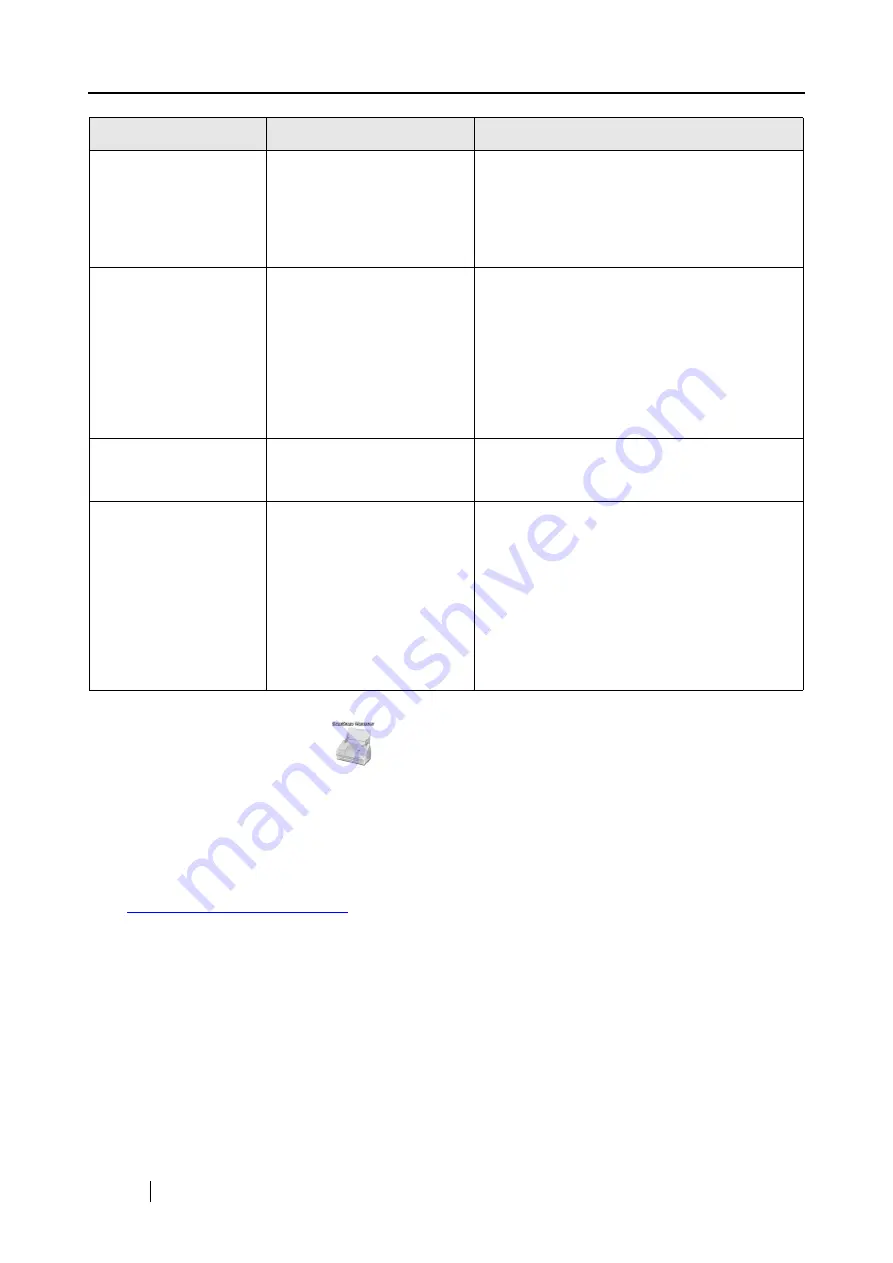
86
The orientation of
scanned images is not
displayed correctly
(when "Allow auto-
matic image rotation" is
enable.)
Depending on the contents
of the document, the
automatic image rotation
may not work properly.
For information about the "Allow automatic
image rotation" checkbox, refer to "Correcting
the orientation of scanned image" (page 60)
Letters on the scanned
images cannot be read.
Have you scanned docu-
ments written in small let-
ters?
When small letters are squashed, select
"Excellent" in the Image quality drop-down list
on the [Scanning] tab of the "Scan and Save
Settings" window, and then re-scan the docu-
ment.
Note: If you scan the document in the Excel-
lent quality, the data size of the scanned
image increases and thus time required for
scanning is lengthened.
The document is not
fed properly or gets
jammed.
Is the inside of the scanner
dirty?
Clean the dirty locations.
The scanned image is
chipped/Slant lines are
produced on the
scanned image/The
output image is wider
than the original.
With "Automatic detection"
being selected in the "Paper
size" drop-down list, was
the document skewed dur-
ing a scan?
Neatly align the edges of paper sheets with
Side Guide.
* If you are scanning documents of mixed
paper sizes, marking the "Scan mixed paper
size" checkbox [See "Scanning documents of
different widths or sizes at a time" (page 62)],
carefully load smaller documents so that they
can be fed straight. If those documents cannot
be fed straight, it is recommended to scan only
documents of about the same size at a time.
(*1): To confirm whether the scanner is connected with USB1.1 or USB2.0, click and hold the mouse
button on the ScanSnap icon
, select [Help] - [About ScanSnap Manager], then click [Detail]
button on "Version Information" window. "USB type" is displayed in "Scanner and driver informa-
tion."
(*2): The term "Multi-feed" refers to an error in which two or more sheets are fed into the scanner simul-
taneously.
* The latest information, which is updated on an as-needed basis, is available at the FAQ corner of our
website. Please visit the website at:
http://scansnap.fujitsu.com/
Symptom
Check The Item Out
Resolution
Summary of Contents for S500M - ScanSnap - Document Scanner
Page 1: ...P3PC 1752 01ENZ0 SCAN POW ER Color Image Scanner S500M for Macintosh Operator s Guide ...
Page 2: ......
Page 16: ...xiv ...
Page 20: ...4 ...
Page 36: ...20 ...
Page 90: ...74 ...
Page 94: ...78 ...
Page 110: ...94 ...
Page 124: ...108 ...
Page 126: ...110 ...
Page 130: ...114 ...
















































