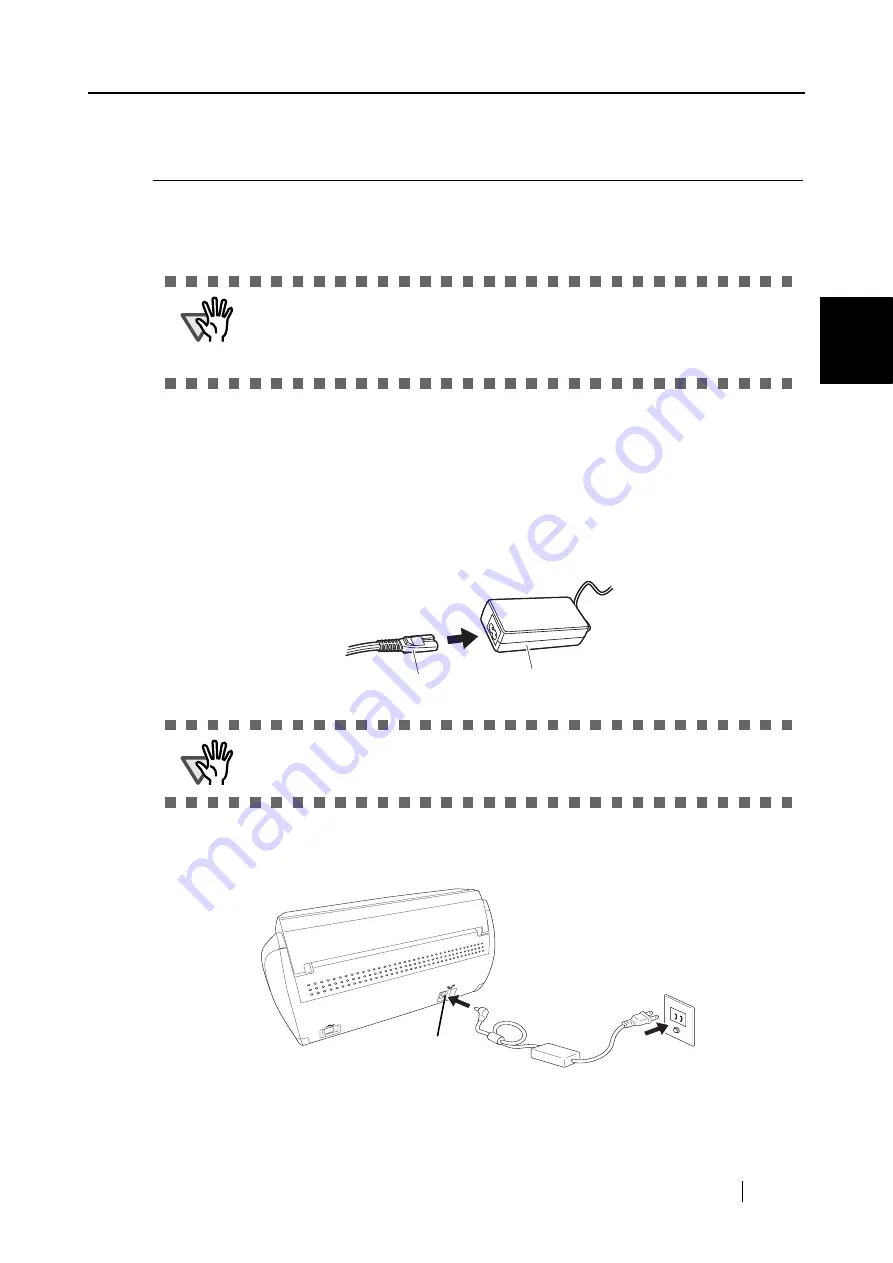
2.2 Connecting ScanSnap to your Computer
ScanSnap S500M Operator's Guide
17
Connecting ScanSnap
2
2.2
Connecting ScanSnap to your Computer
Follow the procedure below to connect ScanSnap to your computer.
1. Connect ScanSnap to a power outlet with the AC cable.
2. Connect ScanSnap to your computer with the USB cable.
The following describes each of the above-mentioned two procedures.
■
Connecting the AC Adapter
Connect the power cable as shown below.
1. Connect the AC cable to the AC adapter.
2. Plug the AC adapter to the AC adapter connector on the back of ScanSnap and the
other end to a power outlet as shown in the figure.
ATTENTION
•
Be sure to connect the AC cable before connecting the USB cable.
•
Be sure to install ScanSnap Manager before connecting ScanSnap to your
computer. [For details about the installation, refer to "Installing ScanSnap"
(page 6)].
ATTENTION
Do not use cables other than those supplied with this product.
Use the only specified AC cable and AC adapter.
AC cable
AC adapter
Outlet
AC adapter connector
Summary of Contents for S500M - ScanSnap - Document Scanner
Page 1: ...P3PC 1752 01ENZ0 SCAN POW ER Color Image Scanner S500M for Macintosh Operator s Guide ...
Page 2: ......
Page 16: ...xiv ...
Page 20: ...4 ...
Page 36: ...20 ...
Page 90: ...74 ...
Page 94: ...78 ...
Page 110: ...94 ...
Page 124: ...108 ...
Page 126: ...110 ...
Page 130: ...114 ...
















































