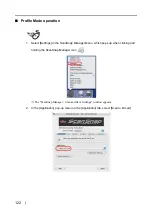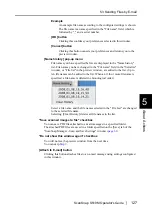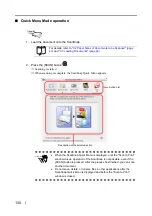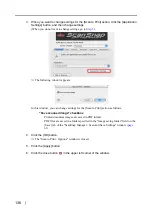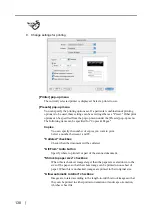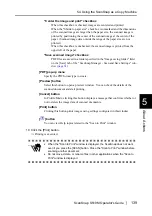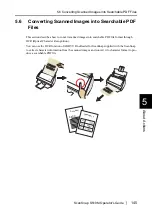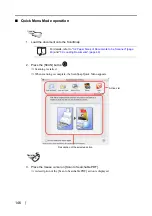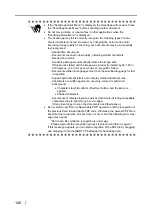136
3. When you want to change settings for the [Scan to Print] action, click the [Application
Settings] button, and then change settings.
(When you do not want to change settings, go to
⇒
The following window appears.
In this window, you can change settings for the [Scan to Print] action as follows:
"Save scanned image" checkbox
Printed document images are saved in PDF format.
PDF files are saved in a folder specified in the "Image saving folder" field on the
[Save] tab of the "ScanSnap Manager - Scan and Save Settings" window (
4. Click the [OK] button.
⇒
The "Scan to Print - Options" window is closed.
5. Click the [Apply] button.
6. Click the close button
in the upper left corner of the window.
Summary of Contents for S510M - ScanSnap - Document Scanner
Page 1: ...P3PC 1942 03ENZ0 ...
Page 2: ......
Page 22: ...xx ...
Page 46: ...24 ...
Page 108: ...86 4 When you finish changing the settings for the selected profile click the Apply button ...
Page 216: ...194 ...
Page 254: ...232 ...
Page 258: ...236 ...
Page 260: ...238 ...
Page 262: ...240 ...
Page 266: ...244 ...