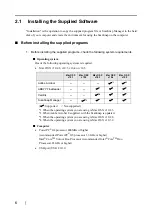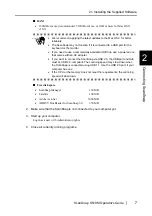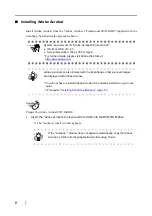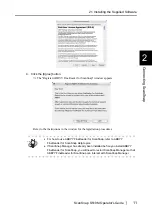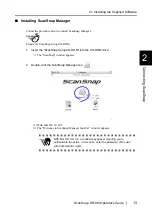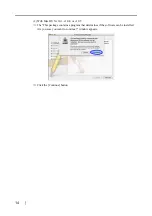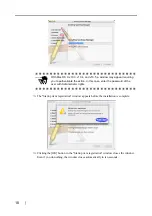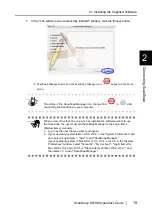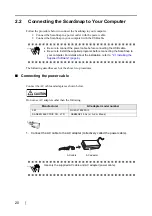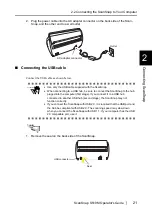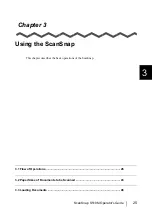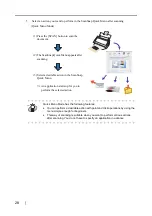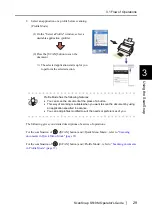2.1 Installing the Supplied Software
ScanSnap S510M Operator's Guide
19
Connecti
ng ScanSnap
2
7. In the "The software was successfully installed" window, click the [Close] button.
⇒
ScanSnap Manager starts and the ScanSnap Manager icon
appears in the Dock
menu.
HINT
The status of the ScanSnap Manager icon change from
to
after
connecting the ScanSnap to your computer.
ATTE
N
TIO
N
When a user other than the one who has installed the software wants to use
the ScanSnap, the user must add ScanSnap Manager to the Login Items
(Startup Items) manually.
1. Log in as the user that you want to configure.
2. If your operating system is Mac OS X v10.2, in the "System Preferences" win-
dow, select "Login Items" - "Add" to add "ScanSnap Manager."
If your operating system is Mac OS X v10.3, v10.4, or v10.5, in the "System
Preferences" window, select "Accounts" - "My Account" - "Login Items (for
Mac OS X v10.4 and v10.5)" or "Startup Items (for Mac OS X v10.3)," and
then select "+" to add "ScanSnap Manager."
Summary of Contents for S510M - ScanSnap - Document Scanner
Page 1: ...P3PC 1942 03ENZ0 ...
Page 2: ......
Page 22: ...xx ...
Page 46: ...24 ...
Page 108: ...86 4 When you finish changing the settings for the selected profile click the Apply button ...
Page 216: ...194 ...
Page 254: ...232 ...
Page 258: ...236 ...
Page 260: ...238 ...
Page 262: ...240 ...
Page 266: ...244 ...