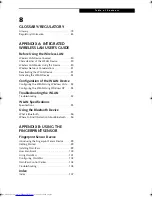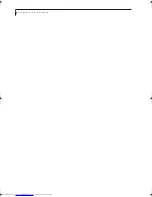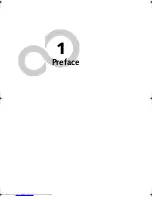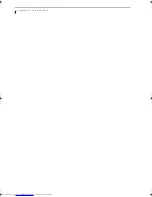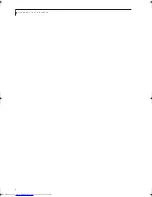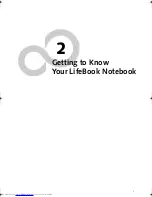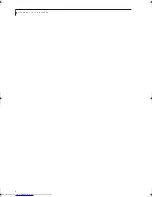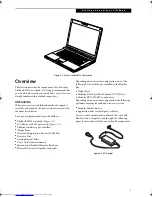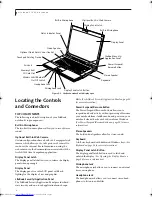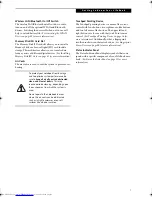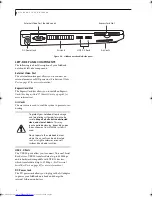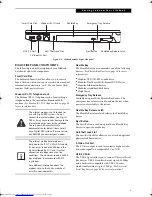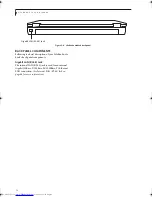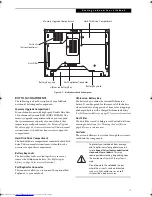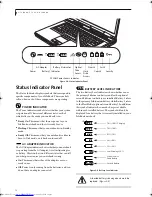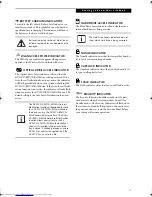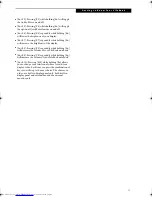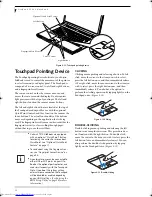11
G e t t i n g t o K n o w Y o u r L i f e B o o k
Figure 2-7. LifeBook notebook bottom panel
BOTTOM COMPONENTS
The following is a brief description of your LifeBook
notebook’s bottom panel components.
Memory Upgrade Compartment
Your notebook comes with high speed Double Data Rate
2 Synchronous Dynamic RAM (DDR2 SDRAM). The
memory upgrade compartment allows you to expand
the system memory capacity of your notebook, thus
improving overall performance.
(See Memory Upgrade
Module on page 44 for more information)
Under normal
circumstances, it should not be necessary to open this
compartment.
Hard Disk Drive Compartment
The hard disk drive compartment contains the hard disk
drive. Under normal circumstances, it should not be
necessary to open this compartment.
Battery Bay Locks
The battery bay locks are used together to secure or
remove the Lithium ion battery.
(See Replacing the
Battery on page 38 for more information)
Port Replicator Connector
This connector allows you to connect the optional Port
Replicator to your notebook.
Lithium ion Battery Bay
The battery bay contains the internal Lithium ion
battery. It can be opened for the removal of the battery
when stored over a long period of time or for swapping a
discharged battery with a charged Lithium ion battery.
(See Lithium ion Battery on page 37 for more information)
Dust Filter
The dust filter is used to help prevent dust and dirt from
entering your system.
(See Cleaning the dust filter on
page 68 for more information)
.
Air Vents
The air vents allow air to circulate through the system to
cool down the components.
Memory Upgrade Compartment
Lithium ion Battery Bay
Port Replicator Connector
Air Vents
Battery Bay Lock
Hard Disk Drive Compartment
Battery Bay Lock
(various locations)
Dust Filter
To protect your notebook from damage
and to optimize system performance, be
sure to
keep all air all vents unobstructed
,
clean, and clear of debris
. This may
require periodic cleaning, depending upon
the environment in which the system is
used.
Do not operate the notebook in areas
where the air vents can be obstructed,
such as in tight enclosures or on soft
surfaces like a bed or cushion.
Elf S7210.book Page 11 Thursday, September 13, 2007 10:28 AM
Summary of Contents for S7210 - LifeBook - Core 2 Duo 2.2 GHz
Page 1: ...Fujitsu LifeBook S7210 Notebook User s Guide ...
Page 2: ......
Page 8: ...L i f e B o o k S 7 0 0 0 N o t e b o o k ...
Page 9: ...1 Preface ...
Page 10: ...L i f e B o o k S 7 0 0 0 N o t e b o o k ...
Page 12: ...2 L i f e B o o k S 7 0 0 0 N o t e b o o k ...
Page 13: ...3 2 Getting to Know Your LifeBook Notebook ...
Page 14: ...4 L i f e B o o k S 7 0 0 0 N o t e b o o k ...
Page 34: ...24 L i f e B o o k S 7 0 0 0 N o t e b o o k ...
Page 35: ...25 3 Getting Started ...
Page 36: ...26 L i f e B o o k S 7 0 0 0 N o t e b o o k ...
Page 44: ...34 L i f e B o o k S 7 0 0 0 N o t e b o o k ...
Page 45: ...35 4 User Installable Features ...
Page 46: ...36 L i f e B o o k S 7 0 0 0 N o t e b o o k ...
Page 58: ...48 L i f e B o o k S 7 0 0 0 N o t e b o o k ...
Page 59: ...49 5 Troubleshooting ...
Page 60: ...50 L i f e B o o k S 7 0 0 0 N o t e b o o k ...
Page 74: ...64 L i f e B o o k S 7 0 0 0 N o t e b o o k ...
Page 75: ...65 6 Care and Maintenance ...
Page 76: ...66 L i f e B o o k S 7 0 0 0 N o t e b o o k ...
Page 81: ...71 7 System Specifications ...
Page 82: ...72 L i f e B o o k S 7 0 0 0 N o t e b o o k ...
Page 87: ...77 8 Glossary ...
Page 88: ...78 L i f e B o o k S 7 0 0 0 N o t e b o o k ...
Page 97: ...87 Appendix A Integrated Wireless LAN User s Guide Optional device ...
Page 98: ...88 L i f e B o o k S 7 0 0 0 N o t e b o o k ...
Page 107: ...97 Appendix B Using the Fingerprint Sensor ...
Page 108: ...98 L i f e B o o k S 7 0 0 0 N o t e b o o k ...
Page 116: ...106 L i f e B o o k S 7 0 0 0 N o t e b o o k ...
Page 120: ...110 L i f e B o o k S 7 0 0 0 N o t e b o o k ...