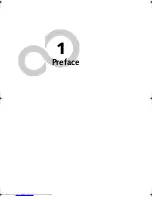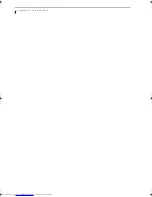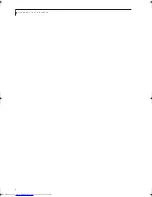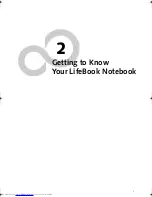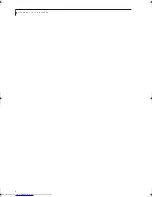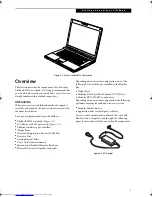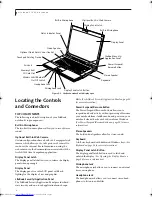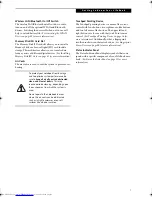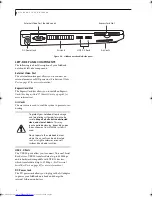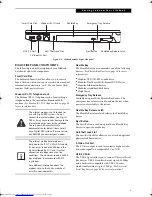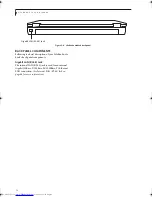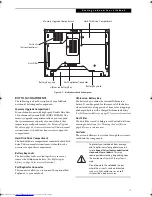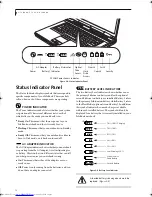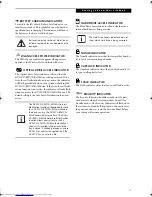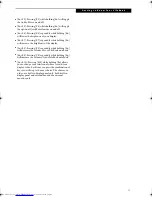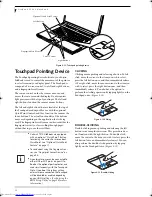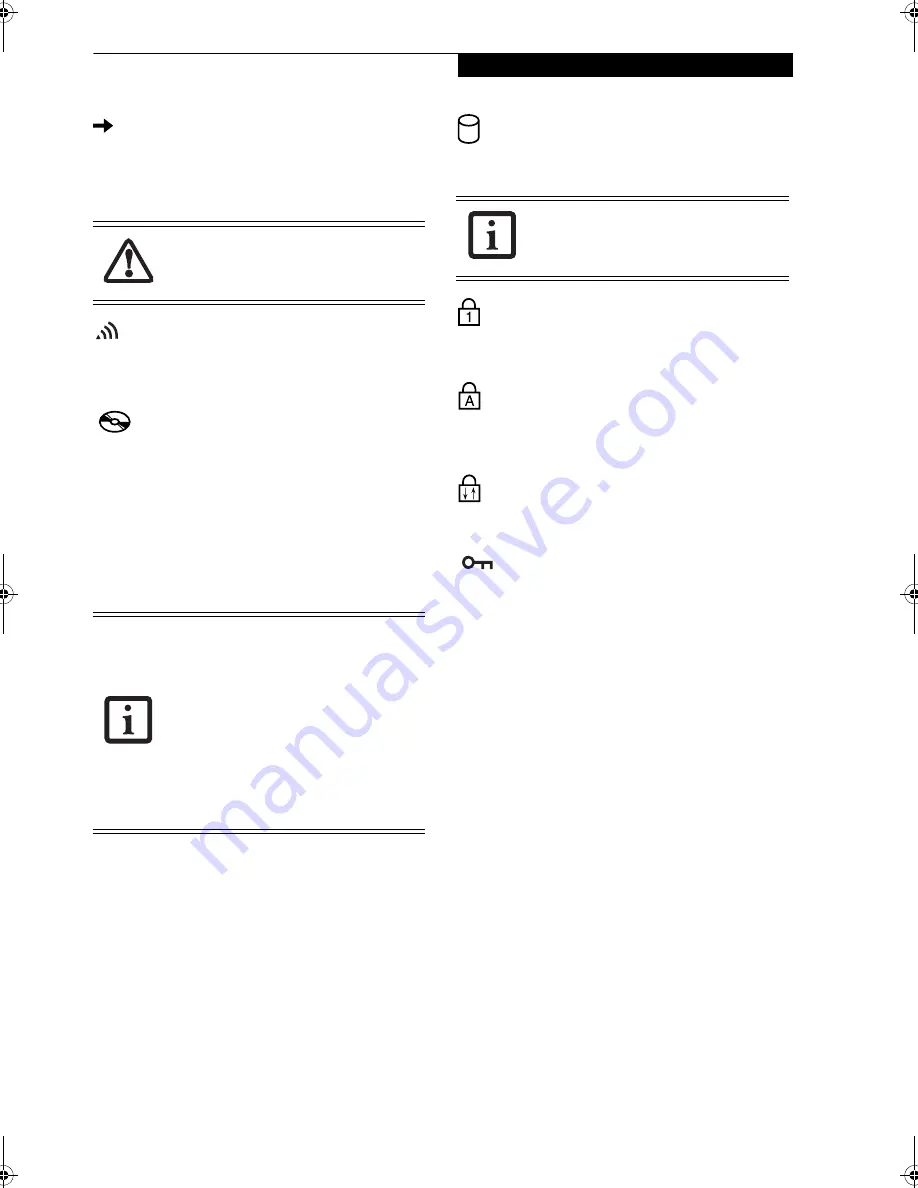
13
G e t t i n g t o K n o w Y o u r L i f e B o o k
BATTERY CHARGING INDICATORS
Located to the left of each Battery Level indicator is a
small arrow symbol. This symbol shows whether that
specific battery is charging. This indicator will flash if
the battery is too hot or cold to charge.
WLAN ACCESS POWER INDICATOR
The WLAN power indicator appears when power is
applied to the Wireless LAN or Bluetooth device.
OPTICAL DRIVE ACCESS INDICATOR
The Optical Drive Access indicator tells you that the
DVD/CD-RW/CD-ROM drive is being accessed. If the
Auto Insert Notification function is active, the indicator
will flash periodically when your system is checking the
DVD/CD-RW/CD-ROM drive. If the Auto Insert Notifi-
cation function is not active, the indicator will only flash
when you access the DVD/CD-RW/CD-ROM drive. The
default setting is the Auto Insert Notification function
active.
HARD DRIVE ACCESS INDICATOR
The Hard Drive Access indicator shows whether your
internal hard drive is being accessed
.
NUMLK INDICATOR
The NumLk indicator states that the integral keyboard is
set in ten-key numeric keypad mode.
CAPSLOCK INDICATOR
The CapsLock indicator states that your keyboard is set
to type in all capital letters.
SCRLK INDICATOR
The ScrLk indicator states that your scroll lock is active.
SECURITY INDICATOR
The Security Indicator should be steady on (if a pass-
word was set) when the system resumes from Off or
Standby modes. The Security Indicator will flash when
the system is in Standby (Sleep) mode. You must enter
the password that was set in the Security Panel before
your system will resume operation.
Batteries subjected to shocks, vibration or
extreme temperatures can be permanently
damaged.
The DVD/CD-RW/CD-ROM Auto Insert
Notification function will periodically check
for a DVD/CD-RW/CD-ROM installed in
the drive, causing the DVD/CD-RW/CD-
ROM Access indicator to flash. The DVD/
CD-RW/CD-ROM Auto Insert Notification
function allows your system to start a
DVD/CD-RW/CD-ROM automatically as
soon as it is inserted in the drive and the
tray is closed. It will begin playing an audio
DVD/CD or will start an application if the
DVD/CD has an auto-run file
The Hard Drive Access indicator does not
show which hard drive is being accessed.
Elf S7210.book Page 13 Thursday, September 13, 2007 10:28 AM
Summary of Contents for S7210 - LifeBook - Core 2 Duo 2.2 GHz
Page 1: ...Fujitsu LifeBook S7210 Notebook User s Guide ...
Page 2: ......
Page 8: ...L i f e B o o k S 7 0 0 0 N o t e b o o k ...
Page 9: ...1 Preface ...
Page 10: ...L i f e B o o k S 7 0 0 0 N o t e b o o k ...
Page 12: ...2 L i f e B o o k S 7 0 0 0 N o t e b o o k ...
Page 13: ...3 2 Getting to Know Your LifeBook Notebook ...
Page 14: ...4 L i f e B o o k S 7 0 0 0 N o t e b o o k ...
Page 34: ...24 L i f e B o o k S 7 0 0 0 N o t e b o o k ...
Page 35: ...25 3 Getting Started ...
Page 36: ...26 L i f e B o o k S 7 0 0 0 N o t e b o o k ...
Page 44: ...34 L i f e B o o k S 7 0 0 0 N o t e b o o k ...
Page 45: ...35 4 User Installable Features ...
Page 46: ...36 L i f e B o o k S 7 0 0 0 N o t e b o o k ...
Page 58: ...48 L i f e B o o k S 7 0 0 0 N o t e b o o k ...
Page 59: ...49 5 Troubleshooting ...
Page 60: ...50 L i f e B o o k S 7 0 0 0 N o t e b o o k ...
Page 74: ...64 L i f e B o o k S 7 0 0 0 N o t e b o o k ...
Page 75: ...65 6 Care and Maintenance ...
Page 76: ...66 L i f e B o o k S 7 0 0 0 N o t e b o o k ...
Page 81: ...71 7 System Specifications ...
Page 82: ...72 L i f e B o o k S 7 0 0 0 N o t e b o o k ...
Page 87: ...77 8 Glossary ...
Page 88: ...78 L i f e B o o k S 7 0 0 0 N o t e b o o k ...
Page 97: ...87 Appendix A Integrated Wireless LAN User s Guide Optional device ...
Page 98: ...88 L i f e B o o k S 7 0 0 0 N o t e b o o k ...
Page 107: ...97 Appendix B Using the Fingerprint Sensor ...
Page 108: ...98 L i f e B o o k S 7 0 0 0 N o t e b o o k ...
Page 116: ...106 L i f e B o o k S 7 0 0 0 N o t e b o o k ...
Page 120: ...110 L i f e B o o k S 7 0 0 0 N o t e b o o k ...