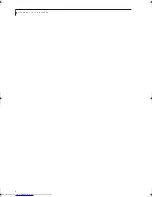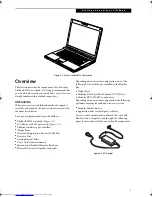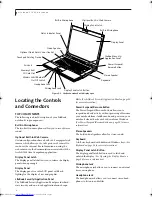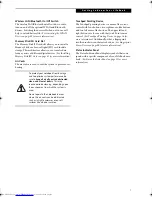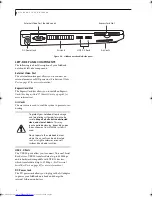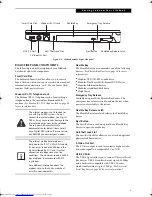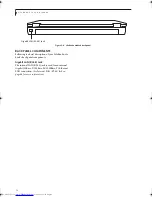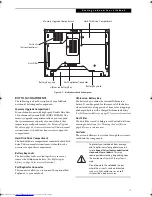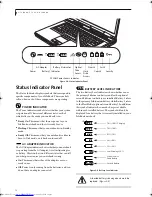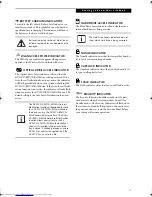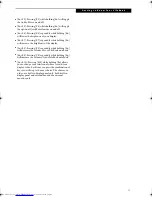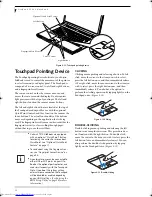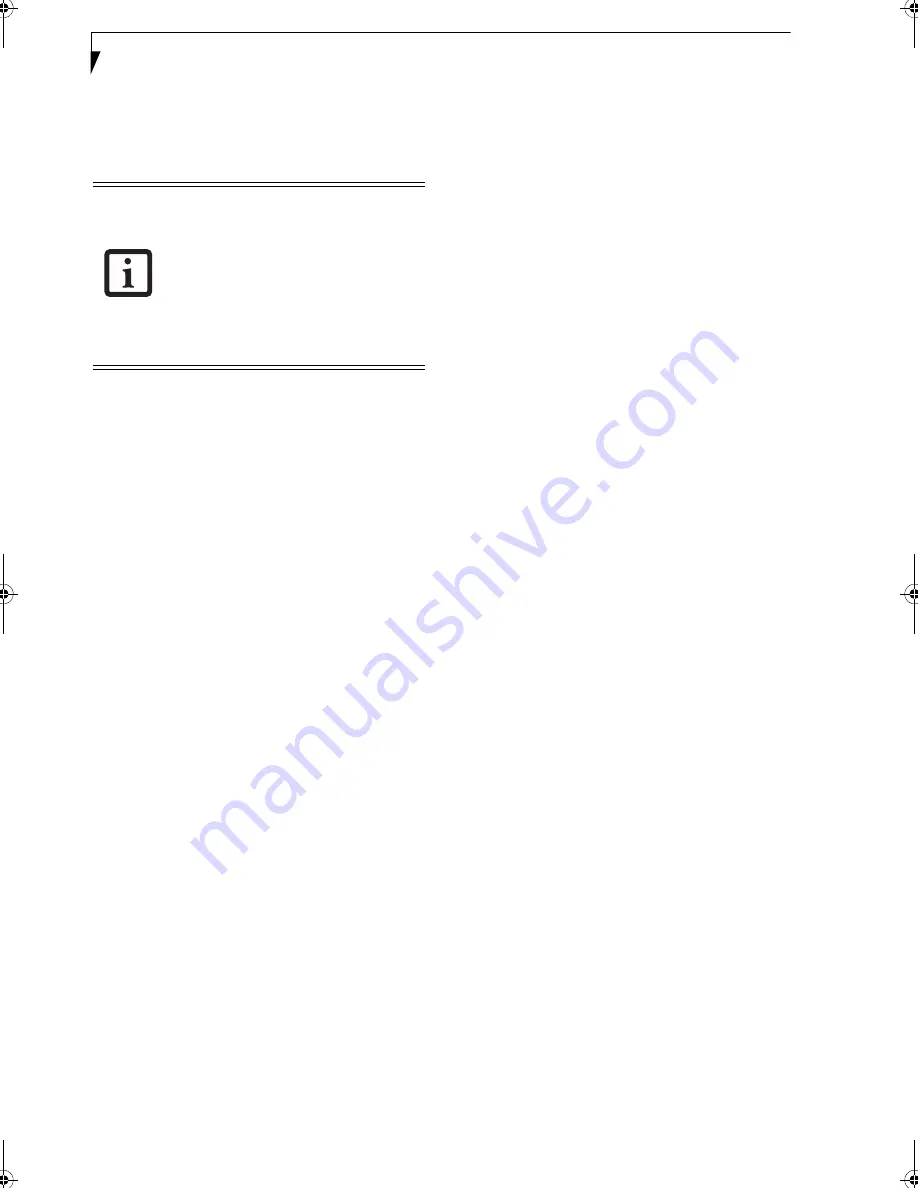
18
L i f e B o o k S 7 0 0 0 N o t e b o o k
Volume Control
Your Fujitsu LifeBook notebook has multiple volume
controls which interact with each other.
CONTROLLING THE VOLUME
The volume can be controlled in several different ways:
■
Volume can be changed or muted from within the Vol-
ume Control on the Taskbar.
■
Volume can be controlled with the F8 and F9 func-
tions keys. Pressing [F8] repeatedly while holding [Fn]
will decrease the volume of your notebook. Pressing
[F9] repeatedly while holding [Fn] will increase the
volume of your notebook.
■
Volume can be muted by pressing the [F3] key while
holding down the [Fn] key. To restore audio, repeat
the [Fn+F3] procedure.
■
Volume can be controlled by many volume controls
that are set within individual applications.
■
Certain external audio devices you might connect to
your system may have hardware volume controls.
Each source discussed above puts an upper limit on the
volume level that must then be followed by the other
sources.
We recommend that you experiment with the various
volume controls to discover the optimal sound level.
Any software that contains audio files will
also contain a volume control of its own. If
you install an external audio device that
has an independent volume control, the
hardware volume control and the software
volume control will interact with each
other. It should be noted that if you set
your software volume to Off, you will
override the external volume control
setting.
Elf S7210.book Page 18 Thursday, September 13, 2007 10:28 AM
Summary of Contents for S7210 - LifeBook - Core 2 Duo 2.2 GHz
Page 1: ...Fujitsu LifeBook S7210 Notebook User s Guide ...
Page 2: ......
Page 8: ...L i f e B o o k S 7 0 0 0 N o t e b o o k ...
Page 9: ...1 Preface ...
Page 10: ...L i f e B o o k S 7 0 0 0 N o t e b o o k ...
Page 12: ...2 L i f e B o o k S 7 0 0 0 N o t e b o o k ...
Page 13: ...3 2 Getting to Know Your LifeBook Notebook ...
Page 14: ...4 L i f e B o o k S 7 0 0 0 N o t e b o o k ...
Page 34: ...24 L i f e B o o k S 7 0 0 0 N o t e b o o k ...
Page 35: ...25 3 Getting Started ...
Page 36: ...26 L i f e B o o k S 7 0 0 0 N o t e b o o k ...
Page 44: ...34 L i f e B o o k S 7 0 0 0 N o t e b o o k ...
Page 45: ...35 4 User Installable Features ...
Page 46: ...36 L i f e B o o k S 7 0 0 0 N o t e b o o k ...
Page 58: ...48 L i f e B o o k S 7 0 0 0 N o t e b o o k ...
Page 59: ...49 5 Troubleshooting ...
Page 60: ...50 L i f e B o o k S 7 0 0 0 N o t e b o o k ...
Page 74: ...64 L i f e B o o k S 7 0 0 0 N o t e b o o k ...
Page 75: ...65 6 Care and Maintenance ...
Page 76: ...66 L i f e B o o k S 7 0 0 0 N o t e b o o k ...
Page 81: ...71 7 System Specifications ...
Page 82: ...72 L i f e B o o k S 7 0 0 0 N o t e b o o k ...
Page 87: ...77 8 Glossary ...
Page 88: ...78 L i f e B o o k S 7 0 0 0 N o t e b o o k ...
Page 97: ...87 Appendix A Integrated Wireless LAN User s Guide Optional device ...
Page 98: ...88 L i f e B o o k S 7 0 0 0 N o t e b o o k ...
Page 107: ...97 Appendix B Using the Fingerprint Sensor ...
Page 108: ...98 L i f e B o o k S 7 0 0 0 N o t e b o o k ...
Page 116: ...106 L i f e B o o k S 7 0 0 0 N o t e b o o k ...
Page 120: ...110 L i f e B o o k S 7 0 0 0 N o t e b o o k ...