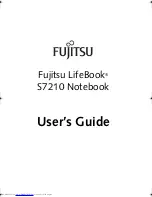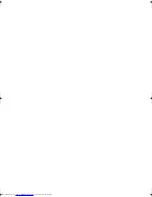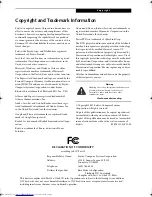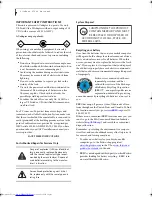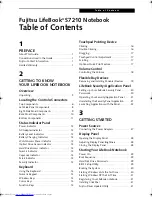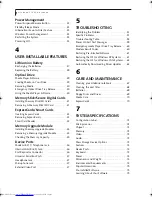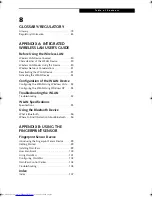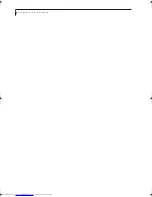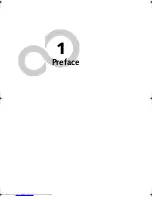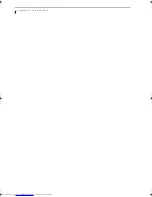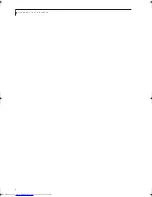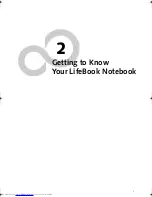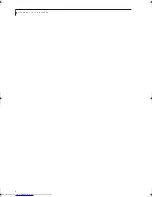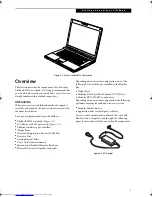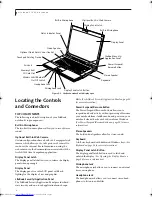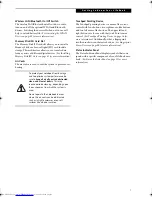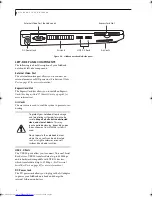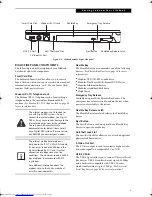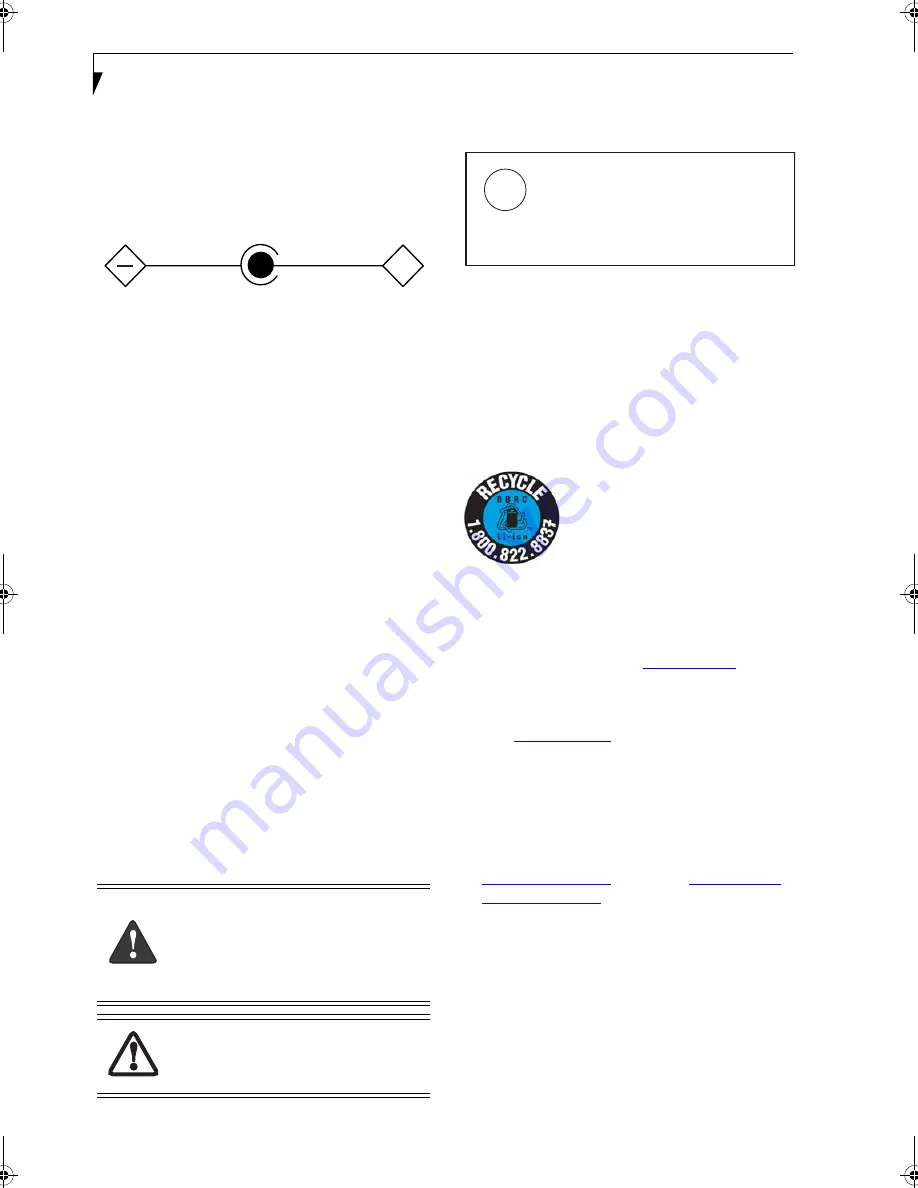
L i f e B o o k S 7 0 0 0 N o t e b o o k
IMPORTANT SAFETY INSTRUCTIONS
This unit requires an AC adapter to operate. Use only
UL Listed Class II Adapters with an output rating of 19
VDC, with a current of 4.22 A (80W).
AC adapter output polarity:
When using your notebook equipment, basic safety
precautions should always be followed to reduce the risk
of fire, electric shock and injury to persons, including
the following:
■
Do not use this product near water for example, near
a bathtub, washbowl, kitchen sink or laundry tub, in
a wet basement or near a swimming pool.
■
Avoid using the modem during an electrical storm.
There may be a remote risk of electric shock from
lightning.
■
Do not use the modem to report a gas leak in the
vicinity of the leak.
■
Use only the power cord and batteries indicated in
this manual. Do not dispose of batteries in a fire.
They may explode. Check with local codes for
possible special disposal instructions.
■
To reduce the risk of fire, use only No. 26 AWG or
larger UL Listed or CSA Certified Telecommunica-
tion Line Cord.
For TV tuner use: To protect from overvoltages and
transients on the Cable Distribution System, make sure
that the outer shield of the coaxial cable is connected to
earth (grounded) at the building premise as close to the
point of cable entrance as practicable, as required per
NEC Article 820.93, ANSI/NFPA 70: 2005. If you have
questions about your CATV installation, contact your
service provider.
SAVE THESE INSTRUCTIONS
For Authorized Repair Technicians Only
System Disposal
Recycling your battery
Over time, the batteries that run your mobile computer
will begin to hold a charge for a shorter amount of time;
this is a natural occurrence for all batteries. When this
occurs, you may want to replace the battery with a fresh
one*. If you replace it, it is important that you dispose of
the old battery properly because batteries contain mate-
rials that could cause environmental damage if disposed
of improperly.
Fujitsu is very concerned with envi-
ronmental protection, and has
enlisted the services of the Recharge-
able Battery Recycling Corporation
(RBRC)**, a non-profit public service
organization dedicated to protecting
our environment by recycling old batteries at no cost to
you.
RBRC has drop-off points at tens of thousands of loca-
tions throughout the United States and Canada. To find
the location nearest you, go to
www.RBRC.org
or call 1-
800-822-8837.
If there are no convenient RBRC locations near you, you
can also go to the EIA Consumer Education Initiative
website (
http://EIAE.org/
) and search for a convenient
disposal location.
Remember – protecting the environment is a coopera-
tive effort, and you should make every effort to protect it
for current and future generations.
* To order a new battery for your Fujitsu mobile
computer, go to the Fujitsu shopping site at
www.shopfujitsu.com
in the US or
www.fujitsu.ca/
products/notebooks
in Canada.
** RBRC is an independent third party to which Fujitsu
provides funding for battery recycling; RBRC is in
no way affiliated with Fujitsu.
Danger of explosion if Lithium (clock) bat-
tery is incorrectly replaced. Replace only
with the same or equivalent type recom-
mended by the manufacturer. Dispose of
used batteries according to the manufac-
turer’s instruction.
For continued protection against risk of
fire, replace only with the same type and
rating fuse.
+
Hg
LAMP(S) INSIDE THIS PRODUCT
CONTAIN MERCURY AND MUST
BE RECYCLED OR DISPOSED OF
ACCORDING TO LOCAL, STATE, OR
FEDERAL LAWS.
Elf S7210.book Page 4 Thursday, September 13, 2007 10:28 AM
Summary of Contents for S7210 - LifeBook - Core 2 Duo 2.2 GHz
Page 1: ...Fujitsu LifeBook S7210 Notebook User s Guide ...
Page 2: ......
Page 8: ...L i f e B o o k S 7 0 0 0 N o t e b o o k ...
Page 9: ...1 Preface ...
Page 10: ...L i f e B o o k S 7 0 0 0 N o t e b o o k ...
Page 12: ...2 L i f e B o o k S 7 0 0 0 N o t e b o o k ...
Page 13: ...3 2 Getting to Know Your LifeBook Notebook ...
Page 14: ...4 L i f e B o o k S 7 0 0 0 N o t e b o o k ...
Page 34: ...24 L i f e B o o k S 7 0 0 0 N o t e b o o k ...
Page 35: ...25 3 Getting Started ...
Page 36: ...26 L i f e B o o k S 7 0 0 0 N o t e b o o k ...
Page 44: ...34 L i f e B o o k S 7 0 0 0 N o t e b o o k ...
Page 45: ...35 4 User Installable Features ...
Page 46: ...36 L i f e B o o k S 7 0 0 0 N o t e b o o k ...
Page 58: ...48 L i f e B o o k S 7 0 0 0 N o t e b o o k ...
Page 59: ...49 5 Troubleshooting ...
Page 60: ...50 L i f e B o o k S 7 0 0 0 N o t e b o o k ...
Page 74: ...64 L i f e B o o k S 7 0 0 0 N o t e b o o k ...
Page 75: ...65 6 Care and Maintenance ...
Page 76: ...66 L i f e B o o k S 7 0 0 0 N o t e b o o k ...
Page 81: ...71 7 System Specifications ...
Page 82: ...72 L i f e B o o k S 7 0 0 0 N o t e b o o k ...
Page 87: ...77 8 Glossary ...
Page 88: ...78 L i f e B o o k S 7 0 0 0 N o t e b o o k ...
Page 97: ...87 Appendix A Integrated Wireless LAN User s Guide Optional device ...
Page 98: ...88 L i f e B o o k S 7 0 0 0 N o t e b o o k ...
Page 107: ...97 Appendix B Using the Fingerprint Sensor ...
Page 108: ...98 L i f e B o o k S 7 0 0 0 N o t e b o o k ...
Page 116: ...106 L i f e B o o k S 7 0 0 0 N o t e b o o k ...
Page 120: ...110 L i f e B o o k S 7 0 0 0 N o t e b o o k ...