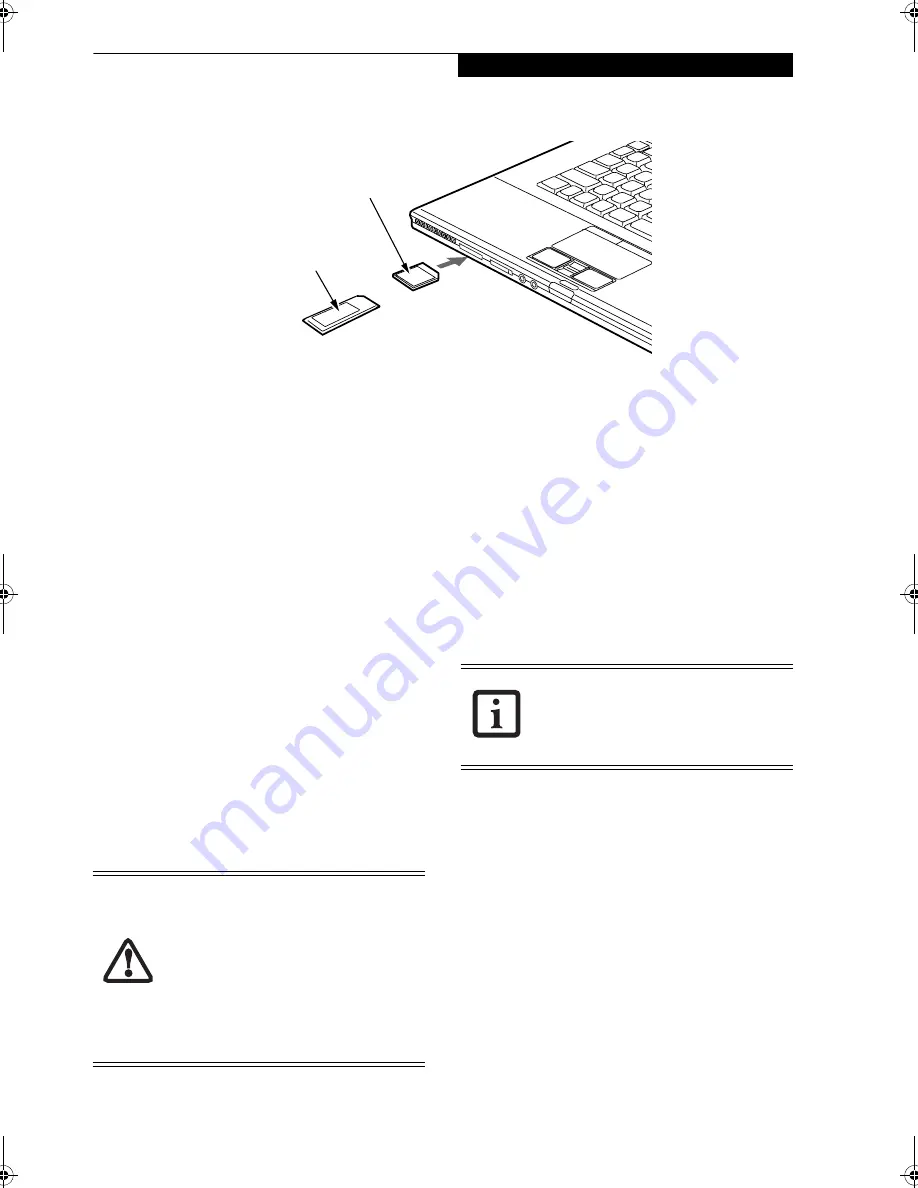
41
M e m o r y S t i c k / S D C a r d
Figure 4-5. Inserting a Memory Stick/SD Card
Memory Stick/
Secure Digital Cards
Your LifeBook notebook supports Memory Sticks and
Secure Digital (SD) cards, on which you can store and
transfer data to and from a variety of digital devices.
These cards use flash memory architecture, which means
they don’t need a power source to retain data.
Memory Stick is a flash memory technology that allows
you to record, transfer and share digital content, such as
digital pictures, movies, music, voice, and computer data
and applications.
Secure Digital (SD) Cards are very similar to Memory
Sticks. Like Memory Sticks, SD Cards allow portable
storage among a variety of devices, such as cell phones,
GPS systems, digital cameras, and PDAs. SD Cards
transfer data quickly, with low battery consumption. Like
the memory stick, it uses flash memory architecture.
INSTALLING MEMORY STICK/SD CARDS
Memory Stick and SD Cards are inserted in the Memory
Stick/SD Card slot
(Figure 4-5)
. To insert a Memory Stick
or SD Card, follow these steps
:
1. See your specific card manual for instructions on the
insertion of your card. Some cards may require that
your notebook is off while inserting them.
2. Make sure there is no card currently in the slot. If
there is, see Removing a Memory Stick/SD Card.
3. Insert your card into the slot with the product label
facing up.
4. Push the card firmly into the slot until it is seated in
the connector.
REMOVING A MEMORY STICK/SD CARD
To remove a Memory Stick or SD Card, follow these easy
steps:
Push the Memory Stick or SD Card in until it unlatches.
It will then eject from the slot for removal.
Memory Stick
SD Card
■
Installing or removing a Memory Stick or
SD Card during your LifeBook note-
book’s shutdown or bootup process may
damage the card and/or your LifeBook
notebook.
■
Do not insert a card into a slot if there is
water or any other substance on the
card as you may permanently damage
the card, your LifeBook notebook, or
both.
See your card manual for specific
instructions on the removal of your card.
Some cards may require your LifeBook
notebook to be in Suspend Mode or Off
while removing them.
Elf S7210.book Page 41 Thursday, September 13, 2007 10:28 AM
Summary of Contents for S7210 - LifeBook - Core 2 Duo 2.2 GHz
Page 1: ...Fujitsu LifeBook S7210 Notebook User s Guide ...
Page 2: ......
Page 8: ...L i f e B o o k S 7 0 0 0 N o t e b o o k ...
Page 9: ...1 Preface ...
Page 10: ...L i f e B o o k S 7 0 0 0 N o t e b o o k ...
Page 12: ...2 L i f e B o o k S 7 0 0 0 N o t e b o o k ...
Page 13: ...3 2 Getting to Know Your LifeBook Notebook ...
Page 14: ...4 L i f e B o o k S 7 0 0 0 N o t e b o o k ...
Page 34: ...24 L i f e B o o k S 7 0 0 0 N o t e b o o k ...
Page 35: ...25 3 Getting Started ...
Page 36: ...26 L i f e B o o k S 7 0 0 0 N o t e b o o k ...
Page 44: ...34 L i f e B o o k S 7 0 0 0 N o t e b o o k ...
Page 45: ...35 4 User Installable Features ...
Page 46: ...36 L i f e B o o k S 7 0 0 0 N o t e b o o k ...
Page 58: ...48 L i f e B o o k S 7 0 0 0 N o t e b o o k ...
Page 59: ...49 5 Troubleshooting ...
Page 60: ...50 L i f e B o o k S 7 0 0 0 N o t e b o o k ...
Page 74: ...64 L i f e B o o k S 7 0 0 0 N o t e b o o k ...
Page 75: ...65 6 Care and Maintenance ...
Page 76: ...66 L i f e B o o k S 7 0 0 0 N o t e b o o k ...
Page 81: ...71 7 System Specifications ...
Page 82: ...72 L i f e B o o k S 7 0 0 0 N o t e b o o k ...
Page 87: ...77 8 Glossary ...
Page 88: ...78 L i f e B o o k S 7 0 0 0 N o t e b o o k ...
Page 97: ...87 Appendix A Integrated Wireless LAN User s Guide Optional device ...
Page 98: ...88 L i f e B o o k S 7 0 0 0 N o t e b o o k ...
Page 107: ...97 Appendix B Using the Fingerprint Sensor ...
Page 108: ...98 L i f e B o o k S 7 0 0 0 N o t e b o o k ...
Page 116: ...106 L i f e B o o k S 7 0 0 0 N o t e b o o k ...
Page 120: ...110 L i f e B o o k S 7 0 0 0 N o t e b o o k ...
















































