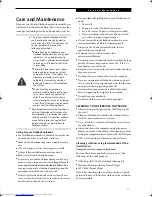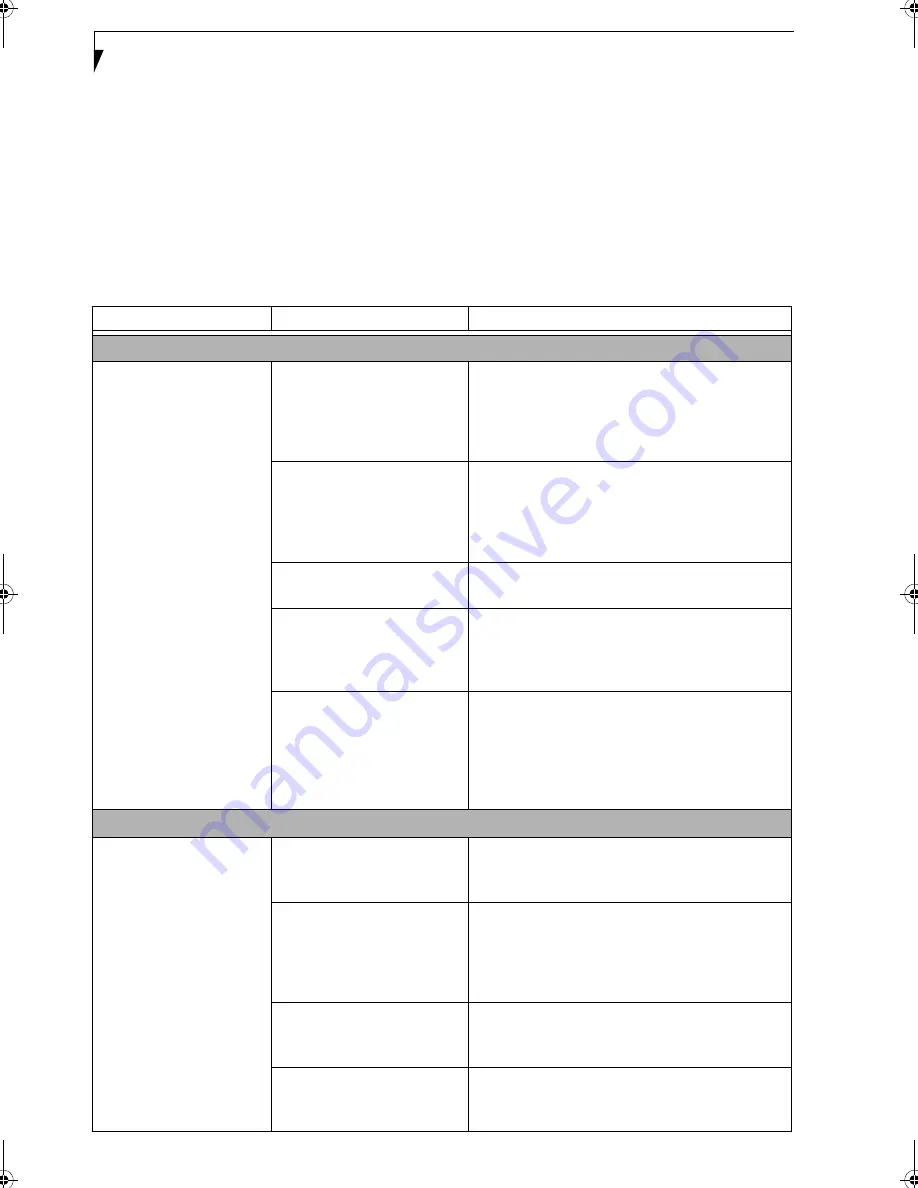
52
L i f e B o o k S 7 0 0 0 N o t e b o o k
TROUBLESHOOTING TABLE
Problem
Page
Audio Problems . . . . . . . . . . . . . . . . . . . . . . . . . . page 52
DVD/CD-ROM Drive Problems. . . . . . . . . . . . . page 52
Port Replicator Problems. . . . . . . . . . . . . . . . . . . page 53
Floppy Disk Drive Problems . . . . . . . . . . . . . . . . page 53
Hard Drive Problems . . . . . . . . . . . . . . . . . . . . . . page 53
Keyboard or Mouse Problems. . . . . . . . . . . . . . . page 53
Memory Problems . . . . . . . . . . . . . . . . . . . . . . . . page 54
Problem
Page
Modem Problems. . . . . . . . . . . . . . . . . . . . . . . . . page 54
USB Device Problems . . . . . . . . . . . . . . . . . . . . . page 54
ExpressCard Problems. . . . . . . . . . . . . . . . . . . . . page 54
Power Failures . . . . . . . . . . . . . . . . . . . . . . . . . . . page 55
Shutdown and Startup Problems . . . . . . . . . . . . page 56
Video Problems . . . . . . . . . . . . . . . . . . . . . . . . . . page 57
Miscellaneous Problems . . . . . . . . . . . . . . . . . . . page 58
Problem
Possible Cause
Possible Solutions
Audio Problems
There is no sound coming
from the built-in speakers.
The volume is turned too low.
Adjust the volume control on your notebook and
operating system.Use the [Fn+F9] key combination
on your LifeBook keyboard. Pressing [F9] repeat-
edly while holding [Fn] will increase the volume of
your notebook.
The software volume control is
set too low.
Manually adjusting the volume (i.e. keyboard "hot
keys") should dynamically adjust the volume of the
operating (see above). If that doesn’t work, adjust
the sound volume control settings in your software
or application.
Headphones are plugged into
your notebook.
Plugging in headphones disables the built-in
speakers, remove the headphones.
Software driver is not
configured correctly.
The Audio Driver may be installed or reinstalled by
using the Drivers and Applications CD that came
with your Fujitsu LifeBook. Refer to your applica-
tion and operating system documentation for help.
The speakers have been muted
using the Volume icon in the
system tray.
Click on the Volume icon in the tool tray on the
bottom right of the screen. (It looks like a speaker).
If the Mute box is checked, click on it to uncheck it.
You can also use the [Fn+F3] key combination to
toggle the volume on and off.Pressing [F3] while
holding [Fn] will toggle the audio mute.
Optical Drive Problems
LifeBook notebook fails to
recognize DVD/CD-RW/
CD-ROM’s.
The disc is not pushed down
onto raised center circle of the
drive.
Open the optical drive tray and re-install the disc
properly.
Optical drive tray is not
latched shut.
Push on the front of the optical drive tray until it
latches. If that doesn’t work, pull out the modular
drive latch to remove the device from the bay, then
re-insert the drive until it latched; this ensures that
the drive is properly seated.
Incorrect DVD Player or no
DVD Player software is
installed.
Install DVD Player software.
(See “Media Player
Software” on page 39 for more information.)
Disc is dirty or defective.
Wipe the disc with a non-abrasive CD cleaning cloth
and reinsert. It if still will not work try another disc
in the drive.
Elf S7210.book Page 52 Thursday, September 13, 2007 10:28 AM
Summary of Contents for S7210 - LifeBook - Core 2 Duo 2.2 GHz
Page 1: ...Fujitsu LifeBook S7210 Notebook User s Guide ...
Page 2: ......
Page 8: ...L i f e B o o k S 7 0 0 0 N o t e b o o k ...
Page 9: ...1 Preface ...
Page 10: ...L i f e B o o k S 7 0 0 0 N o t e b o o k ...
Page 12: ...2 L i f e B o o k S 7 0 0 0 N o t e b o o k ...
Page 13: ...3 2 Getting to Know Your LifeBook Notebook ...
Page 14: ...4 L i f e B o o k S 7 0 0 0 N o t e b o o k ...
Page 34: ...24 L i f e B o o k S 7 0 0 0 N o t e b o o k ...
Page 35: ...25 3 Getting Started ...
Page 36: ...26 L i f e B o o k S 7 0 0 0 N o t e b o o k ...
Page 44: ...34 L i f e B o o k S 7 0 0 0 N o t e b o o k ...
Page 45: ...35 4 User Installable Features ...
Page 46: ...36 L i f e B o o k S 7 0 0 0 N o t e b o o k ...
Page 58: ...48 L i f e B o o k S 7 0 0 0 N o t e b o o k ...
Page 59: ...49 5 Troubleshooting ...
Page 60: ...50 L i f e B o o k S 7 0 0 0 N o t e b o o k ...
Page 74: ...64 L i f e B o o k S 7 0 0 0 N o t e b o o k ...
Page 75: ...65 6 Care and Maintenance ...
Page 76: ...66 L i f e B o o k S 7 0 0 0 N o t e b o o k ...
Page 81: ...71 7 System Specifications ...
Page 82: ...72 L i f e B o o k S 7 0 0 0 N o t e b o o k ...
Page 87: ...77 8 Glossary ...
Page 88: ...78 L i f e B o o k S 7 0 0 0 N o t e b o o k ...
Page 97: ...87 Appendix A Integrated Wireless LAN User s Guide Optional device ...
Page 98: ...88 L i f e B o o k S 7 0 0 0 N o t e b o o k ...
Page 107: ...97 Appendix B Using the Fingerprint Sensor ...
Page 108: ...98 L i f e B o o k S 7 0 0 0 N o t e b o o k ...
Page 116: ...106 L i f e B o o k S 7 0 0 0 N o t e b o o k ...
Page 120: ...110 L i f e B o o k S 7 0 0 0 N o t e b o o k ...