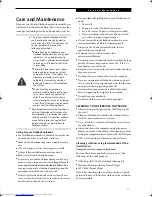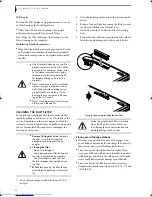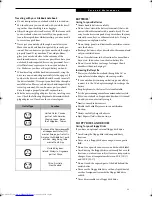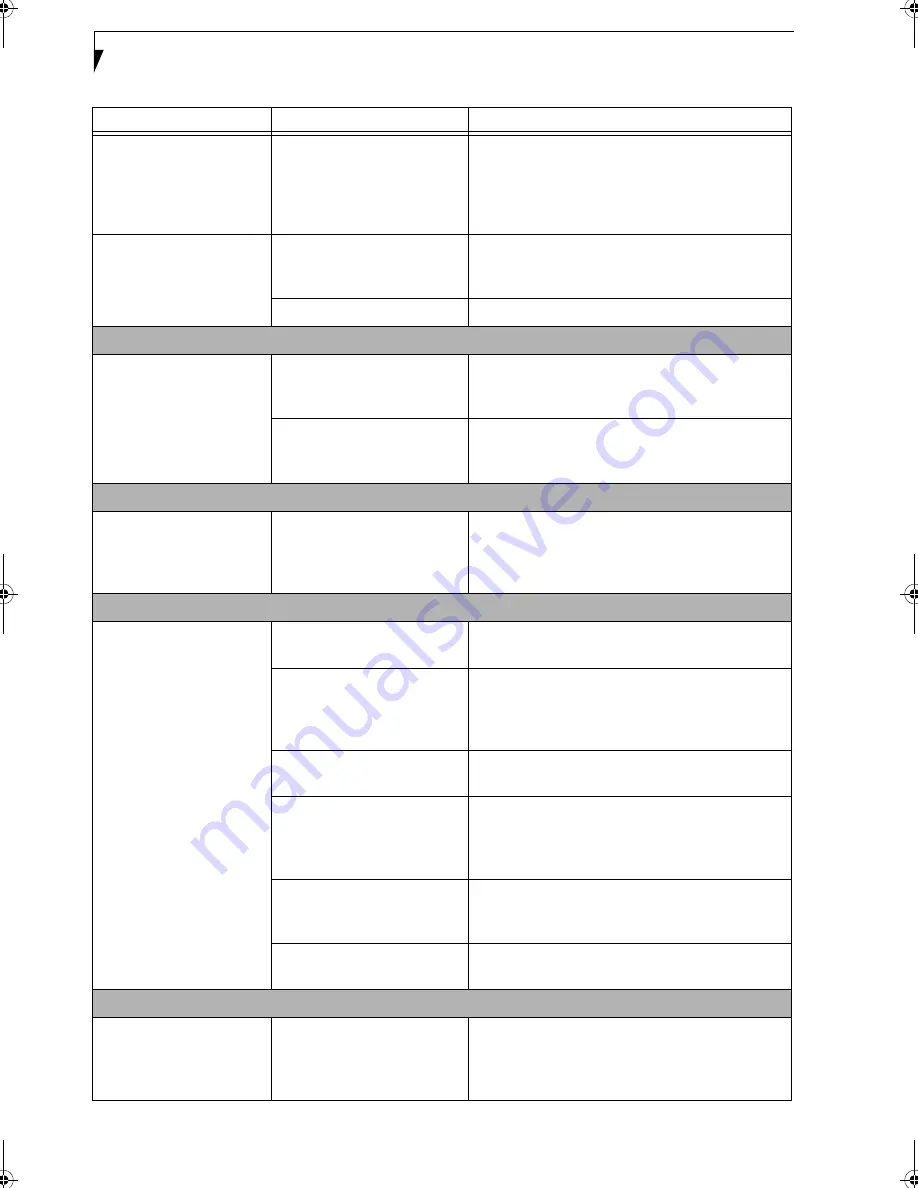
54
L i f e B o o k S 7 0 0 0 N o t e b o o k
You have installed an
external keyboard or
mouse, and it does not
seem to work.
(continued)
Your operating system soft-
ware is not set up with correct
software driver for that device.
Check your device and operating system docu-
mentation and activate the proper driver.
You have connected an
external keyboard or a
mouse and it seems to be
locking up the system.
Your operating system soft-
ware is not setup with correct
software driver for that device.
Check your device and operating system
documentation and activate the proper driver.
Your system has crashed.
Try to restart your notebook.
Memory Problems
Your Power On screen does
not show the correct
amount of installed
memory.
Your memory upgrade module
is not properly installed.
Remove and re-install your memory upgrade
module.
(See Memory Upgrade Module on page 44
for more information)
You have a memory failure.
Check for Power On Self Test (POST) messages.
(See Power On Self Test Messages on page 59 for more
information)
Modem Problems
Messages about modem
operation.
Messages about modem
operation are generated by
whichever modem application
is in use.
See your application software documentation for
additional information.
USB Device Problems
You have installed a USB
device, but your LifeBook
notebook does not recog-
nize the device, or the
device does not seem to
work properly.
The device is not properly
installed.
Remove and re-install the device.
(See Device Ports
on page 46 for more information)
The device may have been
installed while an application
was running, so your notebook
is not aware of its installation.
Close the application and restart your notebook.
Your device may not have the
correct software driver active.
See your software documentation and activate the
correct driver.
You may have the wrong I/O
address selected for your
device.
See your device documentation and software docu-
mentation to determine the required I/O address.
Change the settings in the BIOS setup utility.
(See
BIOS Setup Utility on page 29 for more information)
Your device and another device
are assigned the same I/O
address.
Check all I/O addresses located within the BIOS
setup utility and any other installed hardware or
software to make sure there are no duplications.
Parallel port is set to output
only.
Check parallel port setting in the BIOS and set to
bi-directional or ECP.
ExpressCard Problems
A card inserted in the
ExpressCard slot does not
work or is locking up the
system.
The card is not properly
installed.
Remove and re-install the card.
(See ExpressCards™/
Smart Cards on page 42 for more information)
Problem
Possible Cause
Possible Solutions
Elf S7210.book Page 54 Thursday, September 13, 2007 10:28 AM
Summary of Contents for S7210 - LifeBook - Core 2 Duo 2.2 GHz
Page 1: ...Fujitsu LifeBook S7210 Notebook User s Guide ...
Page 2: ......
Page 8: ...L i f e B o o k S 7 0 0 0 N o t e b o o k ...
Page 9: ...1 Preface ...
Page 10: ...L i f e B o o k S 7 0 0 0 N o t e b o o k ...
Page 12: ...2 L i f e B o o k S 7 0 0 0 N o t e b o o k ...
Page 13: ...3 2 Getting to Know Your LifeBook Notebook ...
Page 14: ...4 L i f e B o o k S 7 0 0 0 N o t e b o o k ...
Page 34: ...24 L i f e B o o k S 7 0 0 0 N o t e b o o k ...
Page 35: ...25 3 Getting Started ...
Page 36: ...26 L i f e B o o k S 7 0 0 0 N o t e b o o k ...
Page 44: ...34 L i f e B o o k S 7 0 0 0 N o t e b o o k ...
Page 45: ...35 4 User Installable Features ...
Page 46: ...36 L i f e B o o k S 7 0 0 0 N o t e b o o k ...
Page 58: ...48 L i f e B o o k S 7 0 0 0 N o t e b o o k ...
Page 59: ...49 5 Troubleshooting ...
Page 60: ...50 L i f e B o o k S 7 0 0 0 N o t e b o o k ...
Page 74: ...64 L i f e B o o k S 7 0 0 0 N o t e b o o k ...
Page 75: ...65 6 Care and Maintenance ...
Page 76: ...66 L i f e B o o k S 7 0 0 0 N o t e b o o k ...
Page 81: ...71 7 System Specifications ...
Page 82: ...72 L i f e B o o k S 7 0 0 0 N o t e b o o k ...
Page 87: ...77 8 Glossary ...
Page 88: ...78 L i f e B o o k S 7 0 0 0 N o t e b o o k ...
Page 97: ...87 Appendix A Integrated Wireless LAN User s Guide Optional device ...
Page 98: ...88 L i f e B o o k S 7 0 0 0 N o t e b o o k ...
Page 107: ...97 Appendix B Using the Fingerprint Sensor ...
Page 108: ...98 L i f e B o o k S 7 0 0 0 N o t e b o o k ...
Page 116: ...106 L i f e B o o k S 7 0 0 0 N o t e b o o k ...
Page 120: ...110 L i f e B o o k S 7 0 0 0 N o t e b o o k ...