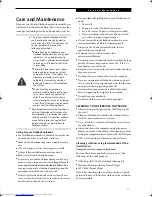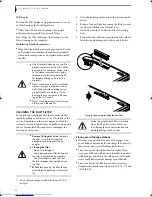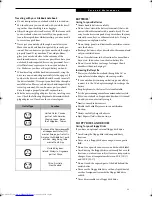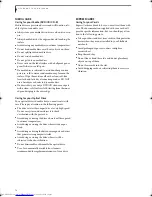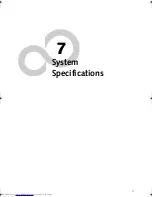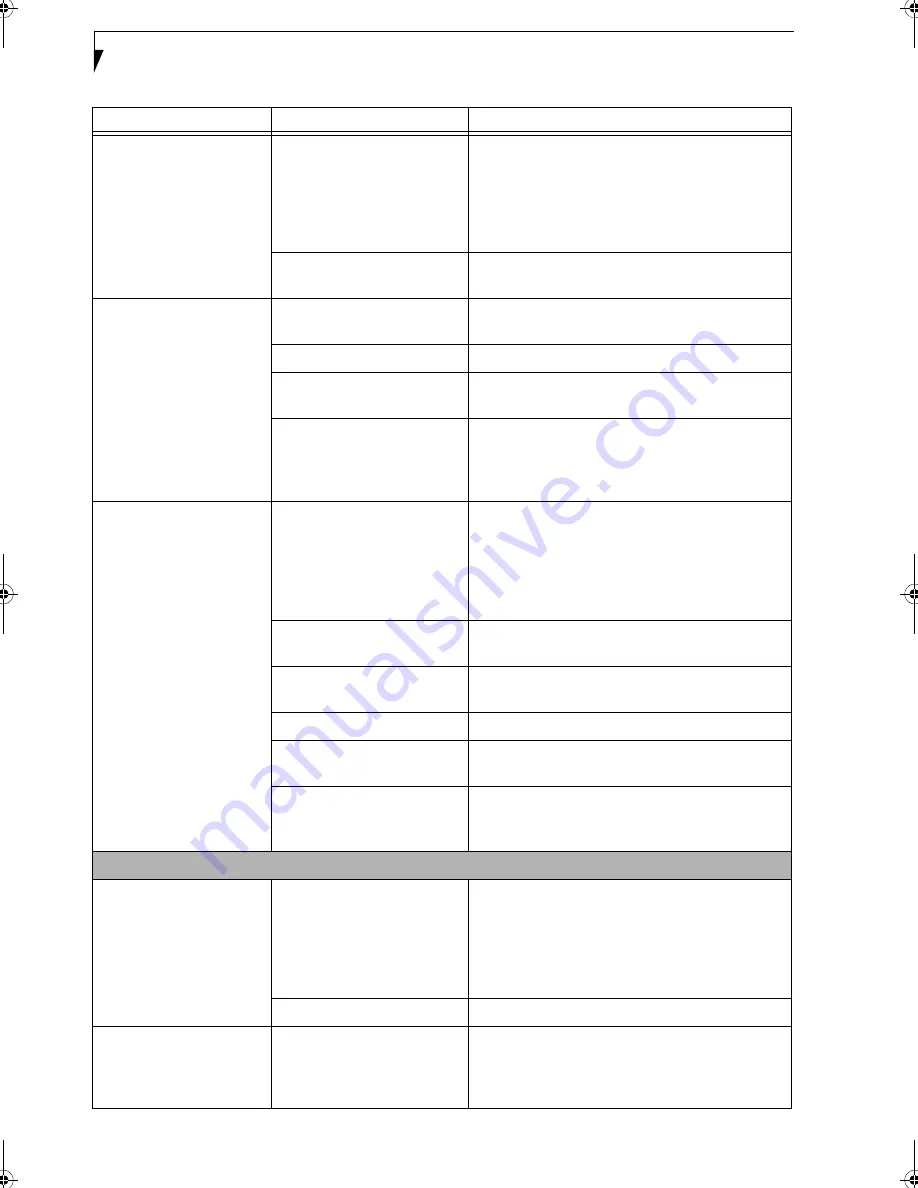
56
L i f e B o o k S 7 0 0 0 N o t e b o o k
Your LifeBook notebook
turns off all by itself.
(continued)
You are operating on battery
power and ignored a low batt-
ery alarm until the batteries are
at the dead battery state and
the system has gone into Dead
Battery Suspend mode.
Install a power adapter and then push the Power/
Suspend/Resume button.
(See Power Sources on
page 27 for more information)
Your power adapter has failed
or lost its power source.
Make sure the adapter is plugged in and the outlet
has power.
Your LifeBook notebook
will not work on battery
alone.
The installed batteries
are dead.
Replace the battery with a charged one or install
a power adapter.
No batteries are installed.
Install a charged battery.
The batteries are improperly
installed.
Verify that the batteries are properly connected
by re-installing them.
Your installed batteries
are faulty.
Verify the condition of the batteries using the Status
Indicator panel and replace or remove any batteries
that are shorted.
(See Status Indicator Panel on
page 12 for more information)
The batteries seem to
discharge too quickly.
You are running an application
that uses a lot of power due to
frequent hard drive access or
optical drive access, or use of a
modem, LAN PC card, Wire-
less LAN, or Bluetooth device.
Use both the primary battery and an optional
second battery and/or use a power adapter for this
application when at all possible.
The power savings features
may be disabled.
Check the Power Options menu settings and adjust
according to your operating needs.
The brightness is turned all
the way up.
Turn down the brightness adjustment. The higher
the brightness the more power your display uses.
The batteries are very old.
Replace the batteries.
The batteries have been
exposed to high temperatures.
Replace the batteries.
The batteries are too hot
or too cold.
Restore the notebook to normal operating tempera-
ture. Charging icon on the Status Indicator panel
will flash when battery is outside of operating range.
Shutdown and Startup Problems
The Suspend/Resume
button does not work.
Suspend/Resume button is
disabled.
In Windows XP, enable the button by going to the
Control Panel -> Power Options Properties and
clicking on the Advanced tab. In the Power buttons
area, select the option that best suits your needs. In
Windows Vista, select the Change what the power
button does” option.
There may be software conflict. Close all applications and try the button again.
The system powers up, and
displays power on informa-
tion, but fails to load the
operating system.
You have a secured system
requiring a password to load
your operating system.
Make sure you have the right password. Enter the
setup utility and verify the Security settings and
modify them as accordingly.
(See BIOS Setup Utility
on page 29 for more information)
Problem
Possible Cause
Possible Solutions
Elf S7210.book Page 56 Thursday, September 13, 2007 10:28 AM
Summary of Contents for S7210 - LifeBook - Core 2 Duo 2.2 GHz
Page 1: ...Fujitsu LifeBook S7210 Notebook User s Guide ...
Page 2: ......
Page 8: ...L i f e B o o k S 7 0 0 0 N o t e b o o k ...
Page 9: ...1 Preface ...
Page 10: ...L i f e B o o k S 7 0 0 0 N o t e b o o k ...
Page 12: ...2 L i f e B o o k S 7 0 0 0 N o t e b o o k ...
Page 13: ...3 2 Getting to Know Your LifeBook Notebook ...
Page 14: ...4 L i f e B o o k S 7 0 0 0 N o t e b o o k ...
Page 34: ...24 L i f e B o o k S 7 0 0 0 N o t e b o o k ...
Page 35: ...25 3 Getting Started ...
Page 36: ...26 L i f e B o o k S 7 0 0 0 N o t e b o o k ...
Page 44: ...34 L i f e B o o k S 7 0 0 0 N o t e b o o k ...
Page 45: ...35 4 User Installable Features ...
Page 46: ...36 L i f e B o o k S 7 0 0 0 N o t e b o o k ...
Page 58: ...48 L i f e B o o k S 7 0 0 0 N o t e b o o k ...
Page 59: ...49 5 Troubleshooting ...
Page 60: ...50 L i f e B o o k S 7 0 0 0 N o t e b o o k ...
Page 74: ...64 L i f e B o o k S 7 0 0 0 N o t e b o o k ...
Page 75: ...65 6 Care and Maintenance ...
Page 76: ...66 L i f e B o o k S 7 0 0 0 N o t e b o o k ...
Page 81: ...71 7 System Specifications ...
Page 82: ...72 L i f e B o o k S 7 0 0 0 N o t e b o o k ...
Page 87: ...77 8 Glossary ...
Page 88: ...78 L i f e B o o k S 7 0 0 0 N o t e b o o k ...
Page 97: ...87 Appendix A Integrated Wireless LAN User s Guide Optional device ...
Page 98: ...88 L i f e B o o k S 7 0 0 0 N o t e b o o k ...
Page 107: ...97 Appendix B Using the Fingerprint Sensor ...
Page 108: ...98 L i f e B o o k S 7 0 0 0 N o t e b o o k ...
Page 116: ...106 L i f e B o o k S 7 0 0 0 N o t e b o o k ...
Page 120: ...110 L i f e B o o k S 7 0 0 0 N o t e b o o k ...