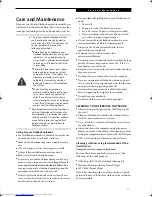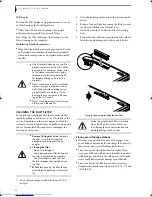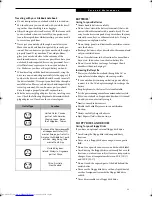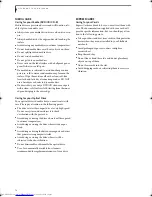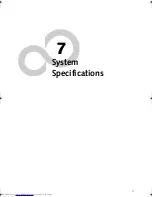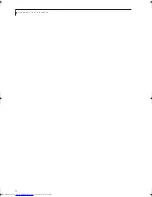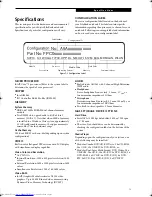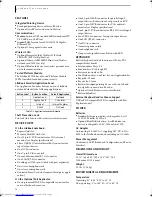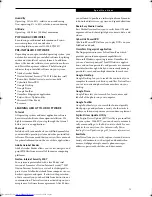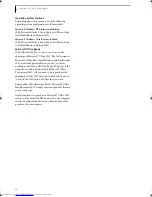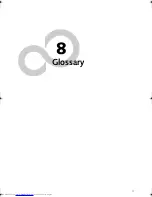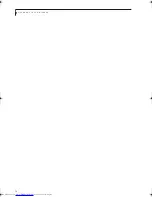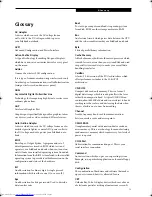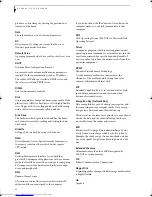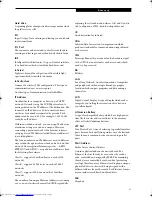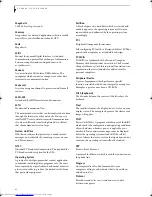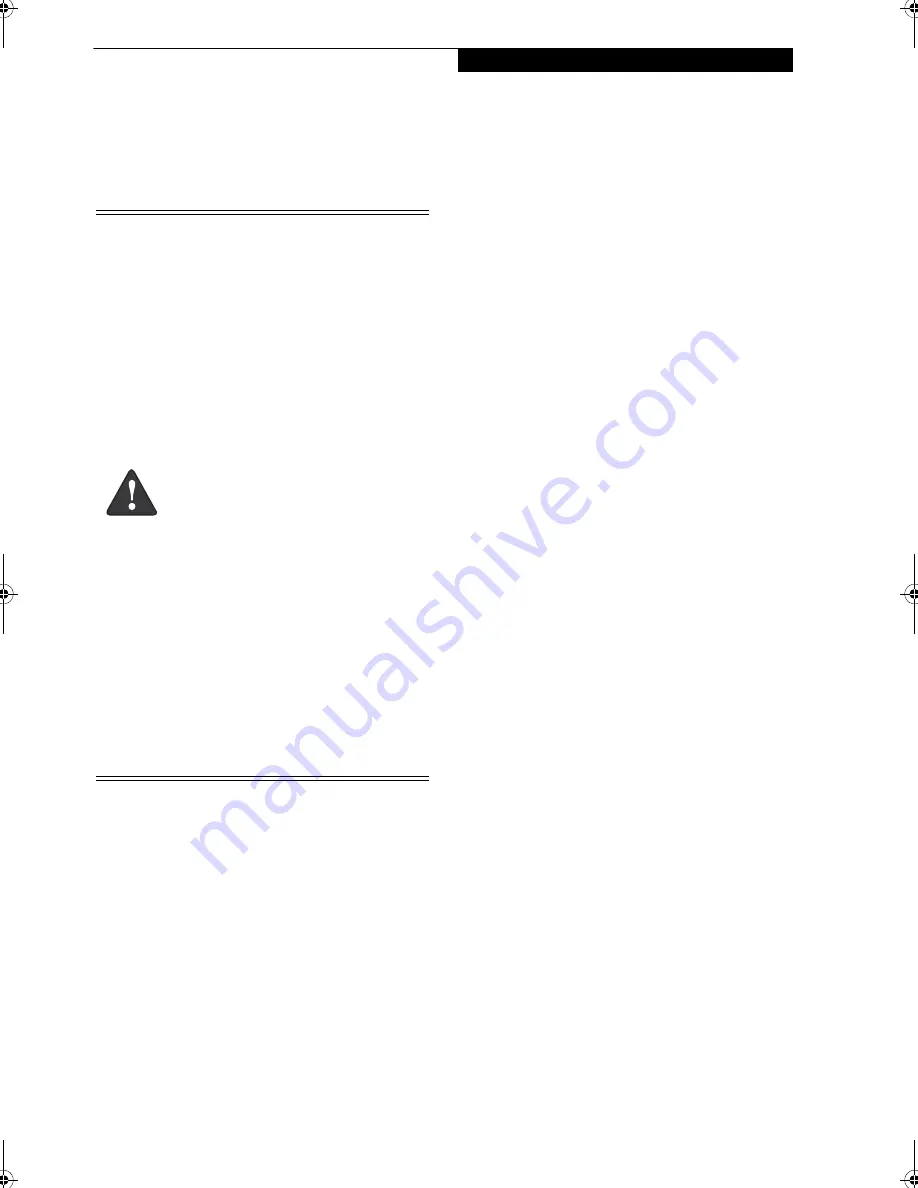
67
C a r e a n d M a i n t e n a n c e
Care and Maintenance
If you use your Fujitsu LifeBook notebook carefully, you
will increase its life and reliability. This section provides
some tips for looking after the notebook and its devices.
Caring for your LifeBook notebook
■
Your LifeBook notebook is a durable but sensitive elec-
tronic device. Treat it with respect and care.
■
Make a habit of transporting it in a suitable carrying
case.
■
Do not attempt to service the computer yourself.
■
Always follow installation instructions closely.
■
Keep it away from food and beverages.
■
To protect your notebook from damage and to opti-
mize system performance, be sure to
keep all air all
vents unobstructed
,
clean, and clear of debris
. This
may require periodic cleaning, depending upon the
environment in which the system is used.
■
Do not operate the notebook in areas where the air
vents can be obstructed, such as in tight enclosures or
on soft surfaces like a bed or cushion.
■
If you accidentally spill liquid on your LifeBook note-
book:
1. Turn it off.
2. Position it so that the liquid can run out.
3. Let it dry out for 24 hours, or longer if needed.
4. If your notebook will not boot after it has dried
out, call your support representative.
■
Do not use your Fujitsu LifeBook notebook in a wet
environment (near a bathtub, swimming pool).
■
Always use the AC adapter and batteries that are
approved for your notebook.
■
Avoid exposure to sand, dust and other
environmental hazards.
■
Do not expose your notebook to direct sunlight for long
periods of time as temperatures above 140° F (60° C)
may damage your notebook.
■
Keep the covers closed on the connectors and slots when
they are not in use.
■
Do not put heavy or sharp objects on the computer.
■
If you are carrying your LifeBook notebook in a brief-
case, or any other carrying case, make sure that there are
no objects in the case pressing on the lid.
■
Never position your notebook such that the optical
drive is supporting the weight of the notebook.
■
Do not drop your notebook.
■
Do not touch the screen with any sharp objects.
CLEANING YOUR LIFEBOOK NOTEBOOK
■
Always disconnect the power plug. (Pull the plug, not
the cord.)
■
Clean your LifeBook notebook with a damp, lint-free
cloth. Do not use abrasives or solvents.
■
Use a soft cloth to remove dust from the screen. Never
use glass cleaners.
■
Always shut down the computer, unplug the power
adapter, and remove the battery when cleaning or disin-
fecting the computer exterior, keyboard or LCD display.
NOTE: Avoid wetting the thermal suede in all cases.
Cleaning guidelines using recommended off-the-
shelf cleaners
Computer exterior, computer keyboard
To clean the exterior and keyboard, use one of the
following off-the-shelf products:
■
Office Depot® #154-616 Notebook Cleaning Kit
■
Meridrew Enterprises Klear_Screen® Wipes
■
3M CL563 Cleaner Wipes
Note: After cleaning with one of these products, gently
polish with a dry, soft, lint-free cloth until the solution is
no longer visible.
■
The system contains components that
can be severely damaged by electro-
static discharge (ESD). To minimize risk
to the components, observe the
following precautions:
■
Before docking or undocking your
LifeBook notebook (when using a port
replicator), it is a good practice to
always touch a grounded metal object
to discharge static electricity built up
in your body.
■
Be sure to power down your system
before adding or removing system
components. Even if the system is in
hibernate or standby states, data
could be lost or memory could be
damaged if power is still available to
the system.
■
When installing or removing a
memory module, hold it by the edge
so as not to touch any contacts or
chips. Be careful not to touch any
internal computer terminals or compo-
nents; the oil from your fingers could
cause a short to the components.
■
Electrical equipment may be hazardous if
misused. Operations of this product or
similar products, must always be super-
vised by an adult. Do not allow children
access to the interior of any electrical
products and do not permit them to
handle any cables.
Elf S7210.book Page 67 Thursday, September 13, 2007 10:28 AM
Summary of Contents for S7210 - LifeBook - Core 2 Duo 2.2 GHz
Page 1: ...Fujitsu LifeBook S7210 Notebook User s Guide ...
Page 2: ......
Page 8: ...L i f e B o o k S 7 0 0 0 N o t e b o o k ...
Page 9: ...1 Preface ...
Page 10: ...L i f e B o o k S 7 0 0 0 N o t e b o o k ...
Page 12: ...2 L i f e B o o k S 7 0 0 0 N o t e b o o k ...
Page 13: ...3 2 Getting to Know Your LifeBook Notebook ...
Page 14: ...4 L i f e B o o k S 7 0 0 0 N o t e b o o k ...
Page 34: ...24 L i f e B o o k S 7 0 0 0 N o t e b o o k ...
Page 35: ...25 3 Getting Started ...
Page 36: ...26 L i f e B o o k S 7 0 0 0 N o t e b o o k ...
Page 44: ...34 L i f e B o o k S 7 0 0 0 N o t e b o o k ...
Page 45: ...35 4 User Installable Features ...
Page 46: ...36 L i f e B o o k S 7 0 0 0 N o t e b o o k ...
Page 58: ...48 L i f e B o o k S 7 0 0 0 N o t e b o o k ...
Page 59: ...49 5 Troubleshooting ...
Page 60: ...50 L i f e B o o k S 7 0 0 0 N o t e b o o k ...
Page 74: ...64 L i f e B o o k S 7 0 0 0 N o t e b o o k ...
Page 75: ...65 6 Care and Maintenance ...
Page 76: ...66 L i f e B o o k S 7 0 0 0 N o t e b o o k ...
Page 81: ...71 7 System Specifications ...
Page 82: ...72 L i f e B o o k S 7 0 0 0 N o t e b o o k ...
Page 87: ...77 8 Glossary ...
Page 88: ...78 L i f e B o o k S 7 0 0 0 N o t e b o o k ...
Page 97: ...87 Appendix A Integrated Wireless LAN User s Guide Optional device ...
Page 98: ...88 L i f e B o o k S 7 0 0 0 N o t e b o o k ...
Page 107: ...97 Appendix B Using the Fingerprint Sensor ...
Page 108: ...98 L i f e B o o k S 7 0 0 0 N o t e b o o k ...
Page 116: ...106 L i f e B o o k S 7 0 0 0 N o t e b o o k ...
Page 120: ...110 L i f e B o o k S 7 0 0 0 N o t e b o o k ...