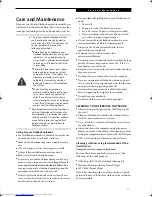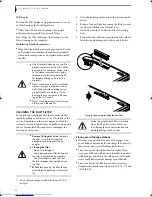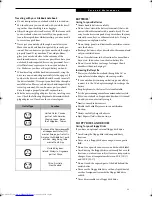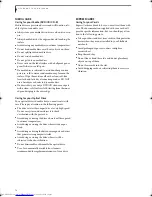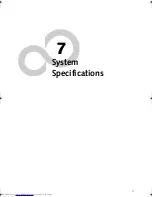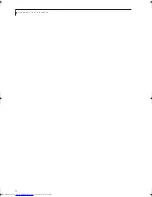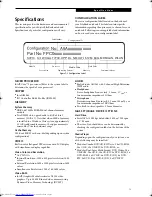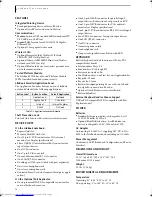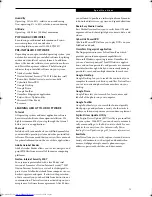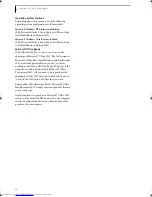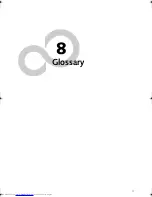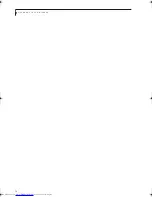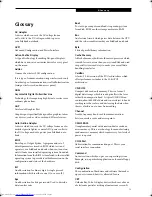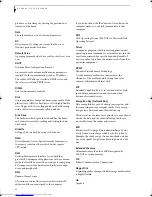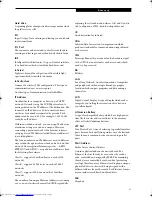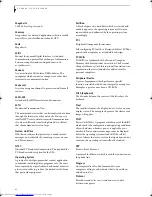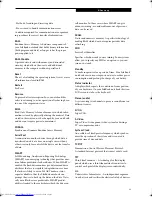68
L i f e B o o k S 7 0 0 0 N o t e b o o k
LCD display
To clean the LCD display or fingerprint sensor, use one
of the following off-the-shelf products:
■
Office Depot® #154-616 Notebook Cleaning Kit
■
Meridrew Enterprises Klear_Screen® Wipes
Note: Wipe the LCD surface gently, allowing it to dry
before turning on the computer.
Disinfecting LifeBook computers
■
Wipe the surface with a soft cloth wipe and a 50% etha-
nol solution or use another ethanol-based germicide
which has been registered as a hospital disinfectant by
the EPA.
CLEANING THE DUST FILTER
Your LifeBook is equipped with fans to make air flow
inside by pulling in outside air to cool the inside of the
system. Depending on the environment in which the
system is used, dust and dirt may be pulled in along with
the air. Accumulated dust and dirt could impair the
function of the system.
1. Turn off your computer and disconnect the AC
adapter.
2. Close the display panel and turn the system upside
down.
3. Remove the dust filter by pressing the latch towards
the filter and lifting it out (Figure 6-1).
4. Carefully clean the dust filter and the air-cooling
duct.
5. Put back the dust filter by inserting the end without
latch first and pushing in the filter until it latches.
Figure 6-1 Removing/installing the dust filter
Storing your LifeBook notebook
■
If storing your notebook for a month or longer, turn
your LifeBook notebook off, fully charge the battery(s),
then remove and store all Lithium ion batteries.
■
Store your notebook and batteries separately. If you
store your LifeBook with a battery installed, the battery
will discharge, and battery life will be reduced. In addi-
tion, a faulty battery might damage your LifeBook.
■
Store your Fujitsu LifeBook in a cool, dry location.
Temperatures should remain between 13ºF (-25ºC) and
140ºF (60ºC).
■
Use of incorrect cleaners can result in
optical impairment of the LCD and/or
damage to the computer. Always refer
to the cleaner manufacturer's guide-
lines and material safety data sheets
for proper handling and use of the
products.
■
Never use ammonia, acidic, or alkaline
cleaners or organic chemicals such as
paint thinner, acetone, propyl or iso-
propyl alcohol, or kerosene. It may
damage surface finishes and the coat-
ing of the LCD screen.
■
Never use compressed air for cleaning
Stylistic and LifeBook PCs.
■
Remove AC Adapter
: Before removing
the filter, turn off the system and
peripherals and disconnect the AC
adapter..
■
Cleaning the filter:
- Do not use detergent
- Avoid damaging the filter; damage to
the filter is not covered by warranty.
- Use plastic tools to clean the filter.
Metal or wooden tools could damage
the filter..
■
ESD:
Before cleaning the filter, touch a
metal object to discharge static electric-
ity.
Always be sure the dust filter is installed
when running your system. Not using
the filter could cause contamination and
possible damage to the system.
Elf S7210.book Page 68 Thursday, September 13, 2007 10:28 AM
Summary of Contents for S7210 - LifeBook - Core 2 Duo 2.2 GHz
Page 1: ...Fujitsu LifeBook S7210 Notebook User s Guide ...
Page 2: ......
Page 8: ...L i f e B o o k S 7 0 0 0 N o t e b o o k ...
Page 9: ...1 Preface ...
Page 10: ...L i f e B o o k S 7 0 0 0 N o t e b o o k ...
Page 12: ...2 L i f e B o o k S 7 0 0 0 N o t e b o o k ...
Page 13: ...3 2 Getting to Know Your LifeBook Notebook ...
Page 14: ...4 L i f e B o o k S 7 0 0 0 N o t e b o o k ...
Page 34: ...24 L i f e B o o k S 7 0 0 0 N o t e b o o k ...
Page 35: ...25 3 Getting Started ...
Page 36: ...26 L i f e B o o k S 7 0 0 0 N o t e b o o k ...
Page 44: ...34 L i f e B o o k S 7 0 0 0 N o t e b o o k ...
Page 45: ...35 4 User Installable Features ...
Page 46: ...36 L i f e B o o k S 7 0 0 0 N o t e b o o k ...
Page 58: ...48 L i f e B o o k S 7 0 0 0 N o t e b o o k ...
Page 59: ...49 5 Troubleshooting ...
Page 60: ...50 L i f e B o o k S 7 0 0 0 N o t e b o o k ...
Page 74: ...64 L i f e B o o k S 7 0 0 0 N o t e b o o k ...
Page 75: ...65 6 Care and Maintenance ...
Page 76: ...66 L i f e B o o k S 7 0 0 0 N o t e b o o k ...
Page 81: ...71 7 System Specifications ...
Page 82: ...72 L i f e B o o k S 7 0 0 0 N o t e b o o k ...
Page 87: ...77 8 Glossary ...
Page 88: ...78 L i f e B o o k S 7 0 0 0 N o t e b o o k ...
Page 97: ...87 Appendix A Integrated Wireless LAN User s Guide Optional device ...
Page 98: ...88 L i f e B o o k S 7 0 0 0 N o t e b o o k ...
Page 107: ...97 Appendix B Using the Fingerprint Sensor ...
Page 108: ...98 L i f e B o o k S 7 0 0 0 N o t e b o o k ...
Page 116: ...106 L i f e B o o k S 7 0 0 0 N o t e b o o k ...
Page 120: ...110 L i f e B o o k S 7 0 0 0 N o t e b o o k ...