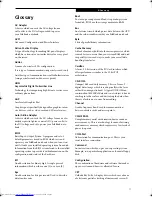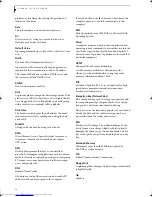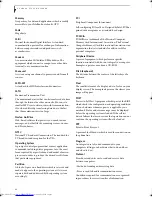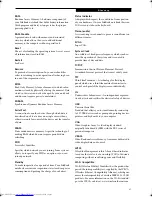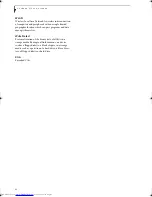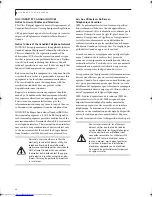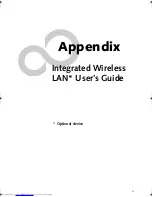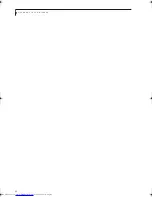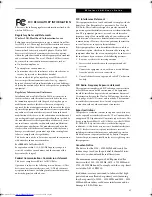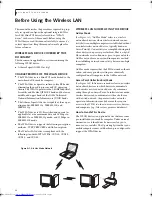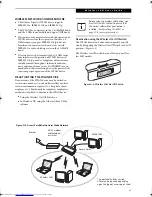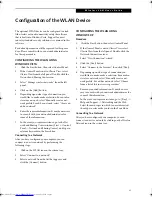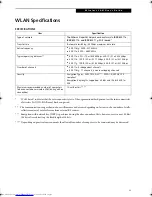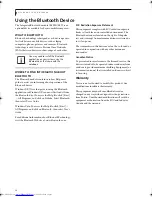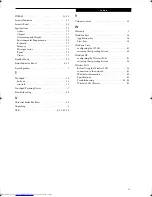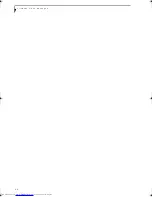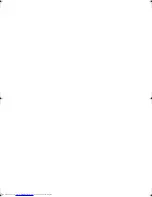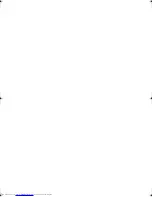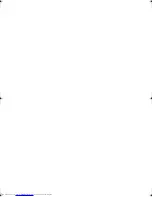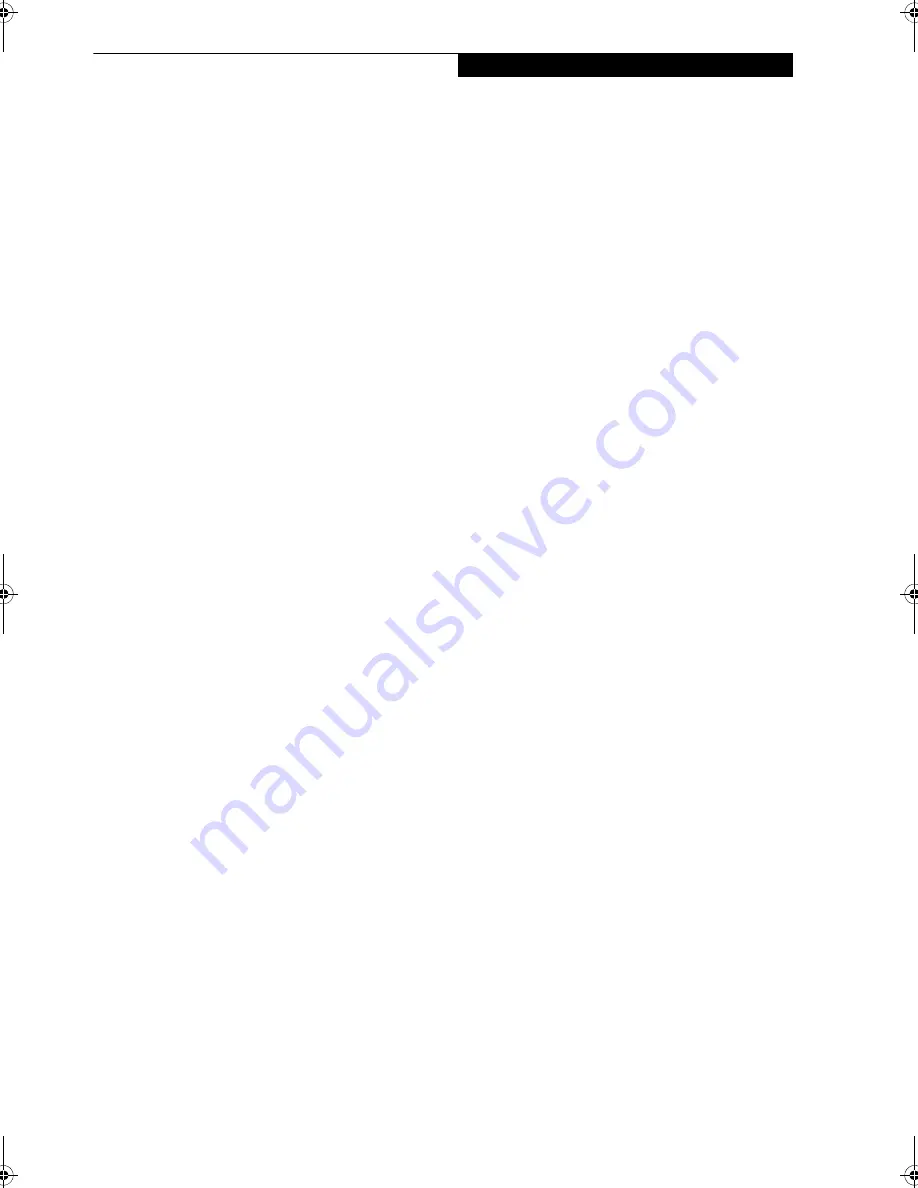
91
W I r e l e s s L A N U s e r ’ s G u i d e
Configuration of the WLAN Device
The optional WLAN device can be configured to estab-
lish wireless network connectivity using the software
that is built into Windows Vista. Support for most
industry standard security solutions is contained in this
software.
Pre-defined parameters will be required for this proce-
dure. Please consult with your network administrator
for these parameters:
CONFIGURING THE WLAN USING
WINDOWS VISTA
1.
Click the Start button, then select Control Panel.
2.
If the Control Panel is not in Classic View, select
Classic View from the left panel. Double-click the
Network and Sharing Center icon.
3.
Select “Manage wireless networks” from the left
panel.
4.
Click on the [Add] button.
5.
Depending upon what type of connection you
would like to make, make a selection. For an infra-
structure network, select “Manually create a net-
work profile. For ad hoc network, select “Create an
ad hoc network”.
6.
Enter the required information. It may be necessary
to consult with your network administrator for
some of the information.
7.
In the event you require assistance, go to the Net-
work and Sharing Center window (Start -> Control
Panel -> Network and Sharing Center), and type in
relevant keywords in the Search box.
Connecting to a Network
After you have configured your computer, you can
connect to an active network by performing the
following steps:
1.
Click on the WLAN icon in the system tray.
2.
Select “Connect to a network”.
3.
Select a network from the list that appears, and
click the [Connect] button.
CONFIGURING THE WLAN USING
WINDOWS XP
Procedure
1.
Click the Start button, then select Control Panel.
2.
If the Control Panel is not in Classic View, select
Classic View from the left panel. Double-click the
Network Connections icon.
3.
Select “New Connection” wizard.
4.
Click the [Next] button.
5.
Select “Connect to the Internet”, then click [Next].
6.
Depending upon what type of connection you
would like to make, make a selection. For an infra-
structure network, select “Manually create a net-
work profile. For ad hoc network, select “Choose
from a list of Internet service providers”.
7.
Enter any required information. It may be neces-
sary to consult with your network administrator for
some of the information.
8.
In the event you require assistance, go to [Start] ->
Help and Support -> Networking and the Web.
Select the main topic in which you are interested,
then type in relevant keywords in the Search box.
Connectiing to a Network
After you have configured your computer, you can
connect to an active network by clicking on the Wireless
Network icon in the system tray.
Elf Lite S7211.book Page 91 Thursday, September 13, 2007 1:34 PM
Summary of Contents for S7211 - LifeBook - Core 2 Duo GHz
Page 1: ...Fujitsu LifeBook S7211 Notebook User s Guide ...
Page 2: ......
Page 8: ...L i f e B o o k S 7 0 0 0 N o t e b o o k ...
Page 9: ...1 Preface ...
Page 10: ...L i f e B o o k S 7 0 0 0 N o t e b o o k ...
Page 12: ...2 L i f e B o o k S 7 0 0 0 N o t e b o o k ...
Page 13: ...3 2 Getting to Know Your LifeBook Notebook ...
Page 14: ...4 L i f e B o o k S 7 0 0 0 N o t e b o o k ...
Page 34: ...24 L i f e B o o k S 7 0 0 0 N o t e b o o k ...
Page 35: ...25 3 Getting Started ...
Page 36: ...26 L i f e B o o k S 7 0 0 0 N o t e b o o k ...
Page 44: ...34 L i f e B o o k S 7 0 0 0 N o t e b o o k ...
Page 45: ...35 4 User Installable Features ...
Page 46: ...36 L i f e B o o k S 7 0 0 0 N o t e b o o k ...
Page 57: ...47 5 Troubleshooting ...
Page 58: ...48 L i f e B o o k S 7 0 0 0 N o t e b o o k ...
Page 72: ...62 L i f e B o o k S 7 0 0 0 N o t e b o o k ...
Page 73: ...63 6 Care and Maintenance ...
Page 74: ...64 L i f e B o o k S 7 0 0 0 N o t e b o o k ...
Page 79: ...69 7 System Specifications ...
Page 80: ...70 L i f e B o o k S 7 0 0 0 N o t e b o o k ...
Page 84: ...74 L i f e B o o k S 7 0 0 0 N o t e b o o k ...
Page 85: ...75 8 Glossary ...
Page 86: ...76 L i f e B o o k S 7 0 0 0 N o t e b o o k ...
Page 95: ...85 Appendix Integrated Wireless LAN User s Guide Optional device ...
Page 96: ...86 L i f e B o o k S 7 0 0 0 N o t e b o o k ...
Page 108: ...98 L i f e B o o k S 7 0 0 0 N o t e b o o k ...
Page 109: ......
Page 110: ......
Page 111: ......
Page 112: ......