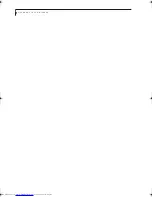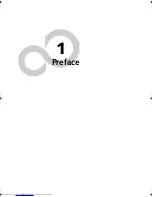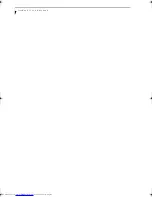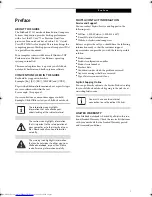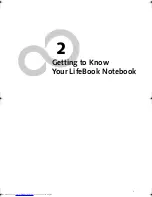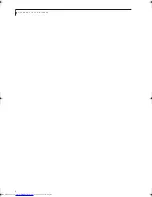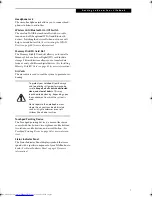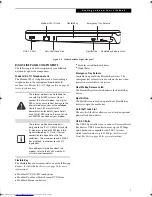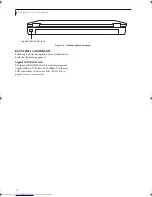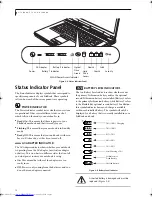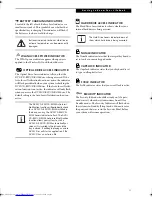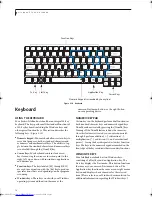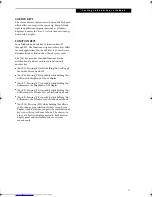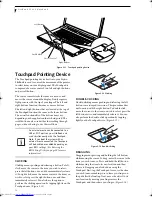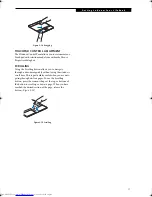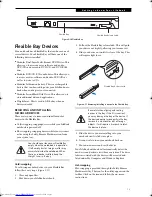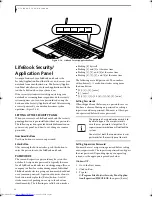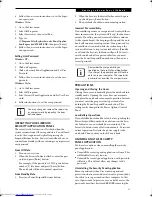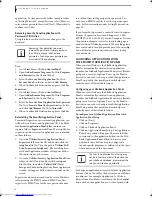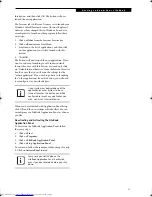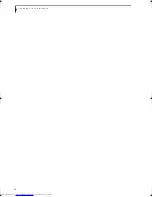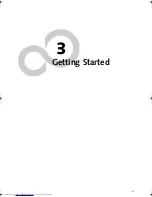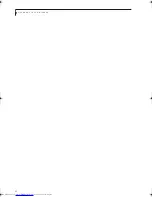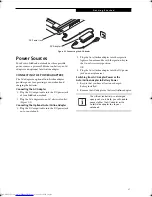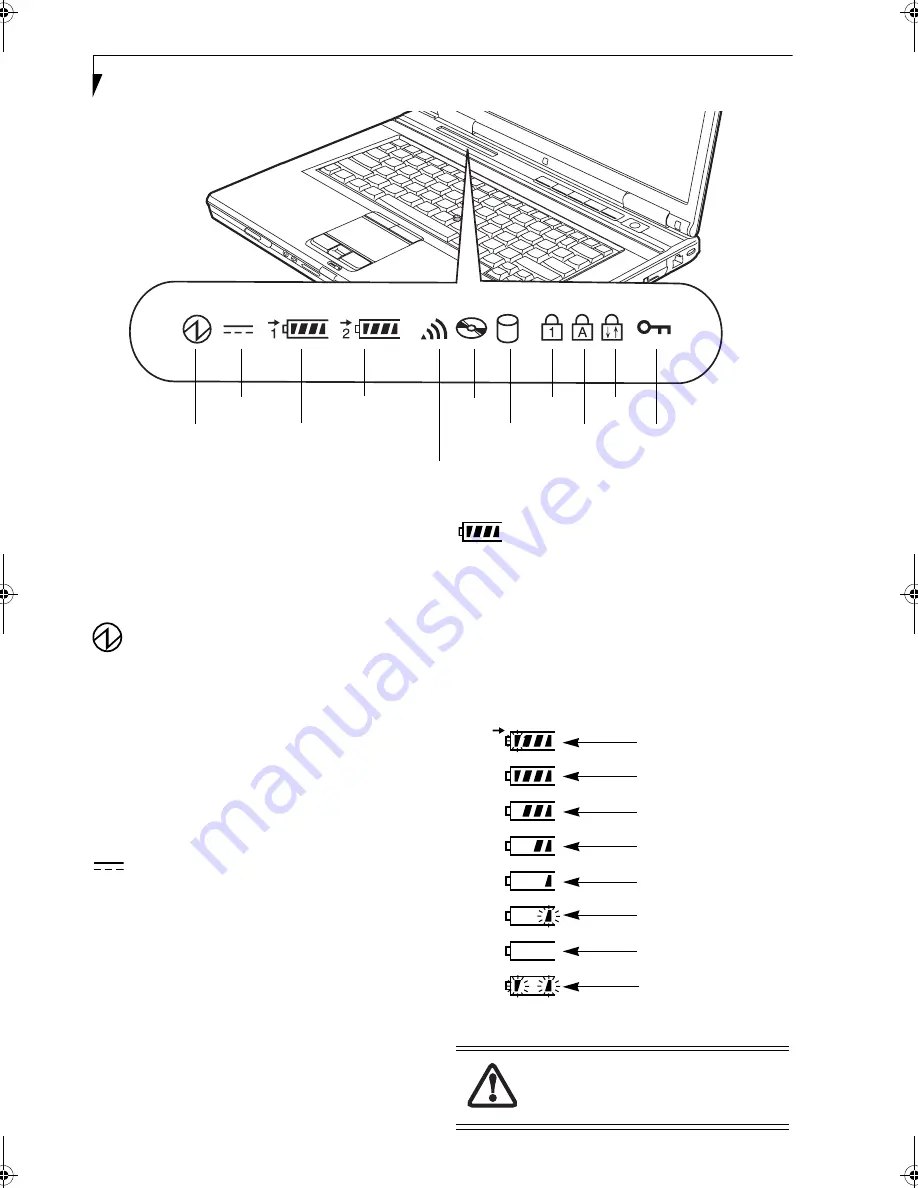
12
L i f e B o o k S 7 0 0 0 N o t e b o o k
Figure 2-8. Status Indicator Panel
Status Indicator Panel
The Status Indicator displays symbols that correspond to
specific components of your LifeBook. These symbols
tell you how each of those components are operating.
POWER INDICATOR
The Power indicator symbol states whether your system
is operational. It has several different states, each of
which tells you the mode your notebook is in.
■
Steady On:
This means that there is power to your
LifeBook notebook and that it is ready for use.
■
Flashing:
This means that your notebook is in Standby
mode.
■
Steady Off:
This means that your notebook is either in
Save-to-Disk mode, or it has been turned off.
AC ADAPTER INDICATOR
The AC Adapter indicator shows whether your notebook
is operating from the AC adapter, Auto/Airline adapter
or battery. This icon has two different states that can tell
you what power source your notebook is using.
■
On:
This means that either of the adapters are cur-
rently in use.
■
Off:
Power is only coming from the batteries, and you
do not have an adapter connected.
BATTERY LEVEL INDICATORS
The two Battery Level indicators show whether or not
the primary Lithium ion battery and/or the optional
second Lithium ion battery are installed (Battery 1 refers
to the primary Lithium ion battery, while Battery 2 refers
to the Flexible Bay optional second battery). In addition,
this symbol indicates how much charge is available
within each installed battery. The symbol will only be
displayed for a battery that is currently installed in your
LifeBook notebook.
Figure 2-9 Battery Level Indicator
Power
AC Adapter
Hard
Optical
Battery 1 Indicator
NumLk
CapsLk
ScrLk
Battery 2 Indicator
WLAN Power Access Indicator
Drive
Access
Drive
Access
Security
A shorted battery is damaged and must be
replaced.
(Figure 2-9)
76%–100% Charging
76%–100%
51%–75%
26%–50%
13%–25%
Low Warning <13%
Critical Low or
Dead Battery
Shorted Battery
Elf Lite S7211.book Page 12 Thursday, September 13, 2007 1:34 PM
Summary of Contents for S7211 - LifeBook - Core 2 Duo GHz
Page 1: ...Fujitsu LifeBook S7211 Notebook User s Guide ...
Page 2: ......
Page 8: ...L i f e B o o k S 7 0 0 0 N o t e b o o k ...
Page 9: ...1 Preface ...
Page 10: ...L i f e B o o k S 7 0 0 0 N o t e b o o k ...
Page 12: ...2 L i f e B o o k S 7 0 0 0 N o t e b o o k ...
Page 13: ...3 2 Getting to Know Your LifeBook Notebook ...
Page 14: ...4 L i f e B o o k S 7 0 0 0 N o t e b o o k ...
Page 34: ...24 L i f e B o o k S 7 0 0 0 N o t e b o o k ...
Page 35: ...25 3 Getting Started ...
Page 36: ...26 L i f e B o o k S 7 0 0 0 N o t e b o o k ...
Page 44: ...34 L i f e B o o k S 7 0 0 0 N o t e b o o k ...
Page 45: ...35 4 User Installable Features ...
Page 46: ...36 L i f e B o o k S 7 0 0 0 N o t e b o o k ...
Page 57: ...47 5 Troubleshooting ...
Page 58: ...48 L i f e B o o k S 7 0 0 0 N o t e b o o k ...
Page 72: ...62 L i f e B o o k S 7 0 0 0 N o t e b o o k ...
Page 73: ...63 6 Care and Maintenance ...
Page 74: ...64 L i f e B o o k S 7 0 0 0 N o t e b o o k ...
Page 79: ...69 7 System Specifications ...
Page 80: ...70 L i f e B o o k S 7 0 0 0 N o t e b o o k ...
Page 84: ...74 L i f e B o o k S 7 0 0 0 N o t e b o o k ...
Page 85: ...75 8 Glossary ...
Page 86: ...76 L i f e B o o k S 7 0 0 0 N o t e b o o k ...
Page 95: ...85 Appendix Integrated Wireless LAN User s Guide Optional device ...
Page 96: ...86 L i f e B o o k S 7 0 0 0 N o t e b o o k ...
Page 108: ...98 L i f e B o o k S 7 0 0 0 N o t e b o o k ...
Page 109: ......
Page 110: ......
Page 111: ......
Page 112: ......