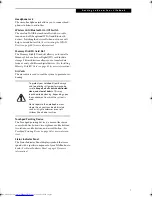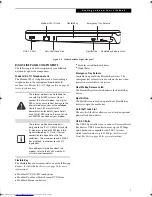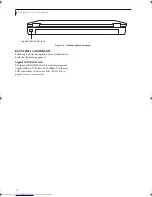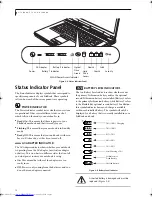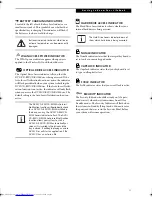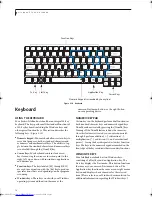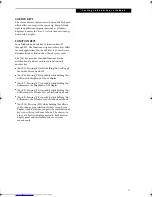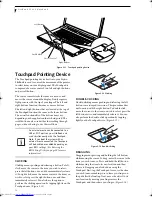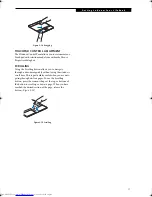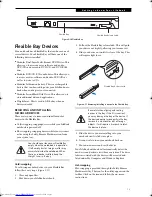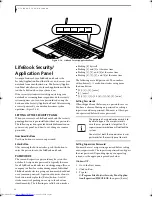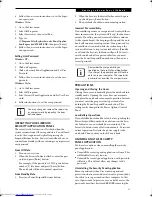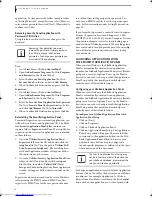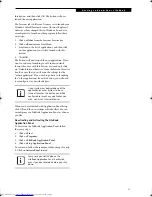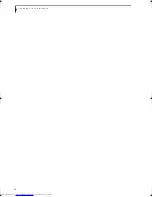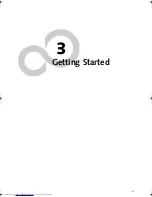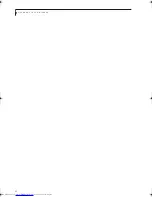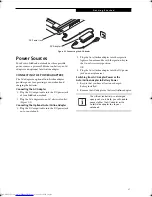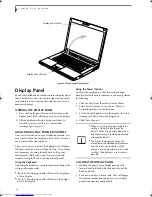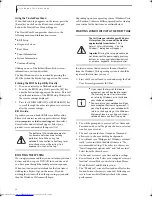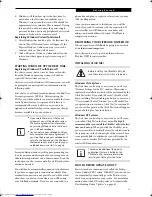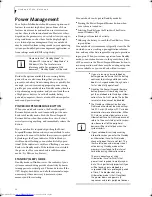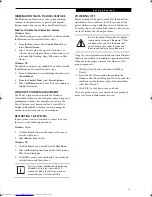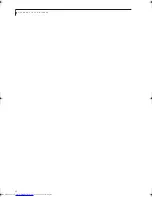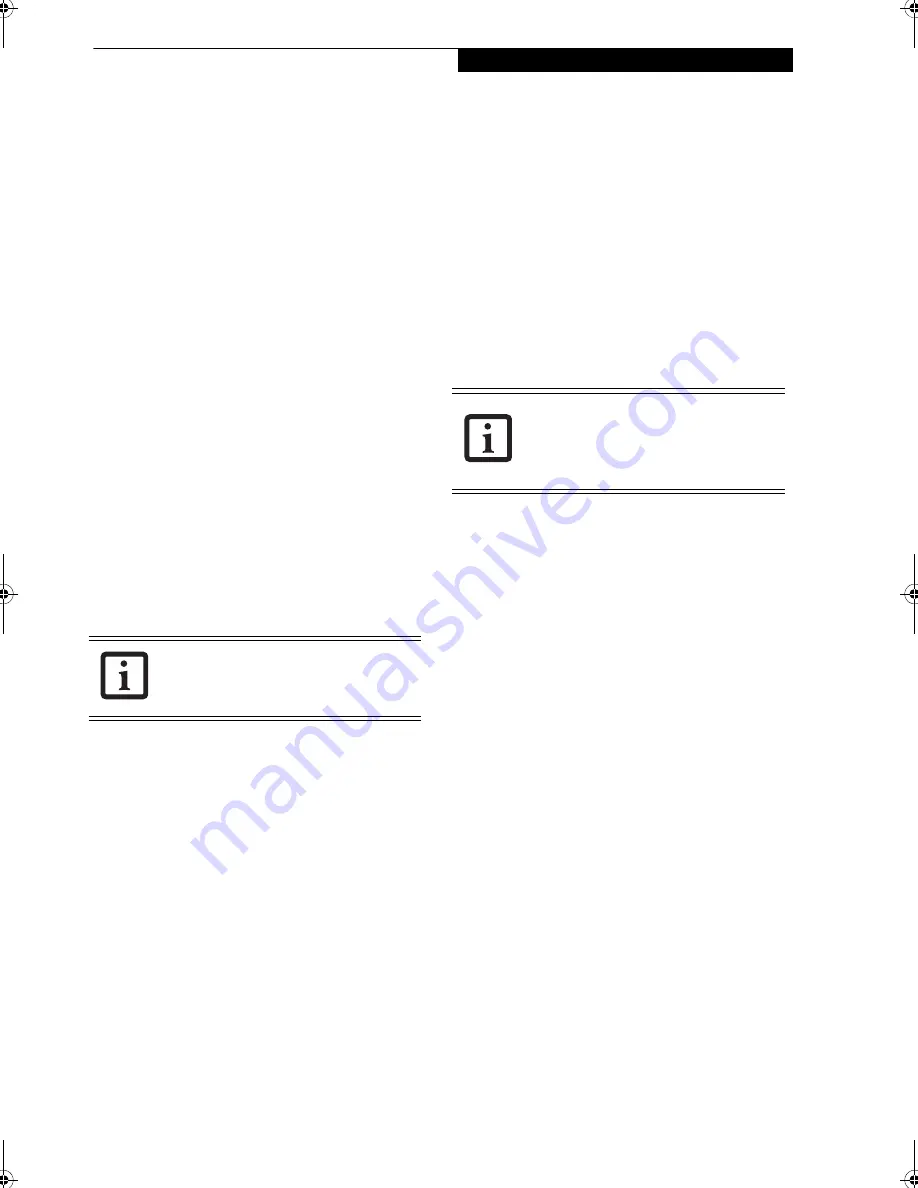
21
G e t t i n g t o K n o w Y o u r L i f e B o o k
4. Follow the on-screen instructions to set the Super-
visor password.
Windows Vista:
1. Go to the Start menu.
2. Select All Programs.
3. Select Accessories, then select Run.
4. Type in:
C:\Program Files\Fujitsu\Security Panel Applica-
tion\Supervisor\FJSECS.EXE
, then press [Enter]
5. Follow the on-screen instructions to set the Super-
visor password.
Setting User Password
Windows XP:
1. Go to the Start menu.
2. Click on Programs.
3. Click on Security Panel Application and Set User
Password.
4. Follow the on-screen instructions to set the user
password
Windows Vista:
1. Go to the Start menu.
2. Select All Programs.
3. Select Security Panel Application and Set User Pass-
word.
4. Follow instructions to set the user password.
OPERATING YOUR LIFEBOOK
SECURITY/APPLICATION PANEL
The security lock feature is in effect both when the
system resumes from Off or suspend state. You will need
to enter the user password right after pressing the
Suspend/Resume button. Your system will not boot or
resume from Standby without entering your supervisor/
user password.
From Off State
1. Turn on your system.
2. When the Security Indicator flashes, enter the pass-
word and press [Enter] button.
For example, if the password is 22222, press button
number [2] five times and press [Enter] button.
The notebook will boot to normal operation.
From Standby State
1. Press your Power/Suspend/Resume button.
2. When the Security Indicator flashes, enter the pass-
word and press [Enter] button.
3. The notebook should resume normal operation.
Incorrect Password Entry
If an invalid supervisor or user password is entered three
times in succession, the system will “beep” for about one
minute. If a valid password is entered within a minute
(while system beeps), the beeping will stop and the note-
book will resume normal operation. If no password (or
an invalid one) is entered while the system beeps, the
system will return to its previous locked state (Standby
or off) and the Security Indicator will go off. To reacti-
vate the notebook after a password failure, you must
press the Power/Suspend/Resume button, then enter a
correct password.
PRECAUTIONS
Opening and Closing the Cover
Closing the cover automatically places the notebook into
standby mode. Opening the cover does not automati-
cally place the notebook into normal operation. Instead,
you must enter the proper security password after
pushing the Power/Suspend/Resume button. This
setting can be changed in the Power Options Control
Panel.
Low Battery Operations
If your LifeBook notebook has a low battery, pushing the
Power/Suspend/Resume button only turns on the Secu-
rity Indicator, your notebook does not unlock. The
Security Indicator turns off after one minute. To resume
normal operation, first attach a power supply to the
notebook. Then you may unlock the notebook.
UNINSTALLING THE SECURITY
PANEL APPLICATION
You have two options when uninstalling the security
panel application:
■
Uninstall the security panel application software. This
will disable all security features.
■
Uninstall the security panel application with password
still active. This will not allow any changes to the
password.
Uninstalling the Security Panel Application
Remove passwords when User wants no password
protection whatsoever and doesn’t want to give anybody
the utility to set a password on their computer. In this
case, if passwords (supervisor, user, or both) are set, the
passwords must first be cleared BEFORE removing the
You may change or remove the supervisor
or user password by repeating the steps
defined above.
Remember the user password you
specified on the Security Panel Application.
If you forget the password you will not be
able to use your computer. The supervisor
password can override the user password.
Elf Lite S7211.book Page 21 Thursday, September 13, 2007 1:34 PM
Summary of Contents for S7211 - LifeBook - Core 2 Duo GHz
Page 1: ...Fujitsu LifeBook S7211 Notebook User s Guide ...
Page 2: ......
Page 8: ...L i f e B o o k S 7 0 0 0 N o t e b o o k ...
Page 9: ...1 Preface ...
Page 10: ...L i f e B o o k S 7 0 0 0 N o t e b o o k ...
Page 12: ...2 L i f e B o o k S 7 0 0 0 N o t e b o o k ...
Page 13: ...3 2 Getting to Know Your LifeBook Notebook ...
Page 14: ...4 L i f e B o o k S 7 0 0 0 N o t e b o o k ...
Page 34: ...24 L i f e B o o k S 7 0 0 0 N o t e b o o k ...
Page 35: ...25 3 Getting Started ...
Page 36: ...26 L i f e B o o k S 7 0 0 0 N o t e b o o k ...
Page 44: ...34 L i f e B o o k S 7 0 0 0 N o t e b o o k ...
Page 45: ...35 4 User Installable Features ...
Page 46: ...36 L i f e B o o k S 7 0 0 0 N o t e b o o k ...
Page 57: ...47 5 Troubleshooting ...
Page 58: ...48 L i f e B o o k S 7 0 0 0 N o t e b o o k ...
Page 72: ...62 L i f e B o o k S 7 0 0 0 N o t e b o o k ...
Page 73: ...63 6 Care and Maintenance ...
Page 74: ...64 L i f e B o o k S 7 0 0 0 N o t e b o o k ...
Page 79: ...69 7 System Specifications ...
Page 80: ...70 L i f e B o o k S 7 0 0 0 N o t e b o o k ...
Page 84: ...74 L i f e B o o k S 7 0 0 0 N o t e b o o k ...
Page 85: ...75 8 Glossary ...
Page 86: ...76 L i f e B o o k S 7 0 0 0 N o t e b o o k ...
Page 95: ...85 Appendix Integrated Wireless LAN User s Guide Optional device ...
Page 96: ...86 L i f e B o o k S 7 0 0 0 N o t e b o o k ...
Page 108: ...98 L i f e B o o k S 7 0 0 0 N o t e b o o k ...
Page 109: ......
Page 110: ......
Page 111: ......
Page 112: ......