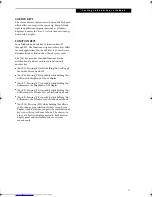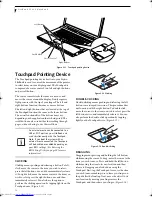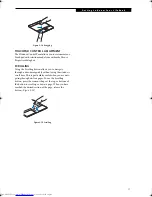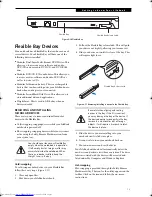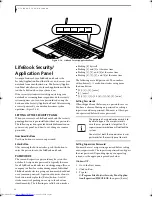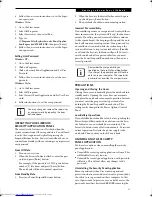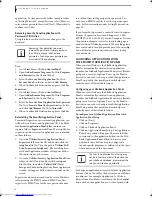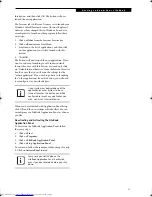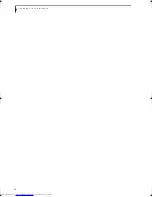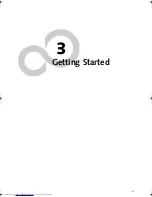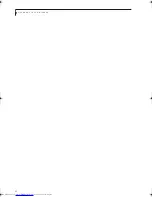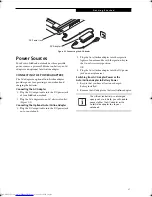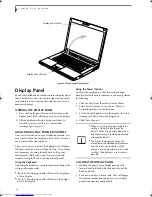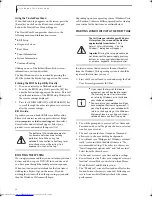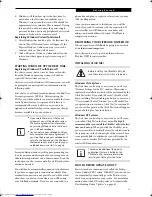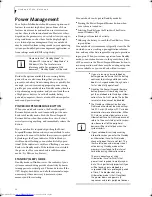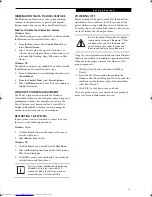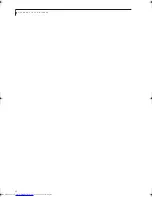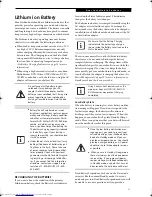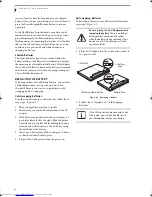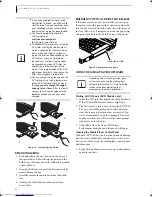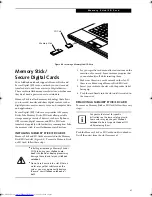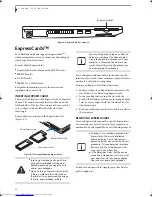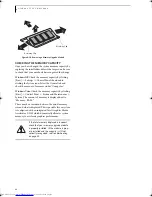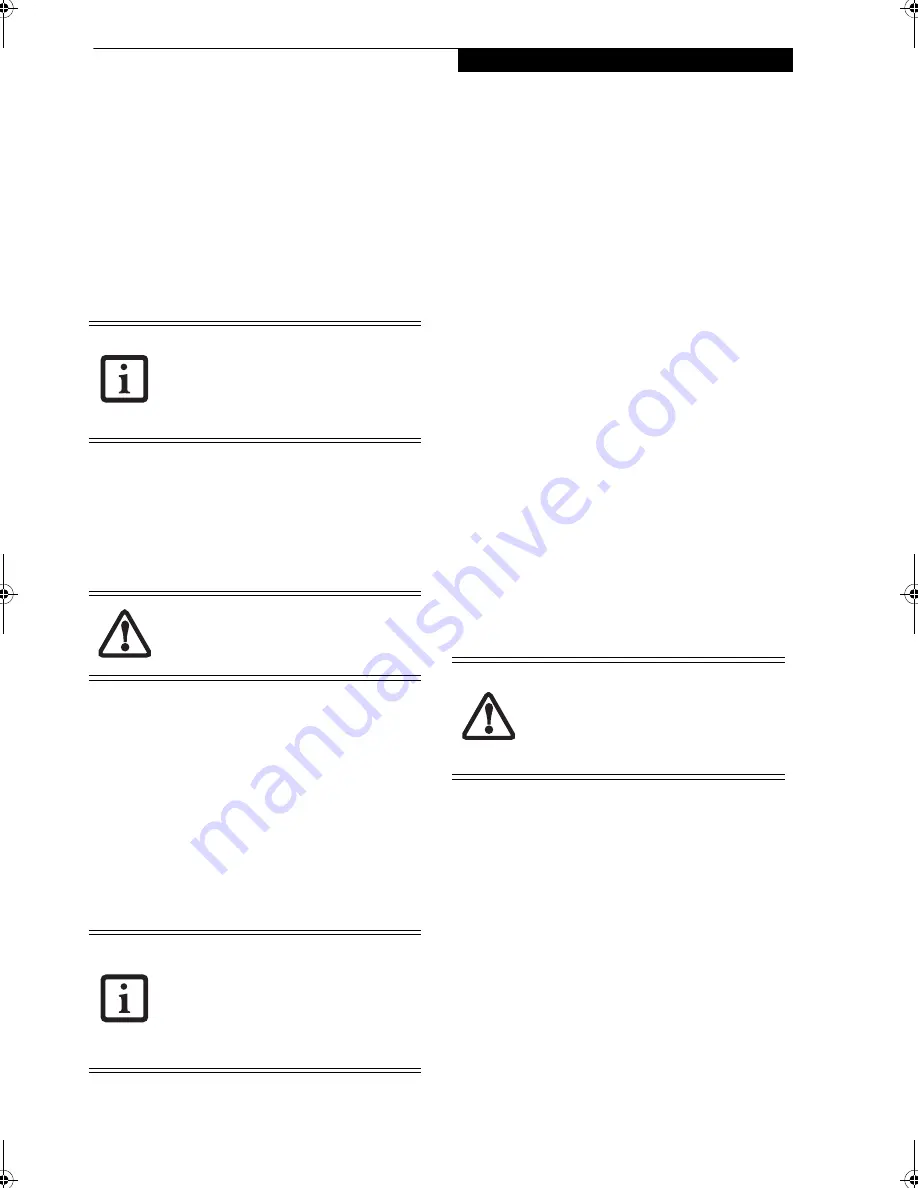
29
G e t t i n g S t a r t e d
Starting Your
LifeBook Notebook
POWER ON
Power/Suspend/Resume Button
The Power/Suspend/Resume button is used to turn on
your LifeBook notebook from its off state. Once you
have connected your AC adapter or charged the internal
Lithium ion battery, you can power on your LifeBook
notebook.
To turn on your LifeBook notebook from its off state,
press the Power/Suspend/Resume button, located above
the keyboard to the right. When you are done working
you can either leave your notebook in Standby mode,
(See Standby (Sleep) Mode on page 32 for more informa-
tion)
, or you can turn it off
(See Powering Off on page 33
for more information)
When you power on your LifeBook, it will perform a
Power On Self Test (POST) to check the internal parts
and configuration for correct functionality. If a fault is
found, your LifeBook notebook will emit an audio
warning and/or an error message will be displayed.
(See
Power On Self Test Messages on page 57 for more informa-
tion)
Depending on the nature of the problem, you may
be able to continue by starting the operating system or
by entering the BIOS setup utility and revising the
settings.
After satisfactory completion of the POST, your note-
book will load your operating system.
BOOT SEQUENCE
The procedure for starting-up your notebook is termed
the Bootup sequence and involves your notebook’s
BIOS. When your LifeBook notebook is first turned on,
the main system memory is empty, and it needs to find
instructions to start up your notebook. This information
is in the BIOS program. Each time you power up or
restart your notebook, it goes through a boot sequence
which displays a Fujitsu logo until your operating system
is loaded. During booting, your notebook is performing
a standard boot sequence including a Power On Self Test
(POST). When the boot sequence is completed without
a failure and without a request for the BIOS Setup
Utility, the system displays the operating system’s
opening screen.
The boot sequence is executed when:
■
You turn on the power to your LifeBook notebook.
■
You restart your notebook from the Windows Shut
Down dialog box.
■
The software initiates a system restart.
Example: When you install a new application.
HARD DISK DRIVE PASSWORDS
To provide additional security for your data, you can
assign passwords to your hard disk drive(s). This feature
is managed in the system BIOS Setup Utility. See
BIOS
Setup Utility
below for information about accessing the
utility.
BIOS SETUP UTILITY
The BIOS Setup Utility is a program that sets up the
operating environment for your LifeBook notebook.
Your BIOS is set at the factory for normal operating
conditions, therefore there is no need to set or change
the BIOS’ environment to operate your notebook.
The BIOS Setup Utility configures:
■
Device control feature parameters, such as changing
I/O addresses and boot devices.
■
System Data Security feature parameters, such as
passwords.
Entering the BIOS Setup Utility
To enter the BIOS Setup Utility do the following to use
the TrustedCore menu (or enter the BIOS Setup Utility
directly using the [F2] key, as detailed in the next
section):
When you turn on your LifeBook
notebook be sure you have a power
source. This means that at least one
battery is installed and charged, or that the
AC or Auto/Airline adapter is connected
and has power.
Do not carry your LifeBook notebook
around with the power on or subject it to
shocks or vibration, as you risk damaging
your notebook.
Never turn off your LifeBook notebook
during the Power On Self Test (POST) or it
will cause an error message to be displayed
when you turn your LifeBook notebook on
the next time.
(See Power On Self Test
Messages on page 57 for more
information)
Remember your passwords.
If you set and
forget your User and Master hard disk
passwords, Fujitsu Computer Systems
Corporation will not be able to reset it. You
may lose data and have to replace your
system board or hard disk drive.
Elf Lite S7211.book Page 29 Thursday, September 13, 2007 1:34 PM
Summary of Contents for S7211 - LifeBook - Core 2 Duo GHz
Page 1: ...Fujitsu LifeBook S7211 Notebook User s Guide ...
Page 2: ......
Page 8: ...L i f e B o o k S 7 0 0 0 N o t e b o o k ...
Page 9: ...1 Preface ...
Page 10: ...L i f e B o o k S 7 0 0 0 N o t e b o o k ...
Page 12: ...2 L i f e B o o k S 7 0 0 0 N o t e b o o k ...
Page 13: ...3 2 Getting to Know Your LifeBook Notebook ...
Page 14: ...4 L i f e B o o k S 7 0 0 0 N o t e b o o k ...
Page 34: ...24 L i f e B o o k S 7 0 0 0 N o t e b o o k ...
Page 35: ...25 3 Getting Started ...
Page 36: ...26 L i f e B o o k S 7 0 0 0 N o t e b o o k ...
Page 44: ...34 L i f e B o o k S 7 0 0 0 N o t e b o o k ...
Page 45: ...35 4 User Installable Features ...
Page 46: ...36 L i f e B o o k S 7 0 0 0 N o t e b o o k ...
Page 57: ...47 5 Troubleshooting ...
Page 58: ...48 L i f e B o o k S 7 0 0 0 N o t e b o o k ...
Page 72: ...62 L i f e B o o k S 7 0 0 0 N o t e b o o k ...
Page 73: ...63 6 Care and Maintenance ...
Page 74: ...64 L i f e B o o k S 7 0 0 0 N o t e b o o k ...
Page 79: ...69 7 System Specifications ...
Page 80: ...70 L i f e B o o k S 7 0 0 0 N o t e b o o k ...
Page 84: ...74 L i f e B o o k S 7 0 0 0 N o t e b o o k ...
Page 85: ...75 8 Glossary ...
Page 86: ...76 L i f e B o o k S 7 0 0 0 N o t e b o o k ...
Page 95: ...85 Appendix Integrated Wireless LAN User s Guide Optional device ...
Page 96: ...86 L i f e B o o k S 7 0 0 0 N o t e b o o k ...
Page 108: ...98 L i f e B o o k S 7 0 0 0 N o t e b o o k ...
Page 109: ......
Page 110: ......
Page 111: ......
Page 112: ......